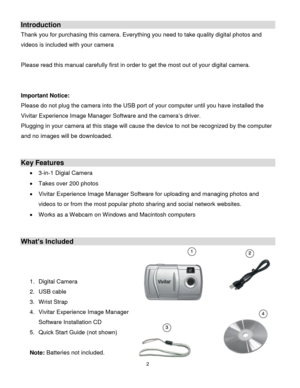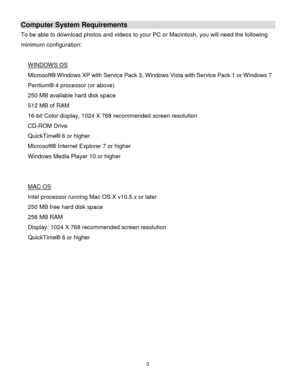Vivitar V69379M User Manual
Here you can view all the pages of manual Vivitar V69379M User Manual. The Vivitar manuals for Digital Camera are available online for free. You can easily download all the documents as PDF.
Page 1
V69379M Digital Camera User Manual © 2011 Sakar International, Inc. All rights reserved. Windows and the Windows logo are registered trademarks of Microsoft Corporation. All other trademarks are the property of their respective companies.
Page 2
1
Table of Contents
Introduction .............................................................................................................................. 2
Key Features ........................................................................................................................... 2
What‟s Included ....................................................................................................................... 2
Computer System Requirements...
Page 3
2 Introduction Thank you for purchasing this camera. Everything you need to take quality digital photos and videos is included with your camera Please read this manual carefully first in order to get the most out of your digital camera. Important Notice: Please do not plug the camera into the USB port of your computer until you have installed the Vivitar Experience Image Manager Software and the camera‟s driver. Plugging in your camera at this stage will cause the device to not be...
Page 4
3 Computer System Requirements To be able to download photos and videos to your PC or Macintosh, you will need the following minimum configuration: WINDOWS OS Microsoft® Windows XP with Service Pack 3, Windows Vista with Service Pack 1 or Windows 7 Pentium® 4 processor (or above) 250 MB available hard disk space 512 MB of RAM 16-bit Color display, 1024 X 768 recommended screen resolution CD-ROM Drive QuickTime® 6 or higher Microsoft® Internet Explorer 7 or higher Windows Media Player...
Page 5
4 A Quick Look at your Digital Camera Installing the Batteries Your camera requires 2 AAA batteries (not included). Insert the batteries into the camera as shown: 1. Open the battery compartment. 2. Insert the batteries in accordance with the polarity (+/-) shown on the inside of the battery cover. 3. Close the battery compartment. The LCD will flash if your batteries are running low in which case you will need to replace them before taking photos. When the battery voltage...
Page 6
5 WARNING: Please download any photos you have on the camera before opening the battery compartment. Opening the battery compartment and/or removing the batteries will erase the photos currently stored in the camera. Photos may be lost when batteries run low. We recommend downloading and saving your photos and videos often so as not to lose your captured images if the battery power becomes too low. . Starting Your Camera 1. Make sure camera lens is visible by sliding the...
Page 7
6 Taking Photos 1. Compose your shot using the view finder. The optimal distance between the camera and the subject is approximately 5 feet. 2. Hold the camera steady and press the Shutter button to take the photo. 3. The camera will beep when a photo is taken. 4. The photo is save as a JPEG file in the camera‟s memory 5. The LCD screen will display the number of photos that can be still taken. Note: If there are more than 99 photos left to take, the hundreds digit will appear on the LCD...
Page 8
7 The Camera Modes Power Off - 1. Press the MODE button for the icon to appear on the LCD screen. 2. Press the Shutter button and the camera will switch off. Self-Timer - 1. Press the MODE button for the icon to appear on the LCD screen. 2. Press the Shutter button. 3. A 10 second count down will start (the camera will beep once a second). 4. After 10 seconds a photo will be taken. Continuous Shot Mode - (Video) 1. Press the MODE button for the icon to appear on the LCD...
Page 9
8 Delete All - To delete all photos on the camera: 1. Press the MODE button for the icon to appear on the LCD screen. 2. Press the Shutter button and the photo counter will flash. 3. Press the Shutter button again within 5 seconds and all photos in the camera will be deleted. 4. The LCD counter will be reset to show the maximum number of photos that can be taken at the current resolution and compression. Delete (Last Photo) - To delete the last photo taken: 1. Press the MODE...
Page 10
9 Compression / There are 2 photo compressions to select from: High density - or Low density - 1. Press the MODE button for the or icons to appear on the LCD screen 2. If the LCD displays , this means the present compression is Low density and in order to change to High density click the Shutter button. 3. If the LCD displays , this means the present compression is High density and in order to change to Low density click the Shutter button. 4. All photos taken after changing...