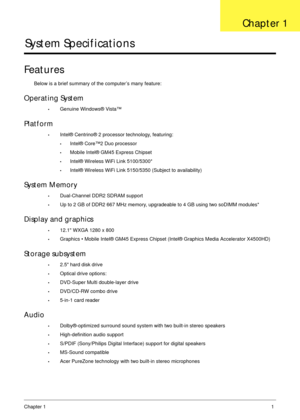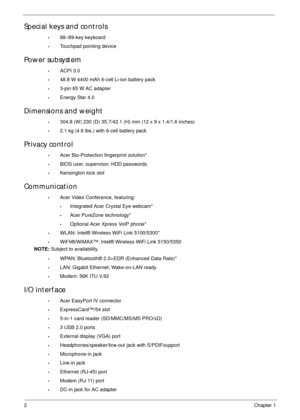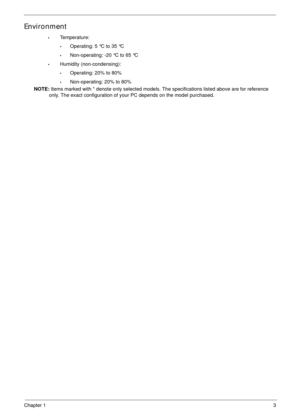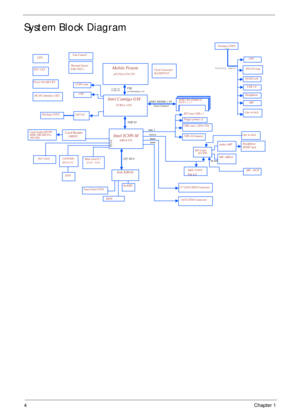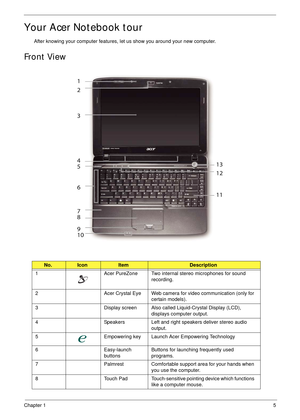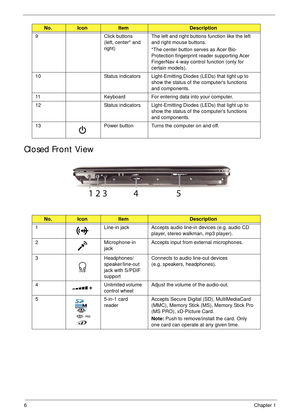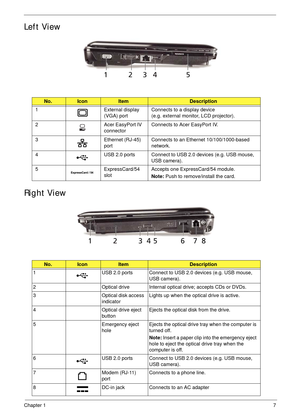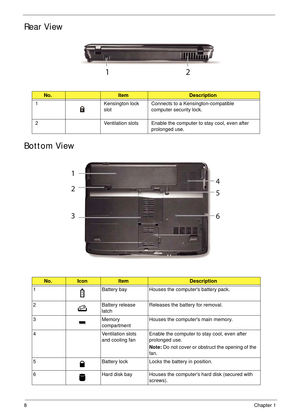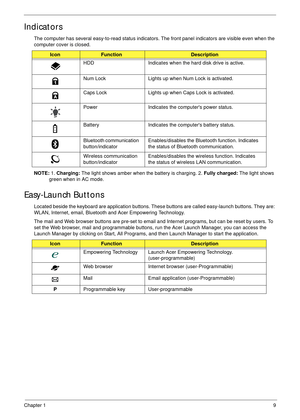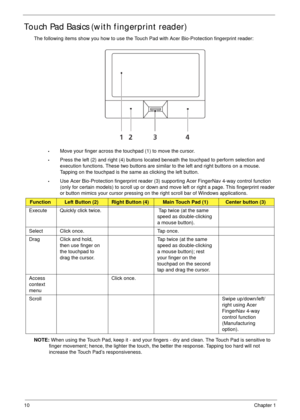Acer Aspire 2930 User Manual
Here you can view all the pages of manual Acer Aspire 2930 User Manual. The Acer manuals for Notebook are available online for free. You can easily download all the documents as PDF.
Page 11
Chapter 11 System Specifications Features Below is a brief summary of the computer’s many feature: Operating System •Genuine Windows® Vista™ Platform •Intel® Centrino® 2 processor technology, featuring: •Intel® Core™2 Duo processor •Mobile Intel® GM45 Express Chipset •Intel® Wireless WiFi Link 5100/5300* •Intel® Wireless WiFi Link 5150/5350 (Subject to availability) System Memory •Dual-Channel DDR2 SDRAM support •Up to 2 GB of DDR2 667 MHz memory, upgradeable to 4 GB using two soDIMM modules* Display and...
Page 12
2Chapter 1 Special keys and controls •88-/89-key keyboard •Touchpad pointing device Power subsystem •ACPI 3.0 •48.8 W 4400 mAh 6-cell Li-ion battery pack •3-pin 65 W AC adapter •Energy Star 4.0 Dimensions and weight •304.8 (W) 230 (D) 35.7/42.1 (H) mm (12 x 9 x 1.4/1.6 inches) •2.1 kg (4.6 lbs.) with 6-cell battery pack Privacy control •Acer Bio-Protection fingerprint solution* •BIOS user, supervisor, HDD passwords •Kensington lock slot Communication •Acer Video Conference, featuring: •Integrated Acer...
Page 13
Chapter 13 Environment •Temperature: •Operating: 5 °C to 35 °C •Non-operating: -20 °C to 65 °C •Humidity (non-condensing): •Operating: 20% to 80% •Non-operating: 20% to 80% NOTE: Items marked with * denote only selected models. The specifications listed above are for reference only. The exact configuration of your PC depends on the model purchased.
Page 14
4Chapter 1 System Block Diagram MDC CONNVer 1.5page 31 CH7318 SATA ODD Connector RJ45 LAN(GbE)RTL8111C BIOS Headphone SPDIF Jack New Card page 26Line in Jack Line in Jack page 25page 26ALC888HD CodecAudio AMP MIC ARRAYpage 25 USB x1(Camara) CRT PAGE 24Docking CONN CRT DVI-D Conn.Thermal Sensor EMC1402-1 Clock Generator SLG8SP553V Fan Control Mobile Penym uFCPGA-478 CPU FSB Mini-Card X 1 667/800/1066MHz 1.05VH_A#(3..35) H_D#(0..63) FCBGA 1329 Intel Cantiga GM Power On/Off CKT. LPC BUS DC/DC Interface...
Page 15
Chapter 15 Your Acer Notebook tour After knowing your computer features, let us show you around your new computer. Front View No.IconItemDescription 1 Acer PureZone Two internal stereo microphones for sound recording. 2 Acer Crystal Eye Web camera for video communication (only for certain models). 3 Display screen Also called Liquid-Crystal Display (LCD), displays computer output. 4 Speakers Left and right speakers deliver stereo audio output. 5 Empowering key Launch Acer Empowering Technology 6...
Page 16
6Chapter 1 Closed Front View 9 Click buttons (left, center* and right) The left and right buttons function like the left and right mouse buttons. *The center button serves as Acer Bio- Protection fingerprint reader supporting Acer FingerNav 4-way control function (only for certain models). 10 Status indicators Light-Emitting Diodes (LEDs) that light up to show the status of the computers functions and components. 11 Keyboard For entering data into your computer. 12 Status indicators...
Page 17
Chapter 17 Left View Right View No.IconItemDescription 1 External display (VGA) portConnects to a display device (e.g. external monitor, LCD projector). 2 Acer EasyPort IV connectorConnects to Acer EasyPort IV. 3 Ethernet (RJ-45) portConnects to an Ethernet 10/100/1000-based network. 4 USB 2.0 ports Connect to USB 2.0 devices (e.g. USB mouse, USB camera). 5 ExpressCard/54 slotAccepts one ExpressCard/54 module. Note: Push to remove/install the card. No.IconItemDescription 1 USB 2.0 ports Connect...
Page 18
8Chapter 1 Rear View Bottom View No.ItemDescription 1 Kensington lock slotConnects to a Kensington-compatible computer security lock. 2 Ventilation slots Enable the computer to stay cool, even after prolonged use. No.IconItemDescription 1 Battery bay Houses the computers battery pack. 2 Battery release latchReleases the battery for removal. 3 Memory compartmentHouses the computers main memory. 4 Ventilation slots and cooling fanEnable the computer to stay cool, even after prolonged use. Note: Do...
Page 19
Chapter 19 Indicators The computer has several easy-to-read status indicators. The front panel indicators are visible even when the computer cover is closed. NOTE: 1. Charging: The light shows amber when the battery is charging. 2. Fully charged: The light shows green when in AC mode. Easy-Launch Buttons Located beside the keyboard are application buttons. These buttons are called easy-launch buttons. They are: WLAN, Internet, email, Bluetooth and Acer Empowering Technology. The mail and Web browser...
Page 20
10Chapter 1 Touch Pad Basics (with fingerprint reader) The following items show you how to use the Touch Pad with Acer Bio-Protection fingerprint reader: •Move your finger across the touchpad (1) to move the cursor. •Press the left (2) and right (4) buttons located beneath the touchpad to perform selection and execution functions. These two buttons are similar to the left and right buttons on a mouse. Tapping on the touchpad is the same as clicking the left button. •Use Acer Bio-Protection fingerprint...