Acer Aspire 4520 4220 4520G 4220G User Manual
Here you can view all the pages of manual Acer Aspire 4520 4220 4520G 4220G User Manual. The Acer manuals for Notebook are available online for free. You can easily download all the documents as PDF.
Page 41
Chapter 135 Mono or Stereo Stereo Resolution 18 bit stereo full duplex Compatibility HD audio Interface; S/PDIF output for PCM or AC-3 content Sampling rate 44.1k/48k/96k/192kHZ sample rate Internal microphone Yes Internal speaker / Quantity Yes/2(1.5W speakers) Supports PnP DMA channel DMA channel 0 DMA channel 1 Supports PnP IRQ IRQ10, IRQ11 USB Port ItemSpecification Chipset Integrated with MCP67M chipset USB Compliancy Level 2.0 OHCI USB 1.1 and USB 2.0 Host controller Number of USB ports 4...
Page 42
36Chapter 1 Total number of keypads 88-/89-key Windows logo key Yes Internal & external keyboard work simultaneouslyPlug USB keyboard to the USB port directly: Yes Battery ItemSpecification Vendor & model name BATTERY PACK SANYO LI-ION 6 CELL 2.0/2.4, 2000MAH/2400MAH BATTERY PACK SONY LI-ION 6 CELL 2.0/2.4, 2000MAH/2400MAH BATTERY PACK SIMPLO LI-ION 6 CELL 2.0/2.4, 2000MAH/2400MAH BATTERY PACK PANASONIC LI- ION 6 CELL 2.0/2.4, 2000MAH/ 2400MAH Battery Type Li-ion Pack capacity 2000MAH/2400MAH...
Page 43
Chapter 137 Support Color 262K colors (RGB 6-bit data driver)262,144 262,144 262,144 Viewing Angle (degree) Horizontal: Right/Left Vertical: Upper/Lower 40/40 10/3045/45 15/3540/40 20/40 40/40 20/40 Temperature Range( C) Operating Storage (shipping) 0 to +50 -20 to +60 0 to +50 -25 to +600 to +50 -20 to +60 0 to +50 -20 to +60 LCD Inverter ItemSpecification Vendor & model name Darfon/V189-301GP Brightness conditions N/A Input voltage (V) 9~21 Input current (mA) 2.56 (max) Output voltage (V, rms) 780V...
Page 45
Chapter 239 BIOS Setup Utility The BIOS Setup Utility is a hardware configuration program built into your computer’s BIOS (Basic Input/ Output System). Your computer is already properly configured and optimi zed, and you do not need to run this utility. However, if you encounter configuration problems, you may need to run Setup. Please also refer to Chapter 4 Troubleshooting when problem arises. To activate the BIOS Utility, press m during POST (when “Press to enter Setup” message is prompted on...
Page 46
40Chapter 2 Navigating the BIOS Utility There are seven menu options: Info., Main, System Devices, Security, Power, Boot, and Exit. Follow these instructions: TTo choose a menu, use the cursor left/right keys ( zx). TTo choose an option, use the cursor up/down keys ( wy). TTo change an option format, press por q. TA plus sign (+) indicates the item has sub-items. Press e to expand this item. TPress ^ while you are in any of the menu options to go to the Exit menu. TIn any menu, you can load default...
Page 47
Chapter 241 Information NOTE: The system information is su bject to different models. ParameterDescription CPU Type / CPU Speed This field shows the CPU type and speed of the system. IDE1 Model Name This field shows the model na me of HDD installed on primary IDE master. IDE1 Serial Number This field displays the seri al number of HDD installed on primary IDE master. ATAPI Model Name This field displays the model number of the installed ATAPI drive. System BIOS Version Displays system BIOS version. VGA...
Page 48
42Chapter 2
Main
The Main screen displays a summary of your computer hardware information, and also includes basic setup
parameters. It allows the user to specif y standard IBM PC AT system parameters.
NOTE: The screen above is for your reference only. Actual values may differ.
Information
Item Specific Help
, , or
selects field.
F1 F5/F6
F9
Setup Defaults
Esc Enter Select Sub-Menu F10 Save and Exit
System Time: [19:03:49]...
Page 49
Chapter 243 The table below describes the parameters in this screen. Settings in boldface are the default and suggested parameter settings. NOTE: The sub-items under each device will not be shown if t he device control is set to disable or auto. This is because the user is not allowed to control the settings in these cases. ParameterDescriptionFormat/Option System Time Sets the system time. The hours are displayed with 24-hour format. Format: HH:MM:SS (hour:minute:second) System Time System Date...
Page 50
44Chapter 2
Security
The Security screen contains parameters that help safeguard and protect your computer from unauthorized
use.
Item Specific Help
Supervisor Password Is :
User Password Is : Clear
Set Supervisor Password
Set User Password
Password on boot : [Enabled]
Supervisor Password
controls access to the
setup utility.
F1 Help Select Item F5/F6 Change Values F9 Setup Defaults
Esc Exit Select Menu Enter Select Sub -Menu F10 Save and Exit...
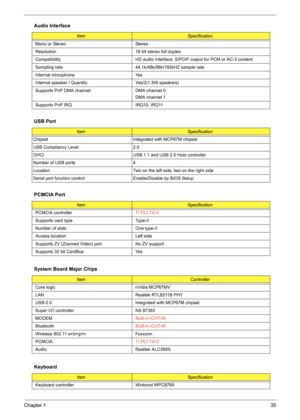
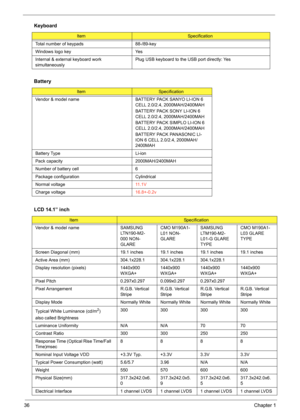
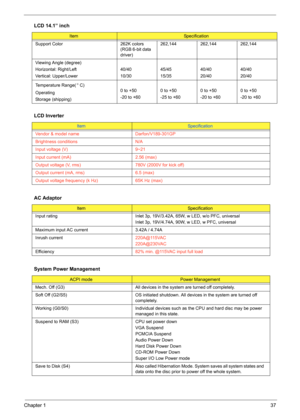
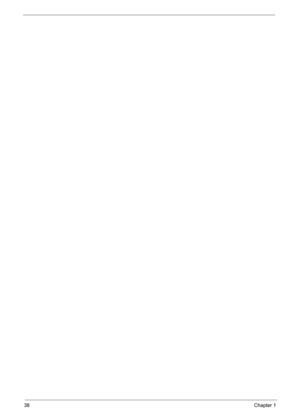
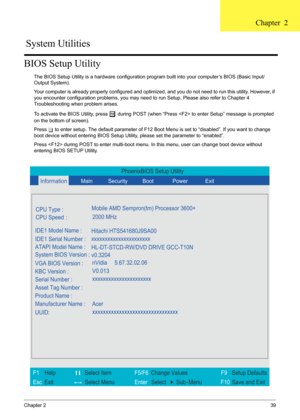
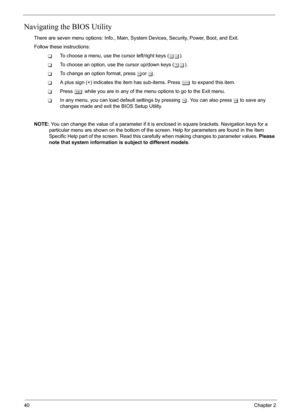
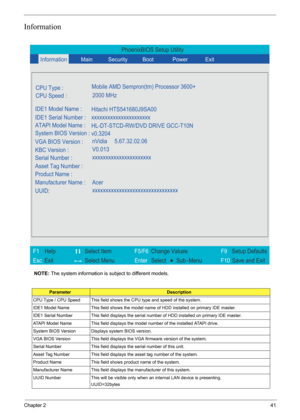
![Page 48
42Chapter 2
Main
The Main screen displays a summary of your computer hardware information, and also includes basic setup
parameters. It allows the user to specif y standard IBM PC AT system parameters.
NOTE: The screen above is for your reference only. Actual values may differ.
Information
Item Specific Help
, , or
selects field.
F1 F5/F6
F9
Setup Defaults
Esc Enter Select Sub-Menu F10 Save and Exit
System Time: [19:03:49]... Page 48
42Chapter 2
Main
The Main screen displays a summary of your computer hardware information, and also includes basic setup
parameters. It allows the user to specif y standard IBM PC AT system parameters.
NOTE: The screen above is for your reference only. Actual values may differ.
Information
Item Specific Help
, , or
selects field.
F1 F5/F6
F9
Setup Defaults
Esc Enter Select Sub-Menu F10 Save and Exit
System Time: [19:03:49]...](http://img.usermanuals.tech/thumb/5/35842/w300_service-manual-Acer-Aspire-4520-4220-4520G-4220G-47.png)
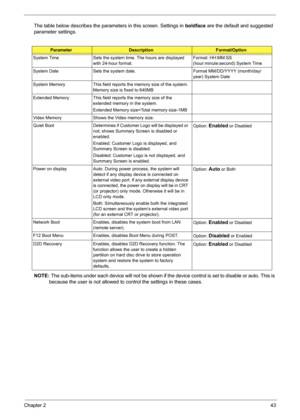
![Page 50
44Chapter 2
Security
The Security screen contains parameters that help safeguard and protect your computer from unauthorized
use.
Item Specific Help
Supervisor Password Is :
User Password Is : Clear
Set Supervisor Password
Set User Password
Password on boot : [Enabled]
Supervisor Password
controls access to the
setup utility.
F1 Help Select Item F5/F6 Change Values F9 Setup Defaults
Esc Exit Select Menu Enter Select Sub -Menu F10 Save and Exit... Page 50
44Chapter 2
Security
The Security screen contains parameters that help safeguard and protect your computer from unauthorized
use.
Item Specific Help
Supervisor Password Is :
User Password Is : Clear
Set Supervisor Password
Set User Password
Password on boot : [Enabled]
Supervisor Password
controls access to the
setup utility.
F1 Help Select Item F5/F6 Change Values F9 Setup Defaults
Esc Exit Select Menu Enter Select Sub -Menu F10 Save and Exit...](http://img.usermanuals.tech/thumb/5/35842/w300_service-manual-Acer-Aspire-4520-4220-4520G-4220G-49.png)