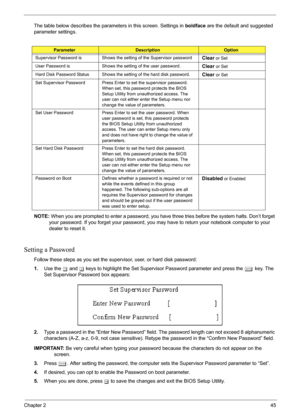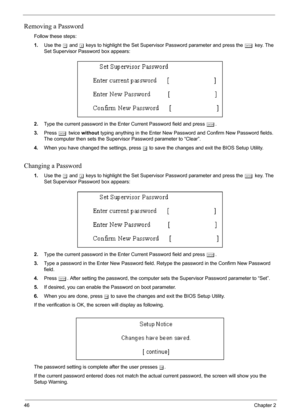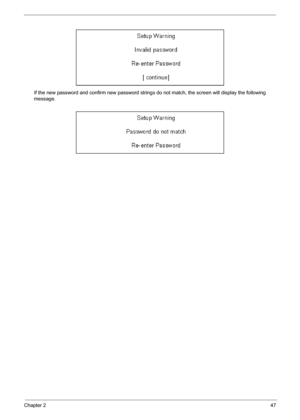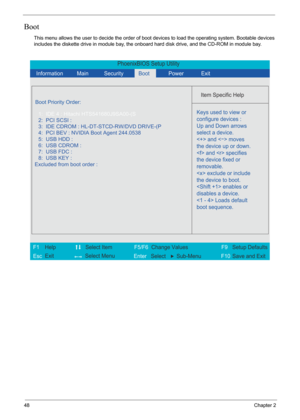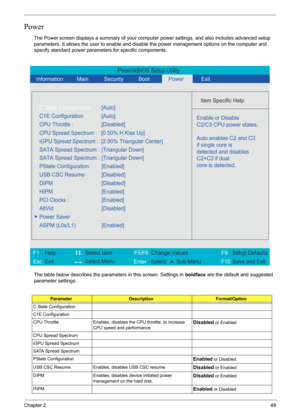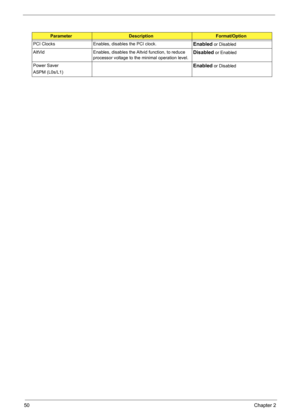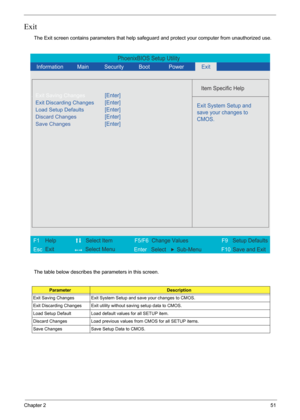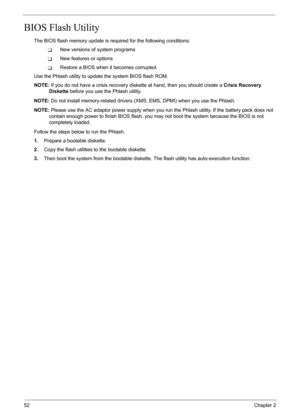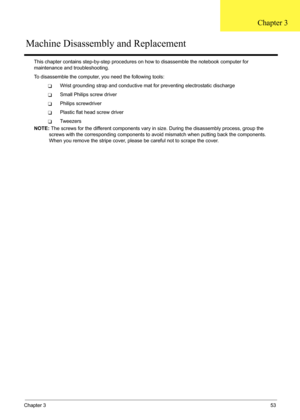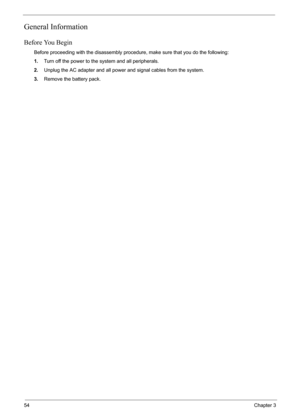Acer Aspire 4520 4220 4520G 4220G User Manual
Here you can view all the pages of manual Acer Aspire 4520 4220 4520G 4220G User Manual. The Acer manuals for Notebook are available online for free. You can easily download all the documents as PDF.
Page 51
Chapter 245 The table below describes the parameters in this screen. Settings in boldface are the default and suggested parameter settings. NOTE: When you are prompted to enter a password, you have three tries before the system halts. Don’t forget your password. If you forget your password, you ma y have to return your notebook computer to your dealer to reset it. Setting a Password Follow these steps as you set the supervisor, user, or hard disk password: 1. Use the w and y keys to highlight the...
Page 52
46Chapter 2 Removing a Password Follow these steps: 1.Use the w and y keys to highlight the Set Supervisor Password parameter and press the e key. The Set Supervisor Password box appears: 2. Type the current password in the Enter Current Password field and press e. 3. Press e twice without typing anything in the Enter New Password and Confirm New Password fields. The computer then sets the Supervisor Password parameter to “Clear”. 4. When you have changed the settings, press u to save the...
Page 53
Chapter 247 If the new password and confirm new password strings do not match, the screen will display the following message.
Page 54
48Chapter 2
Boot
This menu allows the user to decide the order of boot devices to load the operating system. Bootable devices
includes the diskette drive in module bay, the onbo ard hard disk drive, and the CD-ROM in module bay.
Information
Item Specific Help
Keys used to view or
configure devices :
Up and Down arrows
select a device.
and <
-> moves
the device up or down.
and specifies
the device fixed or
removable.
exclude or include
the device to boot....
Page 55
Chapter 249 Power The Power screen displays a summary of your computer power settings, and also includes advanced setup parameters. It allows the user to enable and dis able the power management options on the computer and specify standard power parameters for specific components. The table below describes the parameters in this screen. Settings in boldface are the default and suggested parameter settings. ParameterDescriptionFormat/Option C State Configuration C1E Configuration CPU Throttle...
Page 56
50Chapter 2 PCI Clocks Enables, disables the PCI clock.Enabled or Disabled AltVid Enables, disables the Altvid function, to reduce processor voltage to the minimal operation level. Disabled or Enabled Power Saver ASPM (L0s/L1) Enabled or Disabled ParameterDescriptionFormat/Option
Page 57
Chapter 251 Exit The Exit screen contains parameters that help safeguard and protect your computer from unauthorized use. The table below describes the parameters in this screen. ParameterDescription Exit Saving Changes Exit System Setup and save your changes to CMOS. Exit Discarding Changes Exit utility without saving setup data to CMOS. Load Setup Default Load default values for all SETUP item. Discard Changes Load previous values from CMOS for all SETUP items. Save Changes Save Setup Data to CMOS....
Page 58
52Chapter 2 BIOS Flash Utility The BIOS flash memory update is required for the following conditions: TNew versions of system programs TNew features or options TRestore a BIOS when it becomes corrupted. Use the Phlash util ity to update the system BIOS flash ROM. NOTE: If you do not have a crisis recovery diskette at hand, then you should create a Crisis Recovery Diskette before you use the Phlash utility. NOTE: Do not install memory-related drivers (XMS , EMS, DPMI) when you use the Phlash. NOTE:...
Page 59
Chapter 353 This chapter contains step-by-step procedures on how to disass emble the notebook computer for maintenance and troubleshooting. To disassemble the computer, you need the following tools: TWrist grounding strap and conductive mat for preventing electrostatic discharge TSmall Philips screw driver TPhilips screwdriver TPlastic flat head screw driver TTw e e z e r s NOTE: The screws for the different components vary in size. During the disassembly process, group the screws with the...
Page 60
54Chapter 3 General Information Before You Begin Before proceeding with the disassembly procedure, make sure that you do the following: 1.Turn off the power to the system and all peripherals. 2. Unplug the AC adapter and all power and signal cables from the system. 3. Remove the battery pack.