Adam Equipment PGW Precision Balances PGWuserrevE4 User Manual
Here you can view all the pages of manual Adam Equipment PGW Precision Balances PGWuserrevE4 User Manual. The Adam Equipment manuals for Balance are available online for free. You can easily download all the documents as PDF.
Page 11
Page 11 of 48 7.0 KEYPAD The keypad has the following keys to operate the balance. Keys Primary function Secondary function To turn the balance to ON or Standby - [Î0/TÍ] or [Esc] A combined zero and tare function To escape from setup functions and modes [Unit] / Ð or [Down] Selects weighing units by cycling through a set of enabled units To decrement or change a displayed value or scroll through options backwards [Mode] / Î or [Advance] Enters the Mode Selection Menu...
Page 12
Page 12 of 48 8.0 INPUT/OUTPUT The rear panel has connectors for RS-232 serial and a power input socket. Required power input is a low-voltage external supply, 15VDC @ 800mA. © Adam Equipment Company 2007
Page 13
Page 13 of 48 9.0 OPERATIONS 9.1 INITIALISATION When the balance is first switched on, it will display the balance serial number (if set), software revision, model capacity and then all segments on the display will be shown. Overall the time taken is usually 5 -10 seconds. If an operator passcode has been set, the display will show “PASSCODE” and the main display will show a zero. In this case you must enter the passcode to continue using the numeric entry method (see section 7.1). A...
Page 14
Page 14 of 48 9.3 WEIGHING • Press [Î0/TÍ] to zero the balance, if required • “Î0Í “ will be displayed • Place a mass on the pan and the weight will be displayed • If a container is used press [Î0/TÍ] to tare the balance when the balance symbol “~” is on. “Net” will be displayed to indicate that the balance is tared • When the display shows zero, place the item to be weighed. Only the net weight will be displayed. The capacity tracker at the bottom of the LCD will indicate the...
Page 15
Page 15 of 48 17 NEWTONS N All 0.00980665 101.971623 18 CUSTOM Custom All As specified As specified It is possible to set the balance to display only grams. Grams will always be one of the units enabled, by default. If “CUSTOM” unit is selected, the balance will prompt for entering a multiplier by displaying “MULTIPLIER XX,XXX”, where “XX,XXX” is the last stored \ value. Any value ranging from 0.100 to 10.000 may be entered, by which the weight in grams will be multiplied before being...
Page 16
Page 16 of 48 9.4.1 Parts Counting This allows the user to weigh a sample of parts to compute an average un\ it weight and then determine the number of items being weighed by dividing the net weight by the unit weight value. The result is always a whole number of parts. The balance will have a preset number of parts to be used as a sample. These values are 10, 25, 50 or 100 items. Steps: • Press [Mode] to show parts counting, “PARTS” will be displayed • Enter parts counting by...
Page 17
Page 17 of 48 9.4.2 Percent Weighing Percent weighing will be done by defining a certain weight to be 100%. The weight to be used can either be entered by the user or taken from a sample • Press [Mode] and then the [Up] or [Down] key to select Percent weighing, “PERCENT” will be displayed • Press [Enter] to enter the function • Display will show, “PERCENT SAMPLE” • Press [Enter] to select the sample method or scroll to manually enter the sample weight as given below • When “LOAD...
Page 18
Page 18 of 48 9.4.3 Check Weighing During weighing of a sample the balance can be set to show if the weight is above or below an upper and a lower limit. The display will use the arrows under the bar graph to show that check weighing is operating. The bars between the arrows will indicate when the weight is below the lower limit, between the limits or above the upper limit. The buzzer can be set to be active when the weight is outside the limits\ (below the lower or above the upper)...
Page 19
Page 19 of 48 • Next the beeper setting is displayed. Press [Up] or [Down] to scroll through the options – “BUZZER OFF” (Beeper set to off at all times) “BUZZER In” (Beeper will sound when the weight on the pan is stable and within the limit) “BUZZER Out” (Beeper will sound when the weight on the pan is stable and outside the set limits) • Confirm the beeper setting by pressing [Enter] • When a weight is placed on the pan now, the display will indicate whether the...
Page 20
Page 20 of 48 MANUAL MODE When the balance is in the MANUAL mode – If [Enter] is pressed when “rUN” is selected, balance will display “START ?” Place the item on the pan and press [Enter] again After the configured Delay and test time are computed by the balance, the result will be displayed by showing “FINISHED xx.xx x” after a pre-set time Delay and Sampling period (see the section 9.4.4.1 Animal Weighing Setup Parameters) AUTO MODE When the balance is in the AUTO mode – If...
![Page 11
Page 11 of 48
7.0 KEYPAD
The keypad has the following keys to operate the balance.
Keys Primary function Secondary function
To turn the balance to ON or
Standby
-
[Î0/TÍ] or
[Esc]
A combined zero and tare
function
To escape from setup
functions and modes
[Unit] / Ð or
[Down]
Selects weighing units by
cycling through a set of
enabled units
To decrement or change a
displayed value or scroll
through options backwards
[Mode] / Î or
[Advance]
Enters the Mode Selection
Menu... Page 11
Page 11 of 48
7.0 KEYPAD
The keypad has the following keys to operate the balance.
Keys Primary function Secondary function
To turn the balance to ON or
Standby
-
[Î0/TÍ] or
[Esc]
A combined zero and tare
function
To escape from setup
functions and modes
[Unit] / Ð or
[Down]
Selects weighing units by
cycling through a set of
enabled units
To decrement or change a
displayed value or scroll
through options backwards
[Mode] / Î or
[Advance]
Enters the Mode Selection
Menu...](http://img.usermanuals.tech/thumb/168/2158/w300_pgw-precision-balances-pgwuserreve4-1478548861_d-10.png)
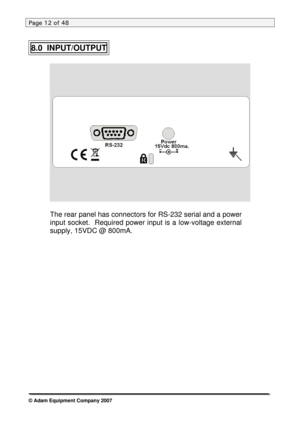
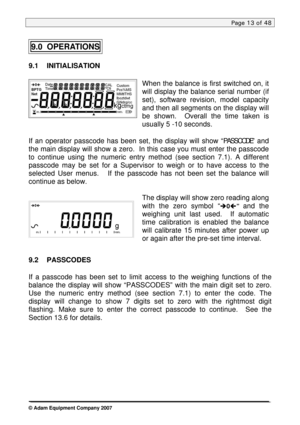
![Page 14
Page 14 of 48
9.3 WEIGHING
• Press [Î0/TÍ] to zero the balance, if required
• “Î0Í “ will be displayed
• Place a mass on the pan and the weight will be displayed
• If a container is used press [Î0/TÍ] to tare the balance when the
balance symbol “~” is on. “Net” will be displayed to indicate that the
balance is tared
• When the display shows zero, place the item to be weighed. Only the
net weight will be displayed. The capacity tracker at the bottom of the
LCD will indicate the... Page 14
Page 14 of 48
9.3 WEIGHING
• Press [Î0/TÍ] to zero the balance, if required
• “Î0Í “ will be displayed
• Place a mass on the pan and the weight will be displayed
• If a container is used press [Î0/TÍ] to tare the balance when the
balance symbol “~” is on. “Net” will be displayed to indicate that the
balance is tared
• When the display shows zero, place the item to be weighed. Only the
net weight will be displayed. The capacity tracker at the bottom of the
LCD will indicate the...](http://img.usermanuals.tech/thumb/168/2158/w300_pgw-precision-balances-pgwuserreve4-1478548861_d-13.png)
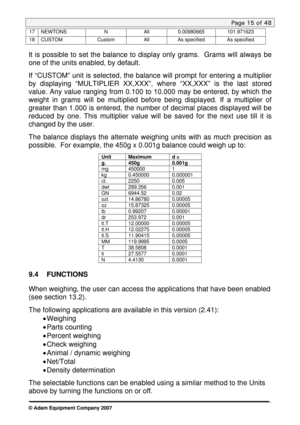
![Page 16
Page 16 of 48
9.4.1 Parts Counting
This allows the user to weigh a sample of parts to compute an average un\
it
weight and then determine the number of items being weighed by dividing the
net weight by the unit weight value. The result is always a whole number of
parts.
The balance will have a preset number of parts to be used as a sample.
These values are 10, 25, 50 or 100 items.
Steps:
• Press [Mode] to show parts counting, “PARTS” will be displayed
• Enter parts counting by... Page 16
Page 16 of 48
9.4.1 Parts Counting
This allows the user to weigh a sample of parts to compute an average un\
it
weight and then determine the number of items being weighed by dividing the
net weight by the unit weight value. The result is always a whole number of
parts.
The balance will have a preset number of parts to be used as a sample.
These values are 10, 25, 50 or 100 items.
Steps:
• Press [Mode] to show parts counting, “PARTS” will be displayed
• Enter parts counting by...](http://img.usermanuals.tech/thumb/168/2158/w300_pgw-precision-balances-pgwuserreve4-1478548861_d-15.png)
![Page 17
Page 17 of 48
9.4.2 Percent Weighing
Percent weighing will be done by defining a certain weight to be 100%. The
weight to be used can either be entered by the user or taken from a sample
• Press [Mode] and then the [Up] or [Down] key to select Percent
weighing, “PERCENT” will be displayed
• Press [Enter] to enter the function
• Display will show, “PERCENT SAMPLE”
• Press [Enter] to select the sample method or scroll to manually enter
the sample weight as given below
• When “LOAD... Page 17
Page 17 of 48
9.4.2 Percent Weighing
Percent weighing will be done by defining a certain weight to be 100%. The
weight to be used can either be entered by the user or taken from a sample
• Press [Mode] and then the [Up] or [Down] key to select Percent
weighing, “PERCENT” will be displayed
• Press [Enter] to enter the function
• Display will show, “PERCENT SAMPLE”
• Press [Enter] to select the sample method or scroll to manually enter
the sample weight as given below
• When “LOAD...](http://img.usermanuals.tech/thumb/168/2158/w300_pgw-precision-balances-pgwuserreve4-1478548861_d-16.png)
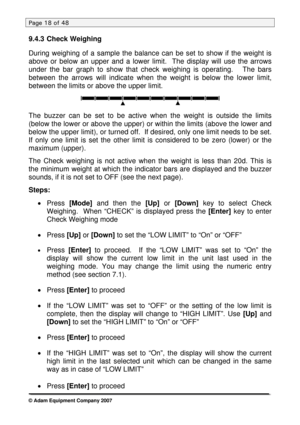
![Page 19
Page 19 of 48
• Next the beeper setting is displayed. Press [Up] or [Down] to scroll
through the options –
“BUZZER OFF” (Beeper set to off at all times)
“BUZZER In” (Beeper will sound when the weight on the pan is
stable and within the limit)
“BUZZER Out” (Beeper will sound when the weight on the pan is
stable and outside the set limits)
• Confirm the beeper setting by pressing [Enter]
• When a weight is placed on the pan now, the display will indicate
whether the... Page 19
Page 19 of 48
• Next the beeper setting is displayed. Press [Up] or [Down] to scroll
through the options –
“BUZZER OFF” (Beeper set to off at all times)
“BUZZER In” (Beeper will sound when the weight on the pan is
stable and within the limit)
“BUZZER Out” (Beeper will sound when the weight on the pan is
stable and outside the set limits)
• Confirm the beeper setting by pressing [Enter]
• When a weight is placed on the pan now, the display will indicate
whether the...](http://img.usermanuals.tech/thumb/168/2158/w300_pgw-precision-balances-pgwuserreve4-1478548861_d-18.png)
![Page 20
Page 20 of 48
MANUAL MODE
When the balance is in the MANUAL mode –
If [Enter] is pressed when “rUN” is selected, balance will display “START ?”
Place the item on the pan and press [Enter] again
After the configured Delay and test time are computed by the balance, the
result will be displayed by showing “FINISHED xx.xx x” after a pre-set time
Delay and Sampling period (see the section 9.4.4.1 Animal Weighing Setup
Parameters)
AUTO MODE
When the balance is in the AUTO mode –
If... Page 20
Page 20 of 48
MANUAL MODE
When the balance is in the MANUAL mode –
If [Enter] is pressed when “rUN” is selected, balance will display “START ?”
Place the item on the pan and press [Enter] again
After the configured Delay and test time are computed by the balance, the
result will be displayed by showing “FINISHED xx.xx x” after a pre-set time
Delay and Sampling period (see the section 9.4.4.1 Animal Weighing Setup
Parameters)
AUTO MODE
When the balance is in the AUTO mode –
If...](http://img.usermanuals.tech/thumb/168/2158/w300_pgw-precision-balances-pgwuserreve4-1478548861_d-19.png)