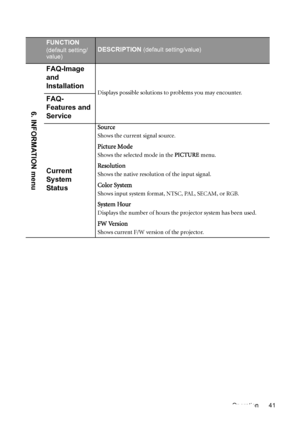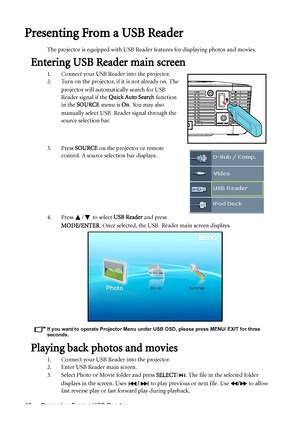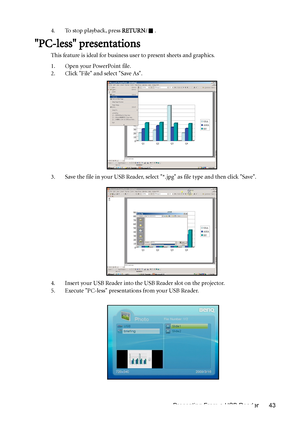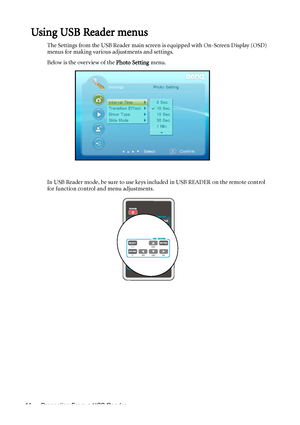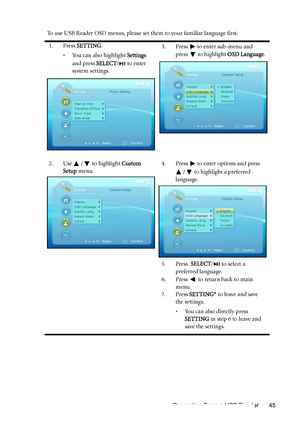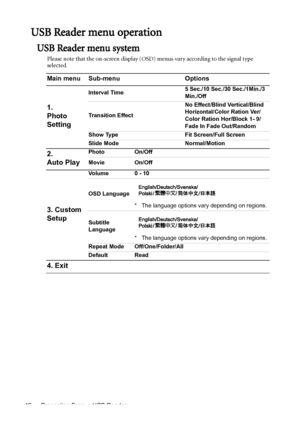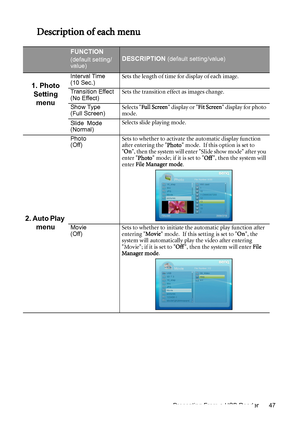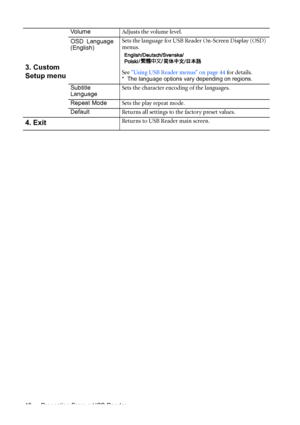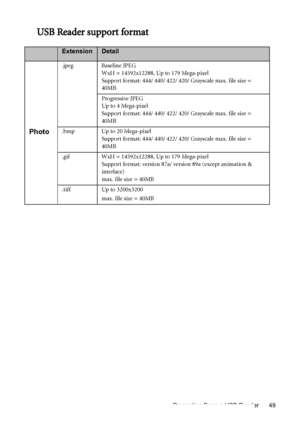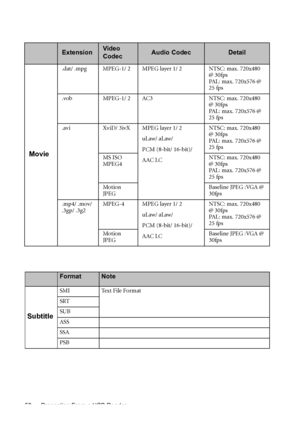BenQ Gp1 Dlp Users Manual
Here you can view all the pages of manual BenQ Gp1 Dlp Users Manual. The BenQ manuals for Projector are available online for free. You can easily download all the documents as PDF.
Page 41
Operation 41 FUNCTION (default setting/ value)DESCRIPTION (default setting/value) FAQ-Image and Installation Displays possible solutions to problems you may encounter.FAQ- Features and Service Current System Status Source Shows the current signal source. Picture Mode Shows the selected mode in the PICTURE menu. Resolution Shows the native resolution of the input signal. Color System Shows input system format, NTSC, PAL, SECAM, or RGB. System Hour Displays the number of hours the projector system has...
Page 42
Presenting From a USB Reader 42 Presenting From a USB Reader The projector is equipped with USB Reader features for displaying photos and movies. Entering USB Reader main screen 1. Connect your USB Reader into the projector. 2. Turn on the projector, if it is not already on. The projector will automatically search for USB Reader signal if the Quick Auto Search function in the SOURCE menu is On. You may also manually select USB Reader signal through the source selection bar. 3. Press SOURCE on the...
Page 43
Presenting From a USB Reader 43 4. To stop playback, press RETURN/. PC-less presentations This feature is ideal for business user to present sheets and graphics. 1. Open your PowerPoint file. 2. Click File and select Save As. 3. Save the file in your USB Reader, select *.jpg as file type and then click Save. 4. Insert your USB Reader into the USB Reader slot on the projector. 5. Execute PC-less presentations from your USB Reader. Downloaded From projector-manual.com BenQ Manuals
Page 44
Presenting From a USB Reader 44 Using USB Reader menus The Settings from the USB Reader main screen is equipped with On-Screen Display (OSD) menus for making various adjustments and settings. Below is the overview of the Photo Setting menu. In USB Reader mode, be sure to use keys included in USB READER on the remote control for function control and menu adjustments. Downloaded From projector-manual.com BenQ Manuals
Page 45
Presenting From a USB Reader 45 To use USB Reader OSD menus, please set them to your familiar language first. 1. Press SETTING. •You can also highlight Settings and press SELECT/ to enter system settings.3. Press to enter sub-menu and press to highlight OSD Language. 2. Use / to highlight Custom Setup menu.4. Press to enter options and press / to highlight a preferred language. 5. Press SELECT/ to select a preferred language. 6. Press to return back to main menu. 7. Press SETTING* to...
Page 46
Presenting From a USB Reader 46 USB Reader menu operation USB Reader menu system Please note that the on-screen display (OSD) menus vary according to the signal type selected. Main menu Sub-menu Options 1. Photo Setting Interval Time5 Sec./10 Sec./30 Sec./1Min./3 Min./Off Transition EffectNo Effect/Blind Vertical/Blind Horizontal/Color Ration Ver/ Color Ration Hor/Block 1- 9/ Fade In Fade Out/Random Show Type Fit Screen/Full Screen Slide Mode Normal/Motion 2. Auto PlayPhoto On/Off Movie On/Off 3....
Page 47
Presenting From a USB Reader 47 Description of each menu FUNCTION (default setting/ value)DESCRIPTION (default setting/value) 1. Photo Setting menu Interval Time (10 Sec.)Sets the length of time for display of each image. Transition Effect (No Effect)Sets the transition effect as images change. Show Type (Full Screen)Selects Full Screen display or Fit Screen display for photo mode. Slide Mode (Normal)Selects slide playing mode. 2. Auto Play menu Photo (Off)Sets to whether to activate the automatic...
Page 48
Presenting From a USB Reader 48 3. Custom Setup menu Vo l u m eAdjusts the volume level. OSD Language (English)Sets the language for USB Reader On-Screen Display (OSD) menus. See Using USB Reader menus on page 44 for details. * The language options vary depending on regions. Subtitle LanguageSets the character encoding of the languages. Repeat ModeSets the play repeat mode. DefaultReturns all settings to the factory preset values. 4. ExitReturns to USB Reader main screen. Downloaded From...
Page 49
Presenting From a USB Reader 49 USB Reader support format ExtensionDetail Photo .jpeg Baseline JPEG WxH = 14592x12288, Up to 179 Mega-pixel Support format: 444/ 440/ 422/ 420/ Grayscale max. file size = 40MB Progressive JPEG Up to 4 Mega-pixel Support format: 444/ 440/ 422/ 420/ Grayscale max. file size = 40MB .bmp Up to 20 Mega-pixel Support format: 444/ 440/ 422/ 420/ Grayscale max. file size = 40MB .gif WxH = 14592x12288, Up to 179 Mega-pixel Support format: version 87a/ version 89a (except...
Page 50
Presenting From a USB Reader 50 ExtensionVideo CodecAudio CodecDetail Movie .dat/ .mpg MPEG-1/ 2 MPEG layer 1/ 2 NTSC: max. 720x480 @ 30fps PAL: max. 720x576 @ 25 fps .vob MPEG-1/ 2 AC3 NTSC: max. 720x480 @ 30fps PAL: max. 720x576 @ 25 fps .avi XviD/ 3ivX MPEG layer 1/ 2 uLaw/ aLaw/ PCM (8-bit/ 16-bit)/ AAC LCNTSC: max. 720x480 @ 30fps PAL: max. 720x576 @ 25 fps MS ISO MPEG4NTSC: max. 720x480 @ 30fps PAL: max. 720x576 @ 25 fps Motion JPEGBaseline JPEG :VGA @ 30fps .mp4/ .mov/ .3gp/...