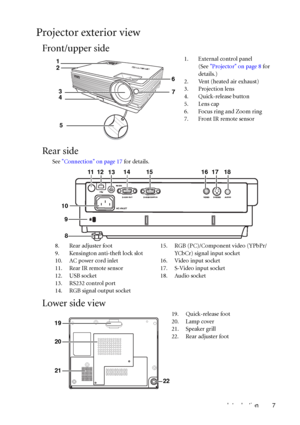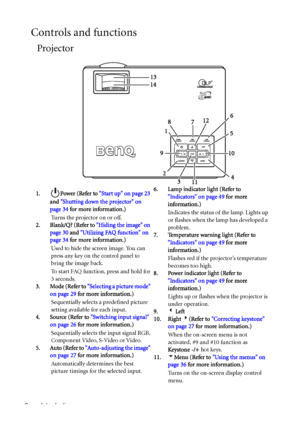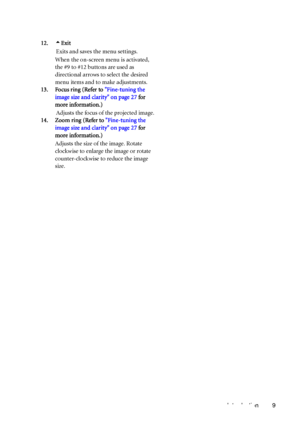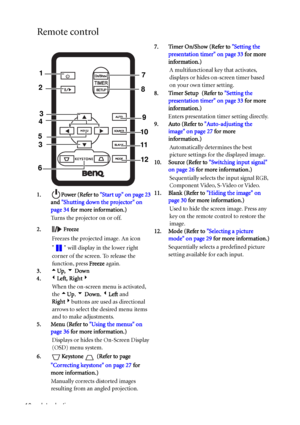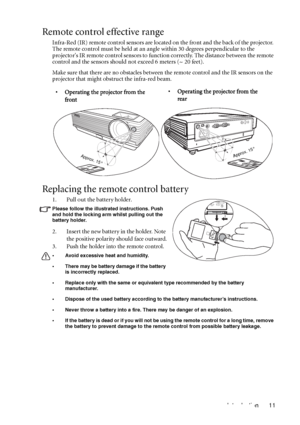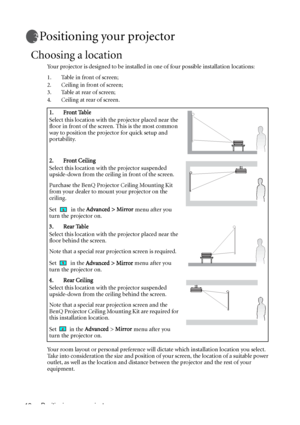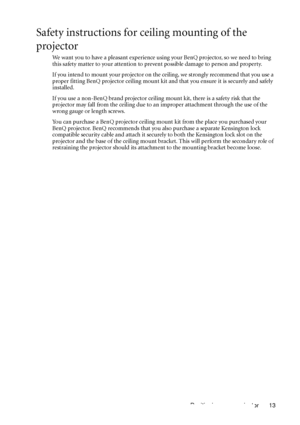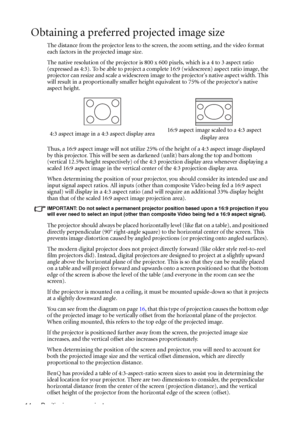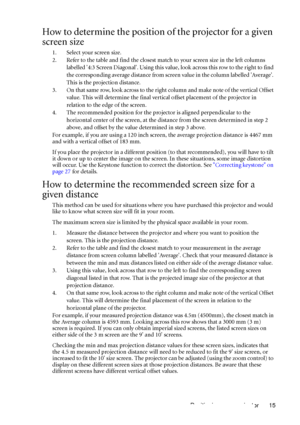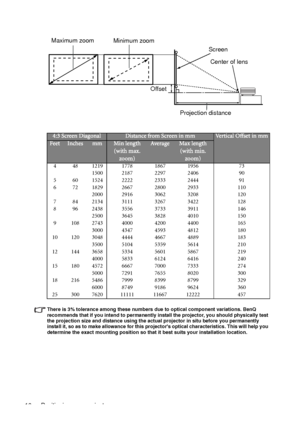BenQ Mp611c Dlp Users Manual
Here you can view all the pages of manual BenQ Mp611c Dlp Users Manual. The BenQ manuals for Projector are available online for free. You can easily download all the documents as PDF.
Page 11
Introduction 7 Projector exterior view Front/upper side Rear side See Connection on page 17 for details. Lower side view 1. External control panel (See Projector on page 8 for details.) 2. Vent (heated air exhaust) 3. Projection lens 4. Quick-release button 5. Lens cap 6. Focus ring and Zoom ring 7. Front IR remote sensor 7 6 2 34 5 1 8. Rear adjuster foot 9. Kensington anti-theft lock slot 10. AC power cord inlet 11. Rear IR remote sensor 12. USB socket 13. RS232 control port 14. RGB signal output...
Page 12
Introduction 8 Controls and functions Projector 1. Power (Refer to Start up on page 23 and Shutting down the projector on page 34 for more information.) Turns the projector on or off. 2. Blank/Q? (Refer to Hiding the image on page 30 and Utilizing FAQ function on page 34 for more information.) Used to hide the screen image. You can press any key on the control panel to bring the image back. To start FAQ function, press and hold for 3 seconds. 3. Mode (Refer to Selecting a picture mode on page 29...
Page 13
Introduction 9 12.5Exit Exits and saves the menu settings. When the on-screen menu is activated, the #9 to #12 buttons are used as directional arrows to select the desired menu items and to make adjustments. 13. Focus ring (Refer to Fine-tuning the image size and clarity on page 27 for more information.) Adjusts the focus of the projected image. 14. Zoom ring (Refer to Fine-tuning the image size and clarity on page 27 for more information.) Adjusts the size of the image. Rotate clockwise to...
Page 14
Introduction 10 Remote control 1. Power (Refer to Start up on page 23 and Shutting down the projector on page 34 for more information.) Turns the projector on or off. 2. Freeze Freezes the projected image. An icon will display in the lower right corner of the screen. To release the function, press Freeze again. 3.5Up, 6 Down 4.3Left, Right4 When the on-screen menu is activated, the 5Up, 6 Down, 3Left and Right4buttons are used as directional arrows to select the desired menu items and to make...
Page 15
Introduction 11 Remote control effective range Infra-Red (IR) remote control sensors are located on the front and the back of the projector. The remote control must be held at an angle within 30 degrees perpendicular to the projectors IR remote control sensors to function correctly. The distance between the remote control and the sensors should not exceed 6 meters (~ 20 feet). Make sure that there are no obstacles between the remote control and the IR sensors on the projector that might obstruct the...
Page 16
Positioning your projector 12 Positioning your projector Choosing a location Your projector is designed to be installed in one of four possible installation locations: 1. Table in front of screen; 2. Ceiling in front of screen; 3. Table at rear of screen; 4. Ceiling at rear of screen. Your room layout or personal preference will dictate which installation location you select. Take into consideration the size and position of your screen, the location of a suitable power outlet, as well as the...
Page 17
Positioning your projector 13 Safety instructions for ceiling mounting of the projector We want you to have a pleasant experience using your BenQ projector, so we need to bring this safety matter to your attention to prevent possible damage to person and property. If you intend to mount your projector on the ceiling, we strongly recommend that you use a proper fitting BenQ projector ceiling mount kit and that you ensure it is securely and safely installed. If you use a non-BenQ brand projector...
Page 18
Positioning your projector 14 Obtaining a preferred projected image size The distance from the projector lens to the screen, the zoom setting, and the video format each factors in the projected image size. The native resolution of the projector is 800 x 600 pixels, which is a 4 to 3 aspect ratio (expressed as 4:3). To be able to project a complete 16:9 (widescreen) aspect ratio image, the projector can resize and scale a widescreen image to the projectors native aspect width. This will result in a...
Page 19
Positioning your projector 15 How to determine the position of the projector for a given screen size 1. Select your screen size. 2. Refer to the table and find the closest match to your screen size in the left columns labelled 4:3 Screen Diagonal. Using this value, look across this row to the right to find the corresponding average distance from screen value in the column labelled Average. This is the projection distance. 3. On that same row, look across to the right column and make note of the...
Page 20
Positioning your projector 16 There is 3% tolerance among these numbers due to optical component variations. BenQ recommends that if you intend to permanently install the projector, you should physically test the projection size and distance using the actual projector in situ before you permanently install it, so as to make allowance for this projectors optical characteristics. This will help you determine the exact mounting position so that it best suits your installation location. 4:3 Screen...