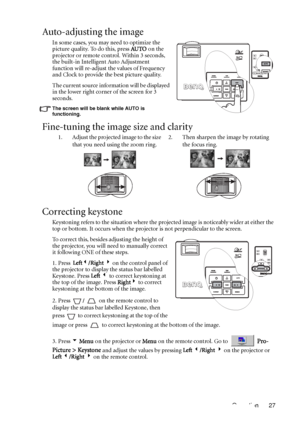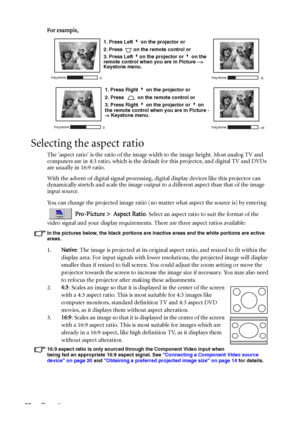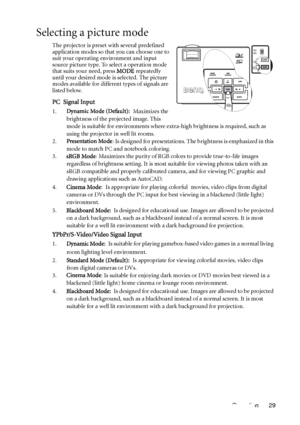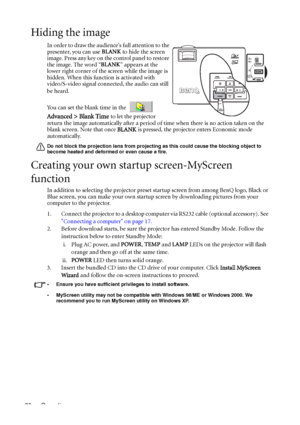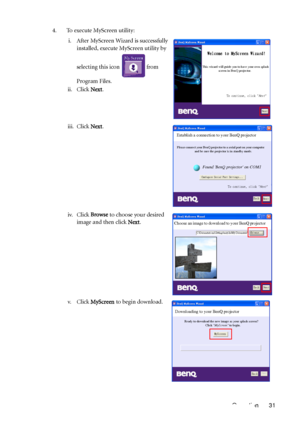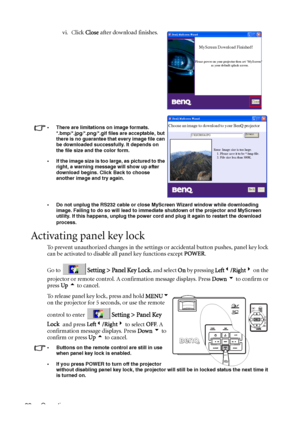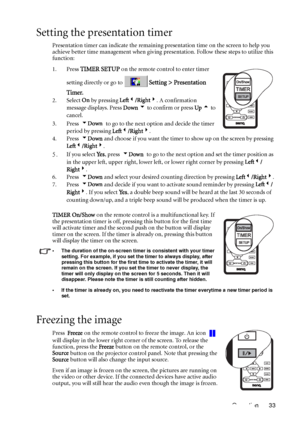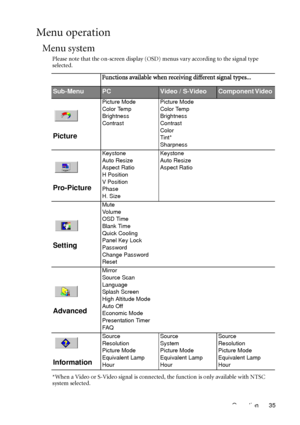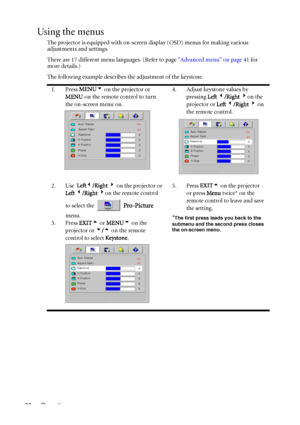BenQ Mp611c Dlp Users Manual
Here you can view all the pages of manual BenQ Mp611c Dlp Users Manual. The BenQ manuals for Projector are available online for free. You can easily download all the documents as PDF.
Page 31
Operation 27 Auto-adjusting the image In some cases, you may need to optimize the picture quality. To do this, press AU TO on the projector or remote control. Within 3 seconds, the built-in Intelligent Auto Adjustment function will re-adjust the values of Frequency and Clock to provide the best picture quality. The current source information will be displayed in the lower right corner of the screen for 3 seconds. The screen will be blank while AUTO is functioning. Fine-tuning the image size and...
Page 32
Operation 28For example, Selecting the aspect ratio The aspect ratio is the ratio of the image width to the image height. Most analog TV and computers are in 4:3 ratio, which is the default for this projector, and digital TV and DVDs are usually in 16:9 ratio. With the advent of digital signal processing, digital display devices like this projector can dynamically stretch and scale the image output to a different aspect than that of the image input source. You can change the projected image ratio...
Page 33
Operation 29 Selecting a picture mode The projector is preset with several predefined application modes so that you can choose one to suit your operating environment and input source picture type. To select a operation mode that suits your need, press MODE repeatedly until your desired mode is selected. The picture modes available for different types of signals are listed below. PC Signal Input 1.Dynamic Mode (Default): Maximizes the brightness of the projected image. This mode is suitable for...
Page 34
Operation 30 Hiding the image In order to draw the audience’s full attention to the presenter, you can use BLANK to hide the screen image. Press any key on the control panel to restore the image. The word “BLANK” appears at the lower right corner of the screen while the image is hidden. When this function is activated with video/S-video signal connected, the audio can still be heard. You can set the blank time in the Advanced > Blank Time to let the projector return the image automatically...
Page 35
Operation 31 4. To execute MyScreen utility:
i. After MyScreen Wizard is successfully
installed, execute MyScreen utility by
selecting this icon from
Program Files.
ii. Click Next.
iii. Click Next.
iv. Click Browse to choose your desired
image and then click Next.
v. Click MyScreen to begin download.
Welcome to MyScreen Wizard!
This wizard will guide you to have your own splash
screen in BenQ projector.
To continue, click "
Next"
Next
Establish a connection to your BenQ projector...
Page 36
Operation 32 • Do not unplug the RS232 cable or close MyScreen Wizard window while downloading image. Failing to do so will lead to immediate shutdown of the projector and MyScreen utility. If this happens, unplug the power cord and plug it again to restart the download process. Activating panel key lock To prevent unauthorized changes in the settings or accidental button pushes, panel key lock can be activated to disable all panel key functions except POWER. Go to Setting > Panel Key Lock, and...
Page 37
Operation 33 Setting the presentation timer Presentation timer can indicate the remaining presentation time on the screen to help you achieve better time management when giving presentation. Follow these steps to utilize this function: 1. Press TIMER SETUP on the remote control to enter timer setting directly or go to Setting > Presentation Timer. 2. Select On by pressing Left3/Right4. A confirmation message displays. Press Down 6 to confirm or press Up 5 to cancel. 3. Press 6Down to go to the...
Page 38
Operation 34 Utilizing FAQ function Press and hold BLANK/Q? on the projector for 3 seconds or go to Advanced > FAQ. Possible solutions to problems encountered by users regarding image quality, installation, special feature operation and service information are available to you. Use Menu6/EXIT5 to select one out of these four major categories. Press Left3/ Right4 for more specific questions. Then press 3Left/ 4Right for possible solutions. To exit, press EXIT5. Shutting down the projector 1....
Page 39
Operation 35 Menu operation Menu system Please note that the on-screen display (OSD) menus vary according to the signal type selected. *When a Video or S-Video signal is connected, the function is only available with NTSC system selected. Functions available when receiving different signal types... Sub-MenuPCVideo / S-VideoComponent Video Picture Picture Mode Color Temp Brightness ContrastPicture Mode Color Temp Brightness Contrast Color Tint* Sharpness Pro-Picture Keystone Auto Resize Aspect Ratio H...
Page 40
Operation 36 Using the menus The projector is equipped with on-screen display (OSD) menus for making various adjustments and settings. There are 17 different menu languages. (Refer to page Advanced menu on page 41 for more details.) The following example describes the adjustment of the keystone. 1. Press MENU6 on the projector or MENU on the remote control to turn the on-screen menu on.4. Adjust keystone values by pressing Left 3/Right 4on the projector or Left 3/Right 4 on the remote control. 2....