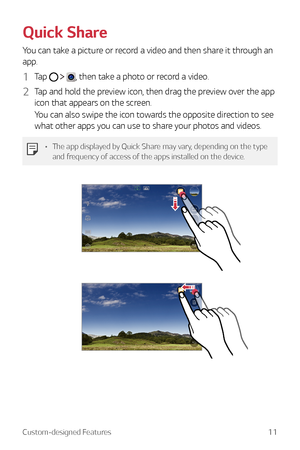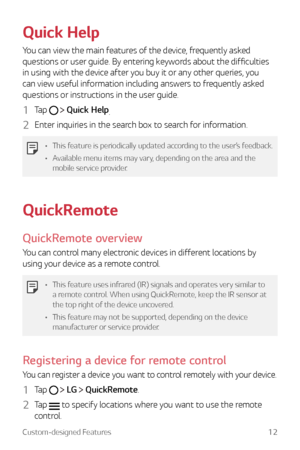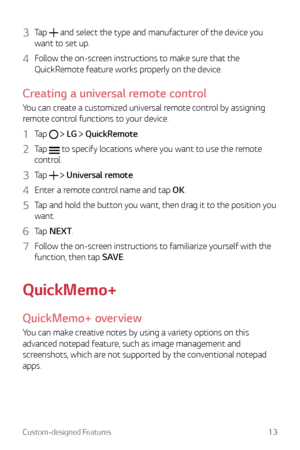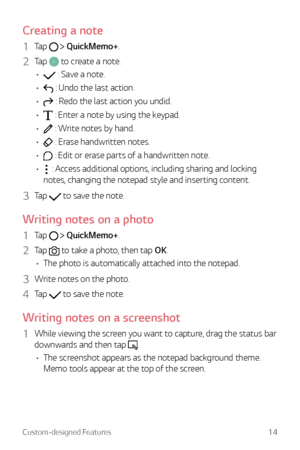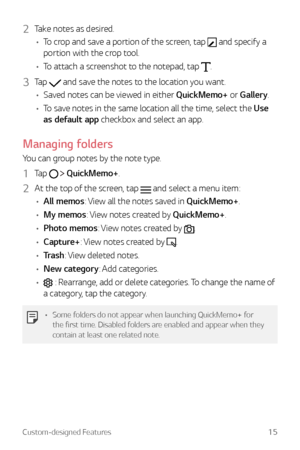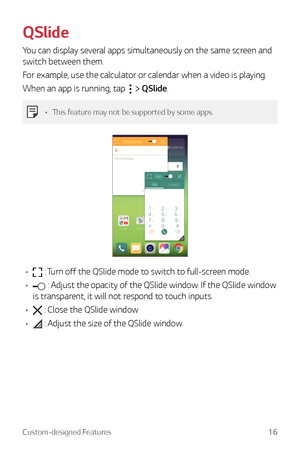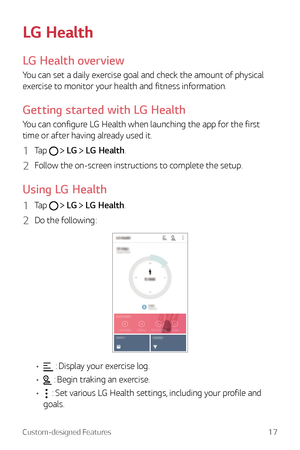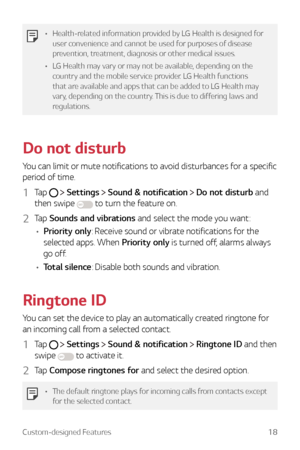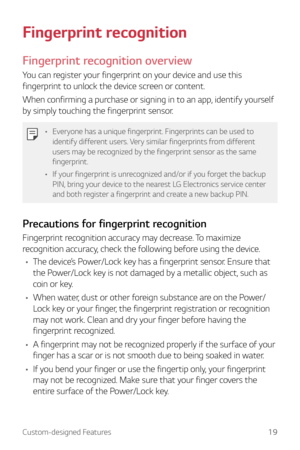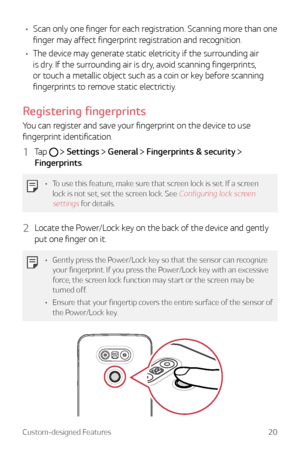LG G5 User Guide
Here you can view all the pages of manual LG G5 User Guide. The LG manuals for Cell Phone are available online for free. You can easily download all the documents as PDF.
Page 11
Custom-designed Features11 Quick Share You can take a picture or record a video and then share it through an app. 1 Tap , then take a photo or record a video. 2 Tap and hold the preview icon, then drag the preview over the app icon that appears on the screen. You can also swipe the icon towards the opposite direction to see what other apps you can use to share your photos and videos. • The app displayed by Quick Share may vary, depending on the type and frequency of access of the apps installed on...
Page 12
Custom-designed Features12 Quick Help You can view the main features of the device, frequently asked questions or user guide. By entering keywords about the difficulties in using with the device after you buy it or any other queries, you can view useful information including answers to frequently asked questions or instructions in the user guide. 1 Tap Quick Help . 2 Enter inquiries in the search box to search for information. • This feature is periodically updated according to the user’s...
Page 13
Custom-designed Features13 3 Tap and select the type and manufacturer of the device you want to set up. 4 Follow the on-screen instructions to make sure that the QuickRemote feature works properly on the device. Creating a universal remote control You can create a customized universal remote control by assigning remote control functions to your device. 1 Tap LG QuickRemote. 2 Tap to specify locations where you want to use the remote control. 3 Tap Universal remote. 4 Enter a remote control...
Page 14
Custom-designed Features14 Creating a note 1 Tap QuickMemo+. 2 Tap to create a note. • : Save a note. • : Undo the last action. • : Redo the last action you undid. • : Enter a note by using the keypad. • : Write notes by hand. • : Erase handwritten notes. • : Edit or erase parts of a handwritten note. • : Access additional options, including sharing and locking notes, changing the notepad style and inserting content. 3 Tap to save the note. Writing notes on a photo 1 Tap...
Page 15
Custom-designed Features15 2 Take notes as desired. • To crop and save a portion of the screen, tap and specify a portion with the crop tool. • To attach a screenshot to the notepad, tap . 3 Tap and save the notes to the location you want. • Saved notes can be viewed in either QuickMemo+ or Gallery. • To save notes in the same location all the time, select the Use as default app checkbox and select an app. Managing folders You can group notes by the note type. 1 Tap QuickMemo+. 2 At the top...
Page 16
Custom-designed Features16 QSlide You can display several apps simultaneously on the same screen and switch between them. For example, use the calculator or calendar when a video is playing. When an app is running, tap QSlide. • This feature may not be supported by some apps. • : Turn off the QSlide mode to switch to full-screen mode. • : Adjust the opacity of the QSlide window. If the QSlide window is transparent, it will not respond to touch inputs. • : Close the QSlide window. • : Adjust...
Page 17
Custom-designed Features17 LG Health LG Health overview You can set a daily exercise goal and check the amount of physical exercise to monitor your health and fitness information. Getting started with LG Health You can configure LG Health when launching the app for the first time or after having already used it. 1 Tap LG LG Health. 2 Follow the on-screen instructions to complete the setup. Using LG Health 1 Tap LG LG Health. 2 Do the following: • : Display your exercise log. • : Begin traking...
Page 18
Custom-designed Features18 • Health-related information provided by LG Health is designed for user convenience and cannot be used for purposes of disease prevention, treatment, diagnosis or other medical issues. • LG Health may vary or may not be available, depending on the country and the mobile service provider. LG Health functions that are available and apps that can be added to LG Health may vary, depending on the country. This is due to differing laws and regulations. Do not disturb You can...
Page 19
Custom-designed Features19 Fingerprint recognition Fingerprint recognition overview You can register your fingerprint on your device and use this fingerprint to unlock the device screen or content. When confirming a purchase or signing in to an app, identify yourself by simply touching the fingerprint sensor. • Everyone has a unique fingerprint. Fingerprints can be used to identify different users. Very similar fingerprints from different users may be recognized by the fingerprint sensor as the same...
Page 20
Custom-designed Features20 • Scan only one finger for each registration. Scanning more than one finger may affect fingerprint registration and recognition. • The device may generate static eletricity if the surrounding air is dry. If the surrounding air is dry, avoid scanning fingerprints, or touch a metallic object such as a coin or key before scanning fingerprints to remove static electrictiy. Registering fingerprints You can register and save your fingerprint on the device to use fingerprint...