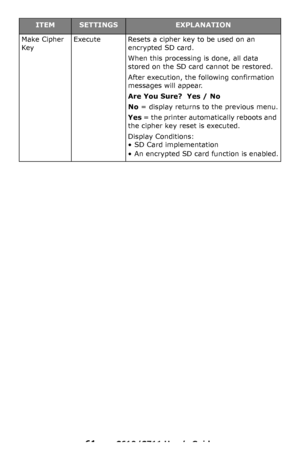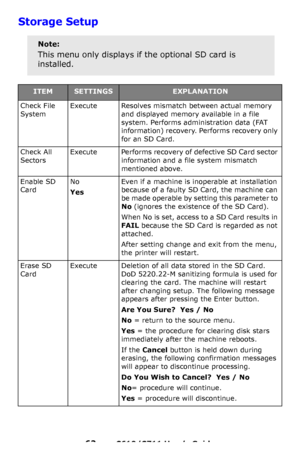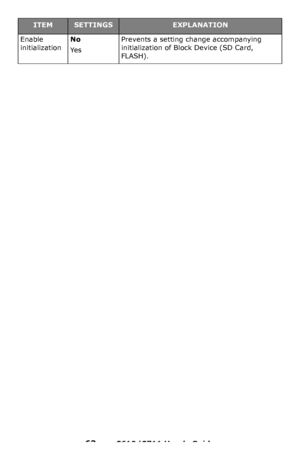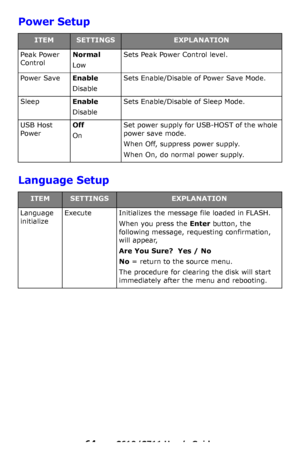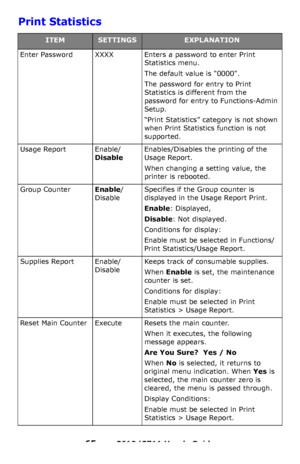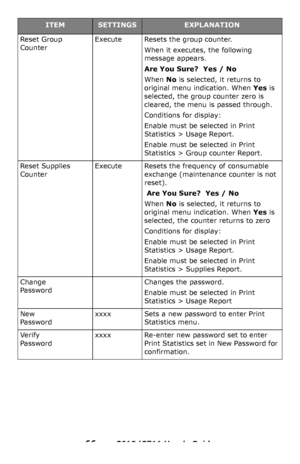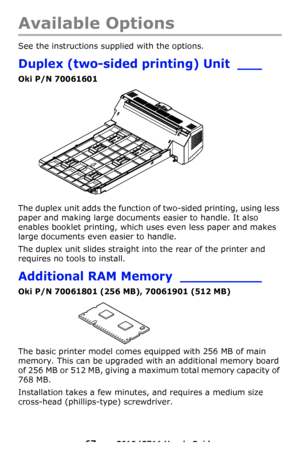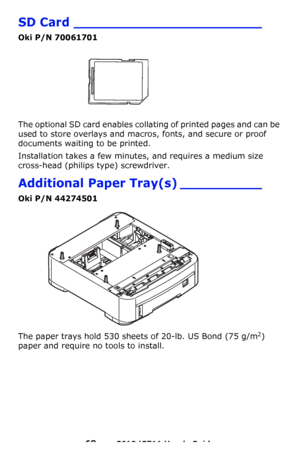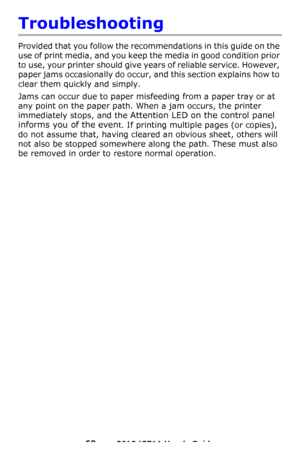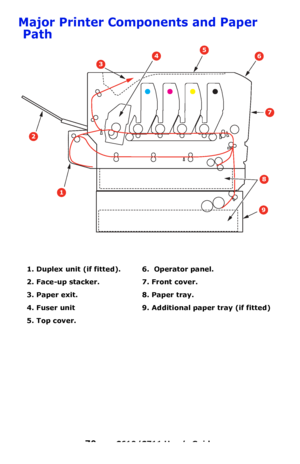OKI C610n User Manual
Here you can view all the pages of manual OKI C610n User Manual. The Oki manuals for Printer are available online for free. You can easily download all the documents as PDF.
Page 61
61 – C610/C711 User’s Guide Make Cipher KeyExecuteResets a cipher key to be used on an encrypted SD card. When this processing is done, all data stored on the SD card cannot be restored. After execution, the following confirmation messages will appear. Are You Sure? Yes / No No = display returns to the previous menu. Yes = the printer automatically reboots and the cipher key reset is executed. Display Conditions: • SD Card implementation • An encrypted SD card function is enabled....
Page 62
62 – C610/C711 User’s Guide Storage Setup Note: This menu only displays if the optional SD card is installed. ITEMSETTINGSEXPLANATION Check File SystemExecuteResolves mismatch between actual memory and displayed memory available in a file system. Performs administration data (FAT information) recovery. Performs recovery only for an SD Card. Check All SectorsExecutePerforms recovery of defective SD Card sector information and a file system mismatch mentioned above. Enable SD CardNo Yes Even if...
Page 63
63 – C610/C711 User’s Guide Enable initializationNo Ye s Prevents a setting change accompanying initialization of Block Device (SD Card, FLASH). ITEMSETTINGSEXPLANATION Downloaded From ManualsPrinter.com Manuals
Page 64
64 – C610/C711 User’s Guide Power Setup Language Setup ITEMSETTINGSEXPLANATION Peak Power ControlNormal Low Sets Peak Power Control level. Power SaveEnable Disable Sets Enable/Disable of Power Save Mode. SleepEnable Disable Sets Enable/Disable of Sleep Mode. USB Host PowerOff On Set power supply for USB-HOST of the whole power save mode. When Off, suppress power supply. When On, do normal power supply. ITEMSETTINGSEXPLANATION Language initializeExecuteInitializes the message file loaded in FLASH....
Page 65
65 – C610/C711 User’s Guide Print Statistics ITEMSETTINGSEXPLANATION Enter PasswordXXXXEnters a password to enter Print Statistics menu. The default value is 0000. The password for entry to Print Statistics is different from the password for entry to Functions-Admin Setup. “Print Statistics” category is not shown when Print Statistics function is not supported. Usage ReportEnable/ Disable Enables/Disables the printing of the Usage Report. When changing a setting value, the printer is...
Page 66
66 – C610/C711 User’s Guide Reset Group Counter ExecuteResets the group counter. When it executes, the following message appears. Are You Sure? Yes / No When No is selected, it returns to original menu indication. When Yes is selected, the group counter zero is cleared, the menu is passed through. Conditions for display: Enable must be selected in Print Statistics > Usage Report. Enable must be selected in Print Statistics > Group counter Report. Reset Supplies CounterExecuteResets the...
Page 67
67 – C610/C711 User’s Guide Available Options See the instructions supplied with the options. Duplex (two-sided printing) Unit ___ Oki P/N 70061601 The duplex unit adds the function of two-sided printing, using less paper and making large documents easier to handle. It also enables booklet printing, which uses even less paper and makes large documents even easier to handle. The duplex unit slides straight into the rear of the printer and requires no tools to install. Additional RAM Memory...
Page 68
68 – C610/C711 User’s Guide SD Card _______________________ Oki P/N 70061701 The optional SD card enables collating of printed pages and can be used to store overlays and macros, fonts, and secure or proof documents waiting to be printed. Installation takes a few minutes, and requires a medium size cross-head (philips type) screwdriver. Additional Paper Tray(s) __________ Oki P/N 44274501 The paper trays hold 530 sheets of 20-lb. US Bond (75 g/m2) paper and require no tools to install. Downloaded...
Page 69
69 – C610/C711 User’s Guide Troubleshooting Provided that you follow the recommendations in this guide on the use of print media, and you keep the media in good condition prior to use, your printer should give years of reliable service. However, paper jams occasionally do occur, and this section explains how to clear them quickly and simply. Jams can occur due to paper misf eeding from a paper tray or at any point on the paper path. When a jam occurs, the printer immediately stops, and the...
Page 70
70 – C610/C711 User’s Guide Major Printer Components and Paper Path 1. Duplex unit (if fitt ed). 6. Operator panel. 2. Face-up stacker. 7. Front cover. 3. Paper exit. 8. Paper tray. 4. Fuser unit 9. Addition al paper tray (if fitted) 5. Top cover. 8 9 1 2 3 456 7 Downloaded From ManualsPrinter.com Manuals