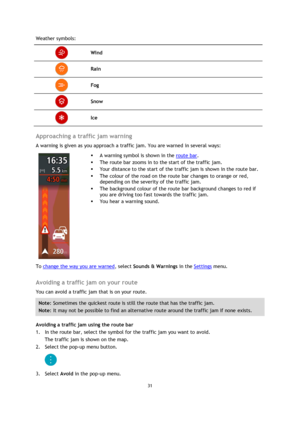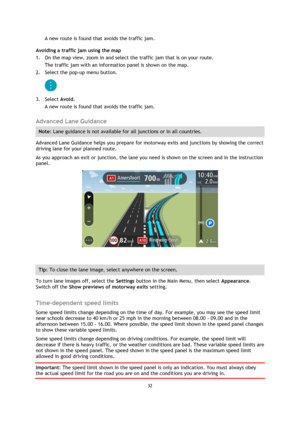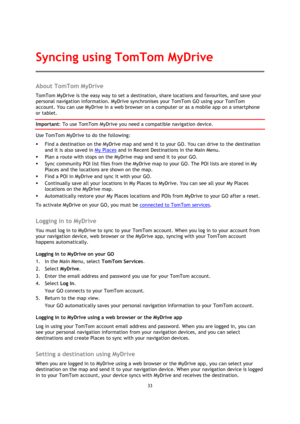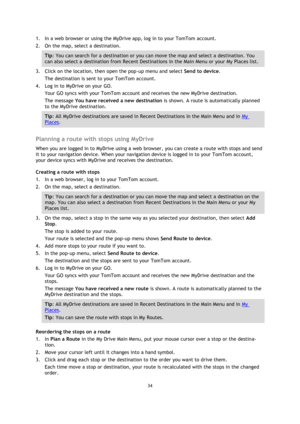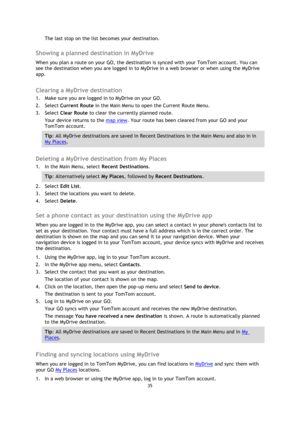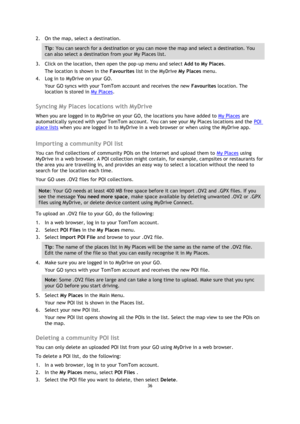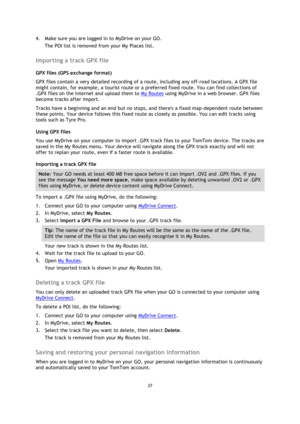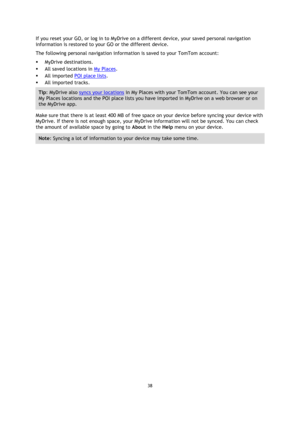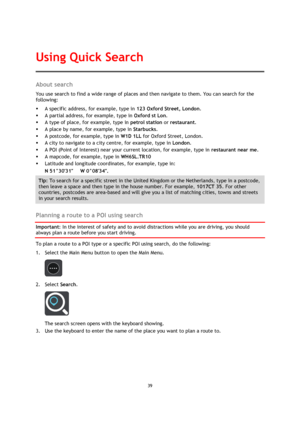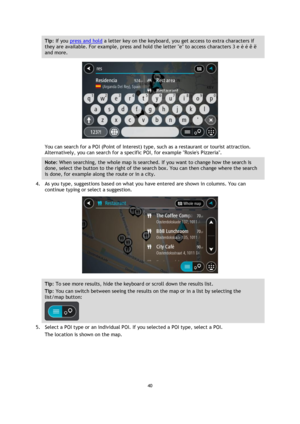TomTom GO Manual
Here you can view all the pages of manual TomTom GO Manual. The TomTom manuals for GPS Receiver are available online for free. You can easily download all the documents as PDF.
Page 31
31 Weather symbols: Wind Rain Fog Snow Ice Approaching a traffic jam warning A warning is given as you approach a traffic jam. You are warned in several ways: A warning symbol is shown in the route bar. The route bar zooms in to the start of the traffic jam. Your distance to the start of the traffic jam is shown in the route bar. The colour of the road on the route bar changes to orange or red, depending on the severity of the traffic jam. The background colour...
Page 32
32 A new route is found that avoids the traffic jam. Avoiding a traffic jam using the map 1. On the map view, zoom in and select the traffic jam that is on your route. The traffic jam with an information panel is shown on the map. 2. Select the pop-up menu button. 3. Select Avoid. A new route is found that avoids the traffic jam. Advanced Lane Guidance Note: Lane guidance is not available for all junctions or in all countries. Advanced Lane Guidance helps you prepare for motorway exits...
Page 33
33 About TomTom MyDrive TomTom MyDrive is the easy way to set a destination, share locations and favourites, and save your personal navigation information. MyDrive synchronises your TomTom GO using your TomTom account. You can use MyDrive in a web browser on a computer or as a mobile app on a smartphone or tablet. Important: To use TomTom MyDrive you need a compatible navigation device. Use TomTom MyDrive to do the following: Find a destination on the MyDrive map and send it to your GO....
Page 34
34 1. In a web browser or using the MyDrive app, log in to your TomTom account. 2. On the map, select a destination. Tip: You can search for a destination or you can move the map and select a destination. You can also select a destination from Recent Destinations in the Main Menu or your My Places list. 3. Click on the location, then open the pop-up menu and select Send to device. The destination is sent to your TomTom account. 4. Log in to MyDrive on your GO. Your GO syncs with your TomTom...
Page 35
35 The last stop on the list becomes your destination. Showing a planned destination in MyDrive When you plan a route on your GO, the destination is synced with your TomTom account. You can see the destination when you are logged in to MyDrive in a web browser or when using the MyDrive app. Clearing a MyDrive destination 1. Make sure you are logged in to MyDrive on your GO. 2. Select Current Route in the Main Menu to open the Current Route Menu. 3. Select Clear Route to clear the...
Page 36
36 2. On the map, select a destination. Tip: You can search for a destination or you can move the map and select a destination. You can also select a destination from your My Places list. 3. Click on the location, then open the pop-up menu and select Add to My Places. The location is shown in the Favourites list in the MyDrive My Places menu. 4. Log in to MyDrive on your GO. Your GO syncs with your TomTom account and receives the new Favourites location. The location is stored in My Places....
Page 37
37 4. Make sure you are logged in to MyDrive on your GO. The POI list is removed from your My Places list. Importing a track GPX file GPX files (GPS exchange format) GPX files contain a very detailed recording of a route, including any off-road locations. A GPX file might contain, for example, a tourist route or a preferred fixed route. You can find collections of .GPX files on the Internet and upload them to My Routes using MyDrive in a web browser. GPX files become tracks after import....
Page 38
38 If you reset your GO, or log in to MyDrive on a different device, your saved personal navigation information is restored to your GO or the different device. The following personal navigation information is saved to your TomTom account: MyDrive destinations. All saved locations in My Places. All imported POI place lists. All imported tracks. Tip: MyDrive also syncs your locations in My Places with your TomTom account. You can see your My Places locations and the POI place lists...
Page 39
39 About search You use search to find a wide range of places and then navigate to them. You can search for the following: A specific address, for example, type in 123 Oxford Street, London. A partial address, for example, type in Oxford st Lon. A type of place, for example, type in petrol station or restaurant. A place by name, for example, type in Starbucks. A postcode, for example, type in W1D 1LL for Oxford Street, London. A city to navigate to a city centre, for example,...
Page 40
40 Tip: If you press and hold a letter key on the keyboard, you get access to extra characters if they are available. For example, press and hold the letter e to access characters 3 e è é ê ë and more. You can search for a POI (Point of Interest) type, such as a restaurant or tourist attraction. Alternatively, you can search for a specific POI, for example Rosies Pizzeria. Note: When searching, the whole map is searched. If you want to change how the search is done, select the button to...