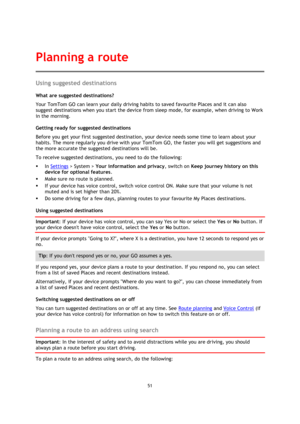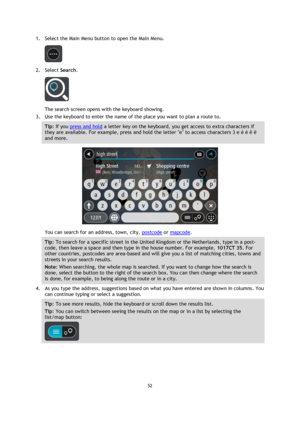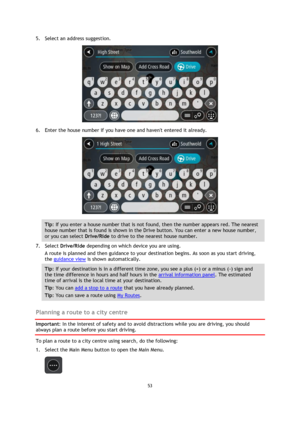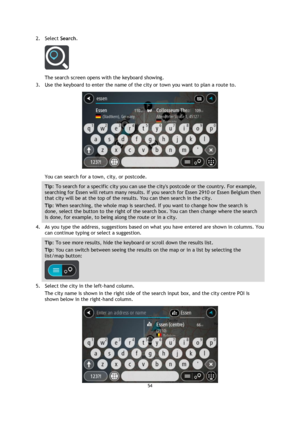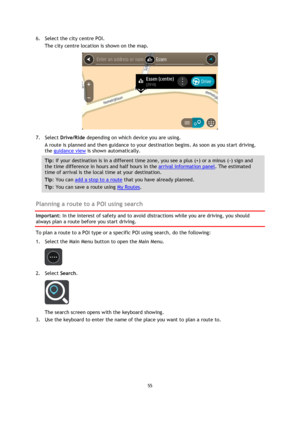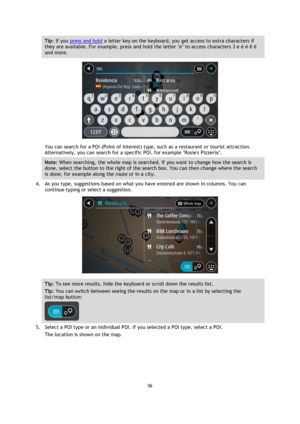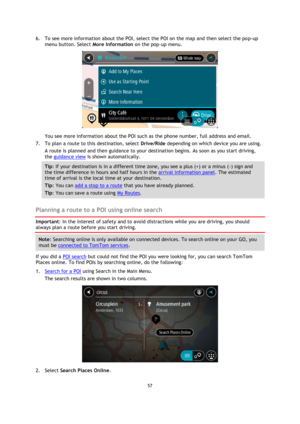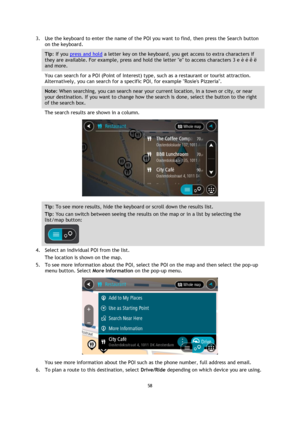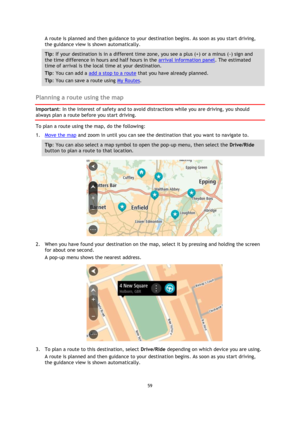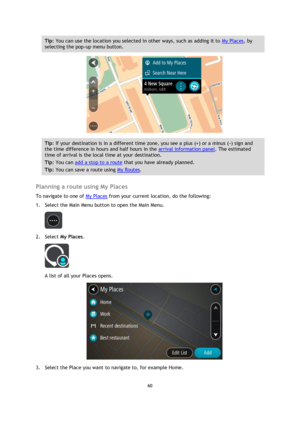TomTom GO Manual
Here you can view all the pages of manual TomTom GO Manual. The TomTom manuals for GPS Receiver are available online for free. You can easily download all the documents as PDF.
Page 51
51 Using suggested destinations What are suggested destinations? Your TomTom GO can learn your daily driving habits to saved favourite Places and it can also suggest destinations when you start the device from sleep mode, for example, when driving to Work in the morning. Getting ready for suggested destinations Before you get your first suggested destination, your device needs some time to learn about your habits. The more regularly you drive with your TomTom GO, the faster you will get...
Page 52
52 1. Select the Main Menu button to open the Main Menu. 2. Select Search. The search screen opens with the keyboard showing. 3. Use the keyboard to enter the name of the place you want to plan a route to. Tip: If you press and hold a letter key on the keyboard, you get access to extra characters if they are available. For example, press and hold the letter e to access characters 3 e è é ê ë and more. You can search for an address, town, city, postcode or mapcode. Tip: To search for...
Page 53
53 5. Select an address suggestion. 6. Enter the house number if you have one and havent entered it already. Tip: If you enter a house number that is not found, then the number appears red. The nearest house number that is found is shown in the Drive button. You can enter a new house number, or you can select Drive/Ride to drive to the nearest house number. 7. Select Drive/Ride depending on which device you are using. A route is planned and then guidance to your destination begins. As...
Page 54
54 2. Select Search. The search screen opens with the keyboard showing. 3. Use the keyboard to enter the name of the city or town you want to plan a route to. You can search for a town, city, or postcode. Tip: To search for a specific city you can use the citys postcode or the country. For example, searching for Essen will return many results. If you search for Essen 2910 or Essen Belgium then that city will be at the top of the results. You can then search in the city. Tip: When...
Page 55
55 6. Select the city centre POI. The city centre location is shown on the map. 7. Select Drive/Ride depending on which device you are using. A route is planned and then guidance to your destination begins. As soon as you start driving, the guidance view is shown automatically. Tip: If your destination is in a different time zone, you see a plus (+) or a minus (-) sign and the time difference in hours and half hours in the arrival information panel. The estimated time of arrival is the...
Page 56
56 Tip: If you press and hold a letter key on the keyboard, you get access to extra characters if they are available. For example, press and hold the letter e to access characters 3 e è é ê ë and more. You can search for a POI (Point of Interest) type, such as a restaurant or tourist attraction. Alternatively, you can search for a specific POI, for example Rosies Pizzeria. Note: When searching, the whole map is searched. If you want to change how the search is done, select the button to...
Page 57
57 6. To see more information about the POI, select the POI on the map and then select the pop-up menu button. Select More Information on the pop-up menu. You see more information about the POI such as the phone number, full address and email. 7. To plan a route to this destination, select Drive/Ride depending on which device you are using. A route is planned and then guidance to your destination begins. As soon as you start driving, the guidance view is shown automatically. Tip: If your...
Page 58
58 3. Use the keyboard to enter the name of the POI you want to find, then press the Search button on the keyboard. Tip: If you press and hold a letter key on the keyboard, you get access to extra characters if they are available. For example, press and hold the letter e to access characters 3 e è é ê ë and more. You can search for a POI (Point of Interest) type, such as a restaurant or tourist attraction. Alternatively, you can search for a specific POI, for example Rosies Pizzeria. Note:...
Page 59
59 A route is planned and then guidance to your destination begins. As soon as you start driving, the guidance view is shown automatically. Tip: If your destination is in a different time zone, you see a plus (+) or a minus (-) sign and the time difference in hours and half hours in the arrival information panel. The estimated time of arrival is the local time at your destination. Tip: You can add a add a stop to a route that you have already planned. Tip: You can save a route using My...
Page 60
60 Tip: You can use the location you selected in other ways, such as adding it to My Places, by selecting the pop-up menu button. Tip: If your destination is in a different time zone, you see a plus (+) or a minus (-) sign and the time difference in hours and half hours in the arrival information panel. The estimated time of arrival is the local time at your destination. Tip: You can add a stop to a route that you have already planned. Tip: You can save a route using My Routes. Planning...