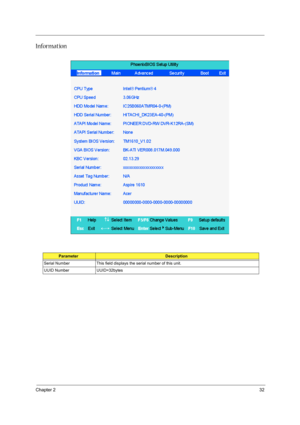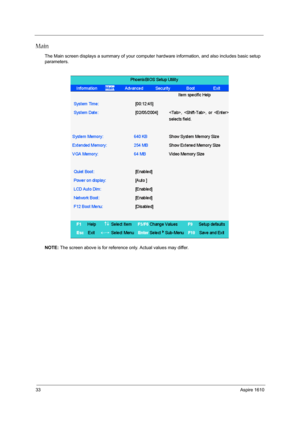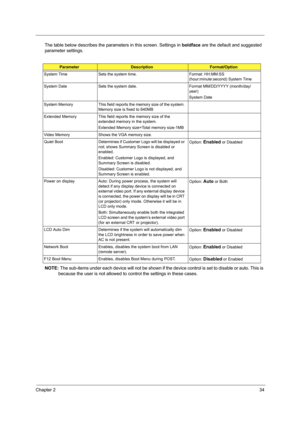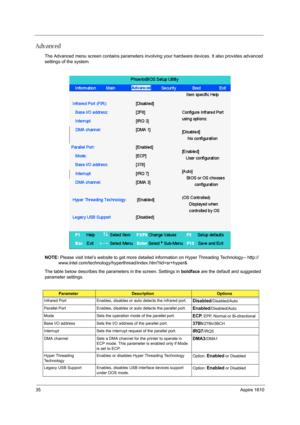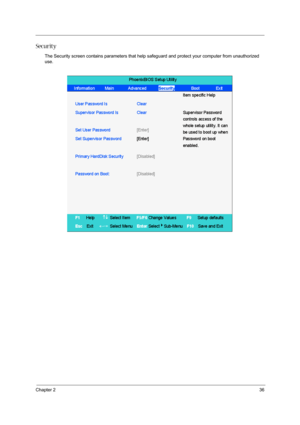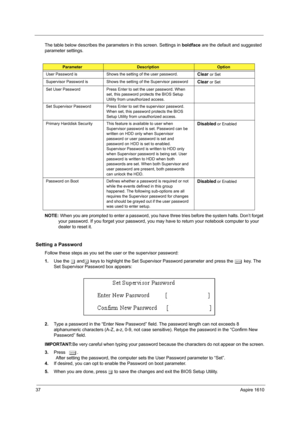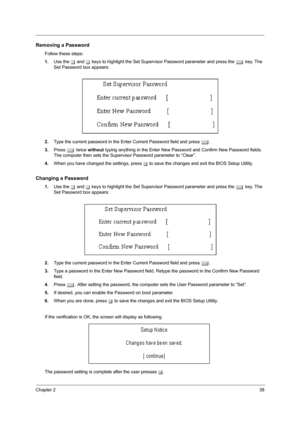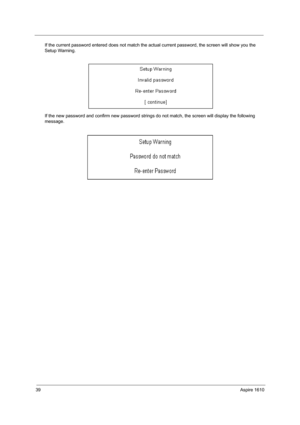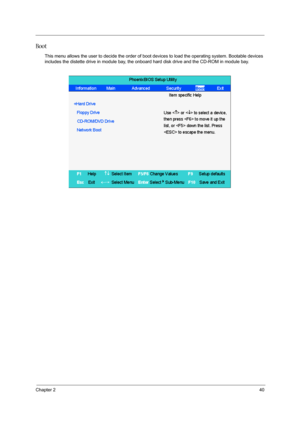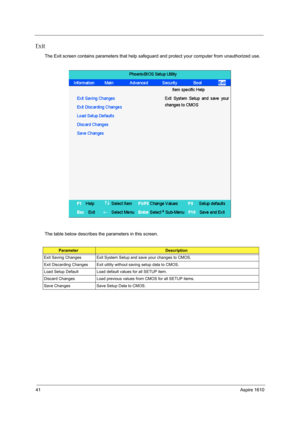Acer Aspire 1610 Series User Manual
Here you can view all the pages of manual Acer Aspire 1610 Series User Manual. The Acer manuals for Notebook are available online for free. You can easily download all the documents as PDF.
Page 41
Chapter 232 Information ParameterDescription Serial Number This field displays the serial number of this unit. UUID Number UUID=32bytes
Page 42
33Aspire 1610 Main The Main screen displays a summary of your computer hardware information, and also includes basic setup parameters. NOTE: The screen above is for reference only. Actual values may differ.
Page 43
Chapter 234 The table below describes the parameters in this screen. Settings in boldface are the default and suggested parameter settings. NOTE: The sub-items under each device will not be shown if the device control is set to disable or auto. This is because the user is not allowed to control the settings in these cases. ParameterDescriptionFormat/Option System Time Sets the system time. Format: HH:MM:SS (hour:minute:second) System Time System Date Sets the system date. Format MM/DD/YYYY...
Page 44
35Aspire 1610 Advanced The Advanced menu screen contains parameters involving your hardware devices. It also provides advanced settings of the system. NOTE: Please visit Intel’s website to get more detailed information on Hyper Threading Technology-- http:// www.intel.com/technology/hyperthread/index.htm?iid=sr+hyper& The table below describes the parameters in the screen. Settings in boldface are the default and suggested parameter settings. ParameterDescriptionOptions Infrared Port Enables, disables...
Page 45
Chapter 236 Security The Security screen contains parameters that help safeguard and protect your computer from unauthorized use.
Page 46
37Aspire 1610 The table below describes the parameters in this screen. Settings in boldface are the default and suggested parameter settings. NOTE: When you are prompted to enter a password, you have three tries before the system halts. Don’t forget your password. If you forget your password, you may have to return your notebook computer to your dealer to reset it. Setting a Password Follow these steps as you set the user or the supervisor password: 1.Use the w andy keys to highlight the Set...
Page 47
Chapter 238 Removing a Password Follow these steps: 1.Use the w and y keys to highlight the Set Supervisor Password parameter and press the e key. The Set Password box appears: 2.Type the current password in the Enter Current Password field and press e. 3.Press e twice without typing anything in the Enter New Password and Confirm New Password fields. The computer then sets the Supervisor Password parameter to “Clear”. 4.When you have changed the settings, press u to save the changes and exit the BIOS...
Page 48
39Aspire 1610 If the current password entered does not match the actual current password, the screen will show you the Setup Warning. If the new password and confirm new password strings do not match, the screen will display the following message.
Page 49
Chapter 240 Boot This menu allows the user to decide the order of boot devices to load the operating system. Bootable devices includes the distette drive in module bay, the onboard hard disk drive and the CD-ROM in module bay.
Page 50
41Aspire 1610 Exit The Exit screen contains parameters that help safeguard and protect your computer from unauthorized use. The table below describes the parameters in this screen. ParameterDescription Exit Saving Changes Exit System Setup and save your changes to CMOS. Exit Discarding Changes Exit utility without saving setup data to CMOS. Load Setup Default Load default values for all SETUP item. Discard Changes Load previous values from CMOS for all SETUP items. Save Changes Save Setup Data to CMOS.