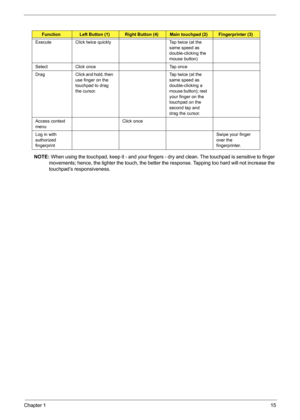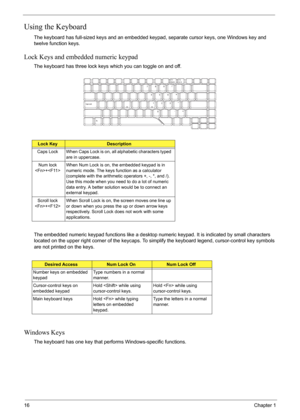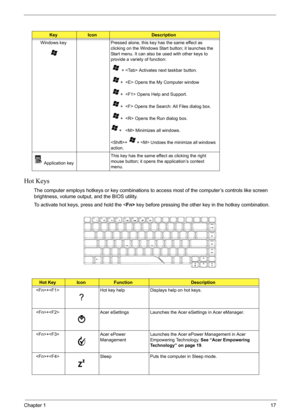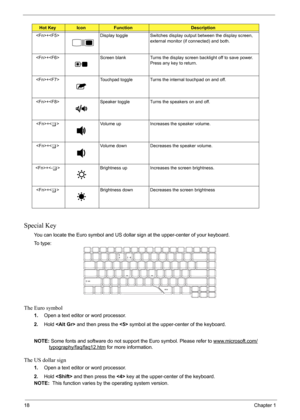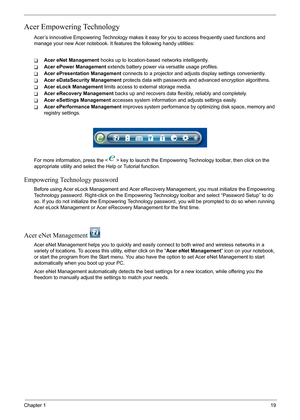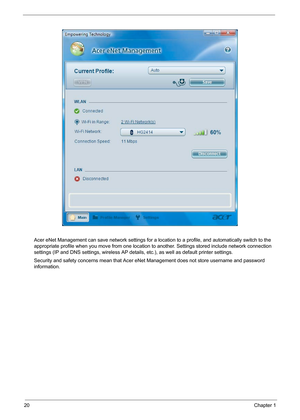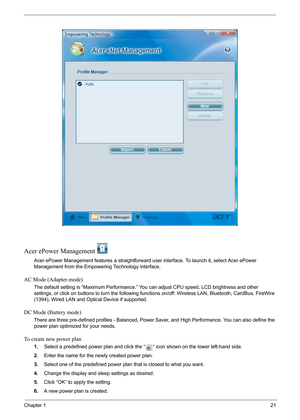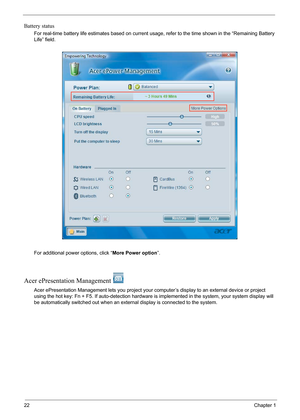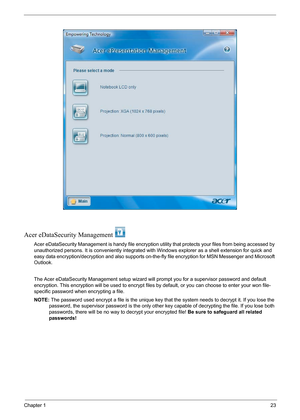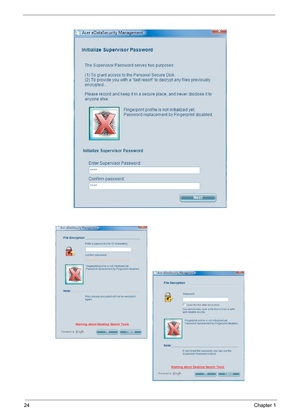Acer Aspire 4520 4220 4520G 4220G User Manual
Here you can view all the pages of manual Acer Aspire 4520 4220 4520G 4220G User Manual. The Acer manuals for Notebook are available online for free. You can easily download all the documents as PDF.
Page 21
Chapter 115 NOTE: When using the touchpad, keep it - and your fingers - dry and clean. Th e touchpad is sensitive to finger movements; hence, the lighter the t ouch, the better the response. Tapping too hard will not increase the touchpad’s responsiveness. FunctionLeft Button (1)Right Button (4)Main touchpad (2)Fingerprinter (3) Execute Click twice quickly Tap twice (at the same speed as double-clicking the mouse button) Select Click once Tap once Drag Click and hold, then use finger on the...
Page 22
16Chapter 1 Using the Keyboard The keyboard has full-sized keys and an embedded keypad, separate cursor keys, one Windows key and twelve function keys. Lock Keys and embedded numeric keypad The keyboard has three lock keys which you can toggle on and off. The embedded numeric keypad functions like a desktop numeric keypad. It is indicated by small characters located on the upper right corner of the keycaps. To si mplify the keyboard legend, cursor-control key symbols are not printed on the keys....
Page 23
Chapter 117 Hot Keys The computer employs hotkeys or key combinations to access most of the computer’s controls like screen brightness, volume output, and the BIOS utility. To activate hot keys, press and hold the < Fn> key before pressing the other key in the hotkey combination. KeyIconDescription Windows key Pressed alone, this key has the same effect as clicking on the Windows Start button; it launches the Start menu. It can also be used with other keys to provide a variety of function: +...
Page 24
18Chapter 1 Special Key You can locate the Euro symbol and US dollar sign at the upper-center of your keyboard. To t y p e : The Euro symbol 1. Open a text editor or word processor. 2. Hold and then press the symbol at the upper-center of the keyboard. NOTE: Some fonts and software do not support the Euro symbol. Please refer to www.microsoft.com/ typography/f aq/faq12.htm for more information. The US dollar sign 1.Open a text editor or word processor. 2. Hold and then press the key at the...
Page 25
Chapter 119 Acer Empowering Technology Acer’s innovative Empowering Technology makes it easy for you to access frequently used functions and manage your new Acer notebook. It f eatures the following handy utilities: TAcer eNet Management hooks up to location-based networks intelligently. TAcer ePower Management extends battery power via versatile usage profiles. TAcer ePresentation Management connects to a projector and adjusts display settings conveniently. TAcer eDataSecurity Management protects...
Page 26
20Chapter 1 Acer eNet Management can save network settings for a location to a profile, and automatically switch to the appropriate profile when you move from one location to another. Settings stored include network connection settings (IP and DNS settings, wireless AP details , etc.), as well as default printer settings. Security and safety concerns mean that Acer eNet Management does not store username and password information.
Page 27
Chapter 121 Acer ePower Management Acer ePower Management features a straightforward user interface. To launch it, select Acer ePower Management from the Empowe ring Technology interface. AC Mode (Adapter mode) The default setting is “Maximum Performance.” Yo u can adjust CPU speed, LCD brightness and other settings, or click on buttons to turn the following func tions on/off: Wireless LAN, Bluetooth, CardBus, FireWire (1394), Wired LAN and Optical Device if supported. DC Mode (Battery mode) There...
Page 28
22Chapter 1 Battery status For real-time battery life estimates based on current usage, refer to the time shown in the “Remaining Battery Life” field. For additional power options, click “ More Power option”. Acer ePresentation Management Acer ePresentation Management lets y ou project your computer’s display to an external device or project using the hot key: Fn + F5. If auto- detection hardware is implemented in the system, your system display will be automatically switched out when an exter nal...
Page 29
Chapter 123 Acer eDataSecurity Management Acer eDataSecurity Management is handy file encryption utility that protects your files from being accessed by unauthorized persons. It is convenientl y integrated with Windows explorer as a shell extension for quick and easy data encryption/decryption and also supports on-the- fly file encryption for MSN Messenger and Microsoft Outlook. The Acer eDataSecurity Management setup wizard will prompt you for a supervisor password and default encryption. This...