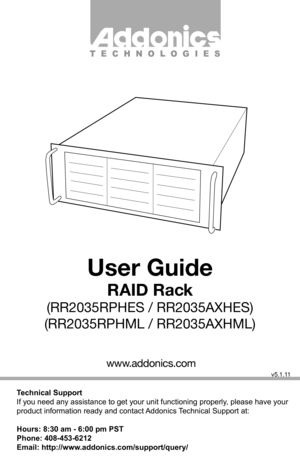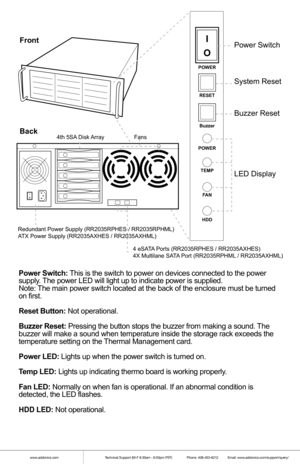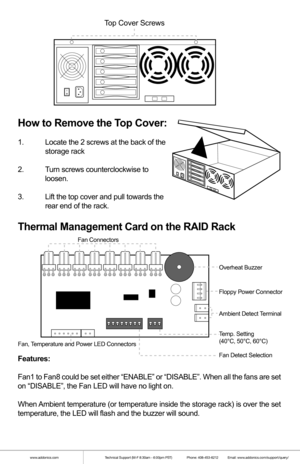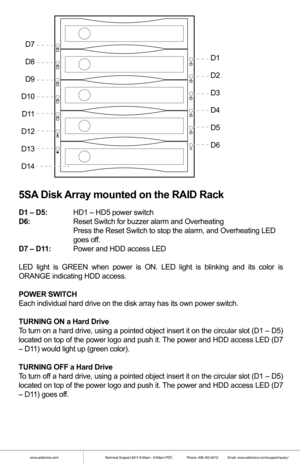Addonics Technologies 4U RAID Rack RR2035 user guide
Here you can view all the pages of manual Addonics Technologies 4U RAID Rack RR2035 user guide. The Addonics Technologies manuals for Raid Tower are available online for free. You can easily download all the documents as PDF.
Page 1
Technical Support If you need any assistance to get your unit functioning properly, please have your product information ready and contact Addonics Technical Support at: Hours: 8:30 am - 6:00 pm PST Phone: 408-453-6212 Email: http://www.addonics.com/support/query/ v5.1.11 T E C H N O L O G I E S www.addonics.com User Guide RAID Rack (RR2035RPHES / RR2035AXHES) (RR2035RPHML / RR2035AXHML)
Page 2
www.addonics.comTechnical Support (M-F 8:30am - 6:00pm PST) Phone: 408-453-6212 Email: www.addonics.com/support/query/ Power Switch: This is the switch to power on devices connected to the power supply. The power LED will light up to indicate power is supplied. Note: The main power switch located at the back of the enclosure must be turne\ d on first. Reset Button: Not operational. Buzzer Reset: Pressing the button stops the buzzer from making a sound. The buzzer will make a sound when...
Page 3
www.addonics.comTechnical Support (M-F 8:30am - 6:00pm PST) Phone: 408-453-6212 Email: www.addonics.com/support/query/ How to Remove the Top Cover: 1. Locate the 2 screws at the back of the storage rack 2. Turn screws counterclockwise to loosen. 3. Lift the top cover and pull towards the rear end of the rack. Thermal Management Card on the RAID Rack Features: Fan1 to Fan8 could be set either “ENABLE” or “DISABLE”. When\ all the fans are set on “DISABLE”, the Fan LED will have no...
Page 4
www.addonics.comTechnical Support (M-F 8:30am - 6:00pm PST) Phone: 408-453-6212 Email: www.addonics.com/support/query/
5SA Disk Array mounted on the RAID Rack
D1 – D5: HD1 – HD5 power switch
D6: Reset Switch for buzzer alarm and Overheating
Press the Reset Switch to stop the alarm, and Overheating LED
goes off.
D7 – D11: Power and HDD access LED
LED light is GREEN when power is ON. LED light is blinking and its color\
is
ORANGE indicating HDD access.
POWER SWITCH
Each individual...
Page 5
www.addonics.comTechnical Support (M-F 8:30am - 6:00pm PST) Phone: 408-453-6212 Email: www.addonics.com/support/query/ RAID Setting Button Dip SwitchSATA Host Port (Port 5) SATA Port 2 SATA Port 1 SATA Port 0 SATA Port 3 SATA Port 4 Drive activity LED Jumper Block (J1) Error LED Jumper Block (J3) Floppy Power Connector Dip Switch Settings Enable ERR Buzzer Function Auto- Rebuilding to Spare Drive Port Multiplier Mode Raid Mode 1 2 3 4 5 Individual...
Page 6
www.addonics.comTechnical Support (M-F 8:30am - 6:00pm PST) Phone: 408-453-6212 Email: www.addonics.com/support/query/ Default factory DIP Switch setting: SW1 – RAID Setting DIP Switch BZS – Error buzzer function EZ – Automatic rebuilding to spare drive (one of the drives on the raid is s\ et as a spare). If EZ is ENABLED anda drive failure occurs, the spare will automatically act as a drive replacement and rebuilding will automatical\ ly start. M2 – RAID mode 2 M1 – RAID...
Page 7
www.addonics.comTechnical Support (M-F 8:30am - 6:00pm PST) Phone: 408-453-6212 Email: www.addonics.com/support/query/ Note: When the default factory RAID setting is used, independent drive configu\ ration and optical drive are supported only when connecting to controllers with Silicon Image Sil3124, Sil3132 chip set or controllers that are Port Multiplier \ (PM) compatible. Simultaneous DVD writing was tested using the Nero Burning R\ om. LED Pin Header J1 – Drive Activity LED P5 – Activity...
Page 8
www.addonics.comTechnical Support (M-F 8:30am - 6:00pm PST) Phone: 408-453-6212 Email: www.addonics.com/support/query/ Setting or Modifying the RAID Mode Using the JMicron HW RAID Manager Utility Program: 1. For Windows users, install the JMicron HW RAID Manager located on the SATA Controller CD. In the CD, go to Configuration Utilities > JMB393. This manager can be use to create and monitor the status of the RAID volume. It is recommended to use the default factory RAID DIP switch...
Page 9
Setting or Modifying the RAID Mode Using the JMicron HW RAID Manager Utility Program: 1. For Windows users, install the JMicron HW RAID Manager located on the SATA Controller CD. In the CD, go to Configuration Utilities > JMB393. This manager can be use to create and monitor the status of the RAID volume. It is recommended to use the default factory RAID DIP switch setting when using the JMicron HW RAID Manager. 2. Modify the RAID mode on the 5-port HPM-XA using DIP switch Recommended...
Page 10
f. Press the RAID setting button with a ball point pen.
g. While pressing the RAID setting button turn on the system power
where the HPM is connected. The buzzer will sound while holding the
RAID setting button. Release it after at least 5 seconds for hardware
initialization. A single beep will be heard to indicate initialization is
completed.
h. Verify if the RAID array is detected by the system.
i. If the 5-port HPM-XA is connected to the motherboard onboard...