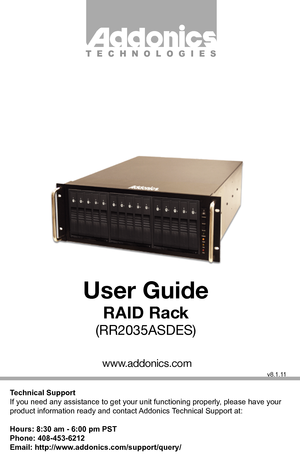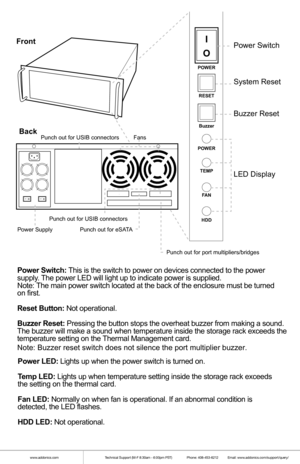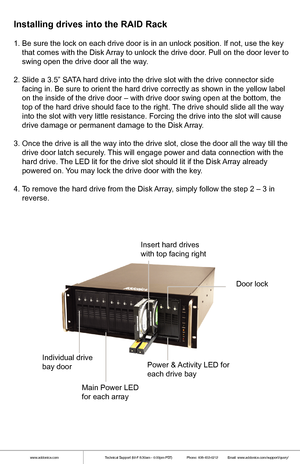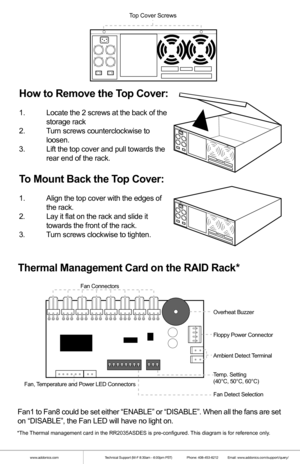Home
>
Addonics Technologies
>
Raid Tower
>
Addonics Technologies 4U RAID Rack RR2035ASDES user guide
Addonics Technologies 4U RAID Rack RR2035ASDES user guide
Here you can view all the pages of manual Addonics Technologies 4U RAID Rack RR2035ASDES user guide. The Addonics Technologies manuals for Raid Tower are available online for free. You can easily download all the documents as PDF.
Page 1
Technical Support If you need any assistance to get your unit functioning properly, please have your product information ready and contact Addonics Technical Support at: Hours: 8:30 am - 6:00 pm PST Phone: 408-453-6212 Email: http://www.addonics.com/support/query/ v8.1.11 T E C H N O L O G I E S www.addonics.com User Guide RAID Rack (RR2035ASDES)
Page 2
www.addonics.comTechnical Support (M-F 8:30am - 6:00pm PST) Phone: 408-453-6212 Email: www.addonics.com/support/query/ POWER RESET Buzzer POWER TEMP F AN HDD I OPower Switch System Reset Buzzer Reset LED Display I OI O Punch out for port multipliers/bridges FansPunch out for USIB connectors Front Back Power Switch : T his is the swit ch to power on devic es connect ed to the power supply . T he power LE D will light up to indicat e power is supplied. Not e: T he main power s witch locat...
Page 3
www.addonics.comTechnical Support (M-F 8:30am - 6:00pm PST) Phone: 408-453-6212 Email: www.addonics.com/support/query/
1. Be sure the lock on each drive door is in an unlock position. If not,\
use the key
that comes with the Disk Array to unlock the drive door. Pull on the door lever to
swing open the drive door all the way.
2. Slide a 3.5” SATA hard drive into the drive slot with the drive connector side
facing in. Be sure to orient the hard drive correctly as shown in th\
e yellow...
Page 4
www.addonics.comTechnical Support (M-F 8:30am - 6:00pm PST) Phone: 408-453-6212 Email: www.addonics.com/support/query/ How to Remo ve th e T op Cover: 1. Locate the 2 screws at the back of the storage rack 2 . Turn screws counterclockwise t o loosen. 3 . Lift the t op cover and pull t owards t he rear end of the rack. To Mount Back th e T op Cover: 1. Align t he top cover with the edges of the rack. 2 . Lay it flat on the rack and slide it towards...
Page 5
www.addonics.comTechnical Support (M-F 8:30am - 6:00pm PST) Phone: 408-453-6212 Email: www.addonics.com/support/query/ RAID Setting Button Dip SwitchSATA Host Port (Port 5) SATA Port 2 SATA Port 1 SATA Port 0 SATA Port 3 SATA Port 4 Drive activity LED Jumper Block (J1) Error LED Jumper Block (J3) Floppy Power Connector Dip Switch Settings Enable ERR Buzzer Function Auto- Rebuilding to Spare Drive Port Multiplier Mode Raid Mode 1 2 3 4 5 Individual...
Page 6
www.addonics.comTechnical Support (M-F 8:30am - 6:00pm PST) Phone: 408-453-6212 Email: www.addonics.com/support/query/ Default factory DIP Switch setting: SW1 – RAID Setting DIP Switch BZS – Error buzzer function EZ – Automatic rebuilding to spare drive (one of the drives on the raid is s\ et as a spare). If EZ is ENABLED anda drive failure occurs, the spare will auto\ matically act as a drive replacement and rebuilding will automatically start. M2 – RAID mode 2 M1 – RAID mode...
Page 7
www.addonics.comTechnical Support (M-F 8:30am - 6:00pm PST) Phone: 408-453-6212 Email: www.addonics.com/support/query/ Cable Connections 1. Attach the SATA hard drives (up to 5) to the SATA ports on the Hardware Port Multiplier (HPM) using SATA cables. It is recommended to connect drives to the SATA ports 1 to 5 successively. 2. To provide power to the HPM, connect a 4-pin floppy power cable from the \ system power supply to the floppy power connector on the HPM. 3. Optional:...
Page 8
www.addonics.comTechnical Support (M-F 8:30am - 6:00pm PST) Phone: 408-453-6212 Email: www.addonics.com/support/query/ Cable Connections 1. Attach the SATA hard drives (up to 5) to the SATA ports on the Hardware Port Multiplier (HPM) using SATA cables. It is recommended to connect drives to the SATA ports 1 to 5 successively. 2. To provide power to the HPM, connect a 4-pin floppy power cable from the \ system power supply to the floppy power connector on the HPM. 3. Optional:...
Page 9
www.addonics.comTechnical Support (M-F 8:30am - 6:00pm PST) Phone: 408-453-6212 Email: www.addonics.com/support/query/
f. Press the RAID setting button with a ball point pen.
g. While pressing the RAID setting button turn on the system power
where the HPM is connected. The buzzer will sound while holding the
RAID setting button. Release it after at least 5 seconds for hardware
initialization. A single beep will be heard to indicate initialization is
completed.
h....
Page 10
www.addonics.comTechnical Support (M-F 8:30am - 6:00pm PST) Phone: 408-453-6212 Email: www.addonics.com/support/query/ Cable Connections 1. Attach the SATA hard drives (up to 5) to the SATA ports on the Hardware Port Multiplier (HPM) using SATA cables. It is recommended to connect drives to the SATA ports 1 to 5 successively. 2. To provide power to the HPM, connect a 4-pin floppy power cable from the \ system power supply to the floppy power connector on the HPM. 3. Optional:...