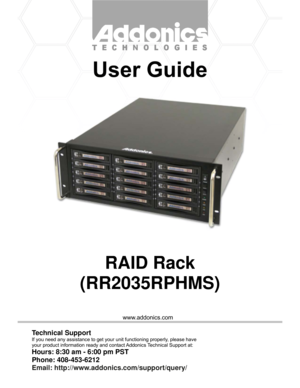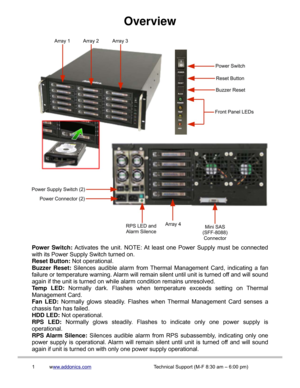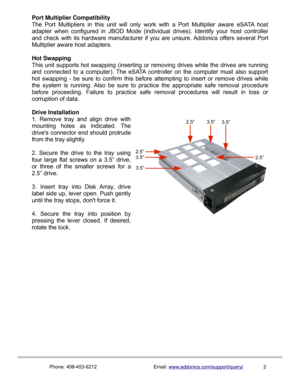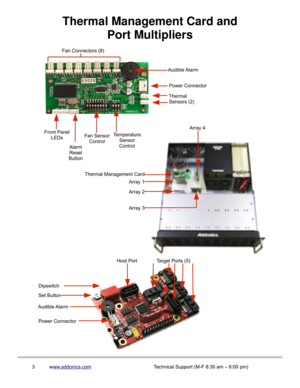Home
>
Addonics Technologies
>
Raid Tower
>
Addonics Technologies 4U RAID Rack RR2035RPHMS User Manual
Addonics Technologies 4U RAID Rack RR2035RPHMS User Manual
Here you can view all the pages of manual Addonics Technologies 4U RAID Rack RR2035RPHMS User Manual. The Addonics Technologies manuals for Raid Tower are available online for free. You can easily download all the documents as PDF.
Page 1
www.addonics.com RAID Rack (RR2035RPHMS) Technical Support If you need any assistance to get your unit functioning properly, please have your product information ready and contact Addonics Technical Support at: Hours: 8:30 am - 6:00 pm PST Phone: 408-453-6212 Email: http://www.addonics.com/support/query/
Page 2
Overview Power Switch: Activates the unit. NOTE: At least one Power Supply must be connected with its Power Supply Switch turned on. Reset Button: Not operational. Buzzer Reset: Silences audible alarm from Thermal Management Card, indicating a fan failure or temperature warning. Alarm will remain silent until unit is turned off and will sound again if the unit is turned on while alarm condition remains unresolved. Te m p L E D : Normally dark. Flashes when temperature exceeds...
Page 3
Port Multiplier Compatibility The Port Multipliers in this unit will only work with a Port Multiplier aware eSATA host adapter when configured in JBOD Mode (individual drives). Identify your host controller and check with its hardware manufacturer if you are unsure. Addonics offers several Port Multiplier aware host adapters. Hot Swapping This unit supports hot swapping (inserting or removing drives while the drives are running and connected to a computer). The eSATA...
Page 4
Thermal Management Card and Port Multipliers 3www.addonics.comTechnical Support (M-F 8:30 am – 6:00 pm) Set Button Audible Alarm Power ConnectorHost Port Target Ports (5) Dipswitch
Page 5
Port Multiplier Modes Using identical drives for all settings other than JBOD or LARGE is strongly recommended. Creating a LARGE array using drives that have different properties will use all space on all members, and performance will match that of the member in use during any particular I/O operation. Creating a RAID using drives that are not all the same size will result in all members using only as much space as the smallest member. Creating a RAID using...
Page 6
RAID 5 (Stripe set with striped parity) Number of drives: at least 3 Unit capacity: size of one member times number of members minus one. Spares: yes Fault tolerance: can withstand the loss of one drive without losing data. RAID 5 works by striping entire I/O blocks across all members of the set, with each member taking turns carrying parity data computed by the Port Multiplier. In the event of failure, the missing information can be calculated using the parity information. CLONE (Mirror...
Page 7
Configuring the Port Multiplier Using Dipswitches Resetting the RAID NOTE: This procedure destroys all RAID data. It should not harm individual drives or their contents; however, creating backups of all data is strongly recommended before proceeding. Be sure the port multiplier is connected to an active host before proceeding. The port multiplier will not complete the process if it has no host connection. 1. Power down the unit and set the dip switch to the desired...
Page 8
RAID Mode Switches M2, M1, M0 (SW1:3 – SW1-5) The RAID Mode switches define what type of RAID will be initialized when the unit is powered up while the RAID Mode button is held down, as follows: Dipswitch Position1 (BZS)12 (EZ)3 (M2)4 (M1)5 (M0) JBOD (Individual Drives) * FACTORY DEFAULT SETTINGOFFOFF 2OFF OFF OFF RAID 0 OFFON 3ON ON ON RAID 1 OR 10 OFF OFF ON ON OFF RAID 3 OFF OFF ON OFF OFF RAID 5 OFF OFF OFF ON OFF CLONE OFF OFF OFF ON ON LARGE OFFON 3ON OFF ON NOTES: 1 Audible Alarm is...
Page 9
Configuring the Port Multiplier Using the JMicron RAID Manager Windows users may install the JMicron HW RAID Manager application located on the SATA Controller CD, or download it from http://addonics.com/drivers/driver_list.php. In the CD, browse to Configuration Utilities → JMB393. Mac and Linux users may download those versions of the same utility from http://addonics.com/drivers/driver_list.php under “Port Multiplier & Hub.” The JMicron RAID Manager can be used to create,...
Page 10
Next, click the Basic RAID Configuration tab and select the type of RAID desired. Note that RAID 1 is currently disabled as an option since more than two individual drives are available, and DELETE ALL RAID is disabled since there are currently no arrays to delete. Shown below is the same set of drives being selected as a LARGE array. Finally, click Apply. The Jmicron RAID Manager will confirm the operation with a reminder that existing data on the drives will be lost, then perform the RAID...