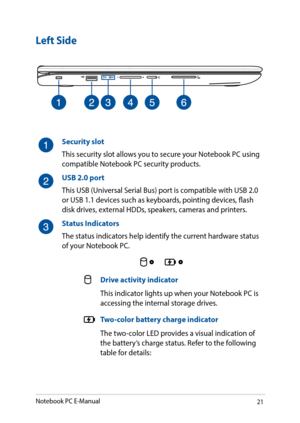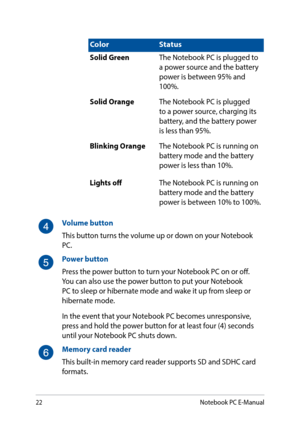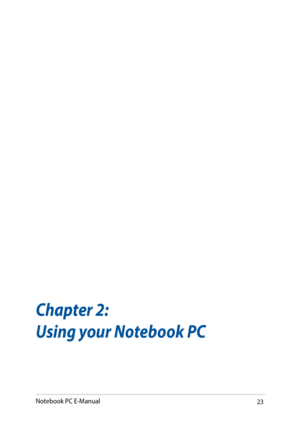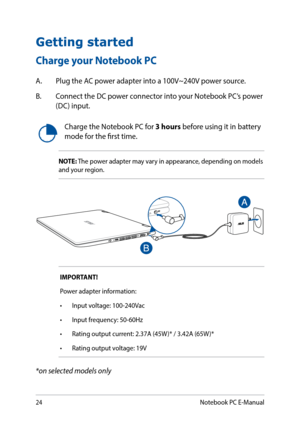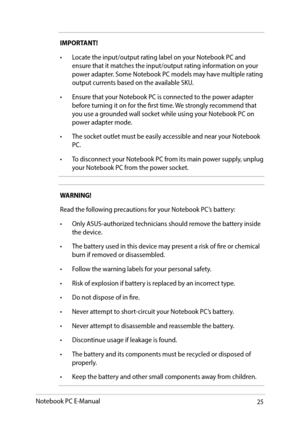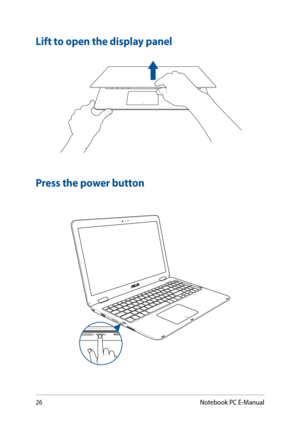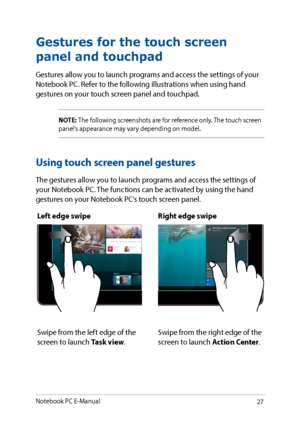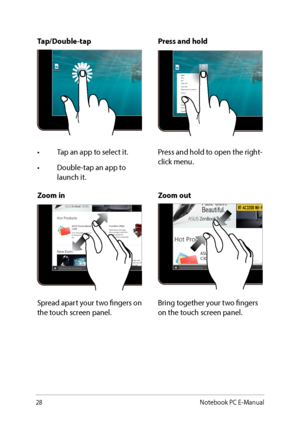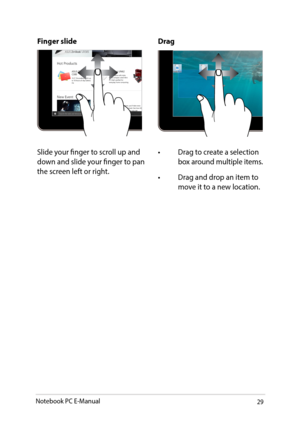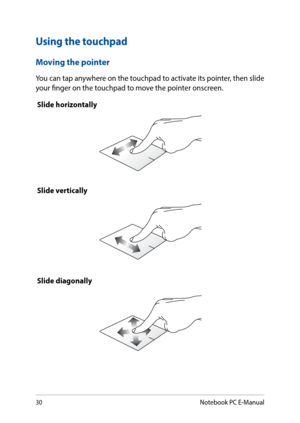ASUS VivoBook Flip TP501UQ User Manual
Here you can view all the pages of manual ASUS VivoBook Flip TP501UQ User Manual. The Asus manuals for 2-in-1 PCs are available online for free. You can easily download all the documents as PDF.
Page 21
21 Left Side Security slot This security slot allows you to secure your Notebook PC using compatible Notebook PC security products. USB 2.0 port This USB (Universal Serial Bus) port is compatible with USB 2.0 or USB 1.1 devices such as keyboards, pointing devices, flash disk drives, external HDDs, speakers, cameras and printers. Status Indicators The status indicators help identify the current hardware status of your Notebook PC. Drive activity indicator This indicator lights up when your Notebook...
Page 22
22 ColorStatus Solid Green The Notebook PC is plugged to a power source and the battery power is between 95% and 100%. Solid Orange The Notebook PC is plugged to a power source, charging its battery, and the battery power is less than 95%. Blinking Orange The Notebook PC is running on battery mode and the battery power is less than 10%. Lights off The Notebook PC is running on battery mode and the battery power is between 10% to 100%. Volume button This button turns the volume up or down on...
Page 24
24 Getting started Charge your Notebook PC A. Plug the AC power adapter into a 100V~240V power source. B. Connect the DC power connector into your Notebook PC’s power (DC) input. Charge the Notebook PC for 3 hours before using it in battery mode for the first time. IMPORTANT! Power adapter information: • Input voltage: 100-240Vac • Input frequency: 50-60Hz • Rating output current: 2.37A (45W )* / 3.42A (65W )* • Rating output voltage: 19V NOTE: The power adapter may vary in appearance, depending...
Page 25
25 IMPORTANT! • Locate the input/output rating label on your Notebook PC and ensure that it matches the input/output rating information on your power adapter. Some Notebook PC models may have multiple rating output currents based on the available SKU. • Ensure that your Notebook PC is connected to the power adapter before turning it on for the first time. We strongly recommend that you use a grounded wall socket while using your Notebook PC on power adapter mode. • The socket outlet must be...
Page 27
27 Left edge swipeRight edge swipe Swipe from the left edge of the screen to launch Task view.Swipe from the right edge of the screen to launch Action Center. Gestures for the touch screen panel and touchpad Gestures allow you to launch programs and access the settings of your Notebook PC. Refer to the following illustrations when using hand gestures on your touch screen panel and touchpad. NOTE: The following screenshots are for reference only. The touch screen panel’s appearance may vary...
Page 28
28 Zoom inZoom out Spread apart your two fingers on the touch screen panel.Bring together your two fingers on the touch screen panel. Tap/Double-tap Press and hold • Tap an app to select it. • Double-tap an app to launch it. Press and hold to open the right- click menu. Notebook PC E-Manual
Page 29
29 Finger slideDrag Slide your finger to scroll up and down and slide your finger to pan the screen left or right.• Drag to create a selection box around multiple items. • Drag and drop an item to move it to a new location. Notebook PC E-Manual
Page 30
30 Using the touchpad Moving the pointer You can tap anywhere on the touchpad to activate its pointer, then slide your finger on the touchpad to move the pointer onscreen.Slide horizontally Slide vertically Slide diagonally Notebook PC E-Manual
All Asus manuals