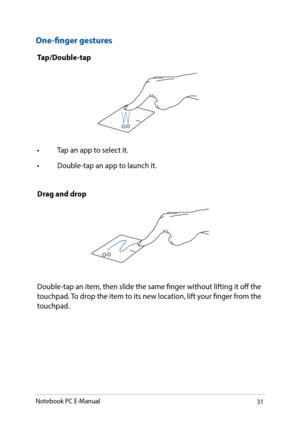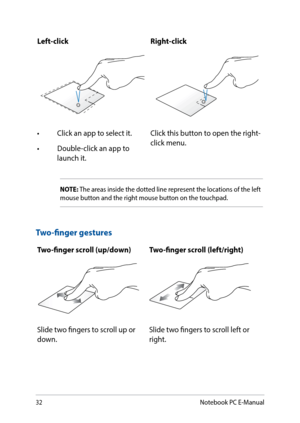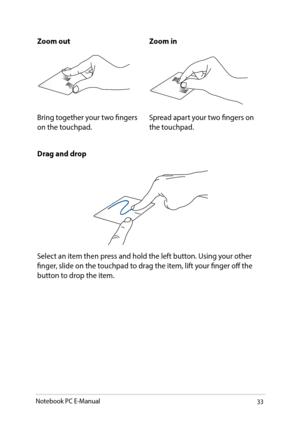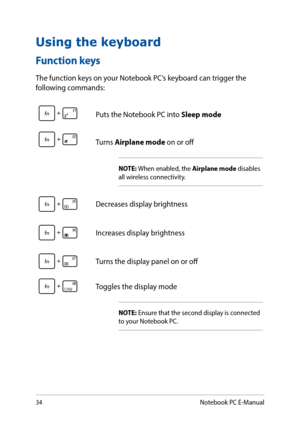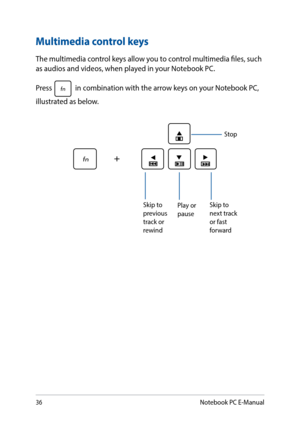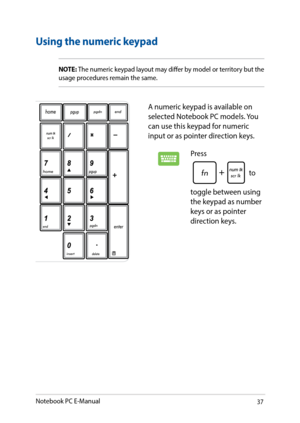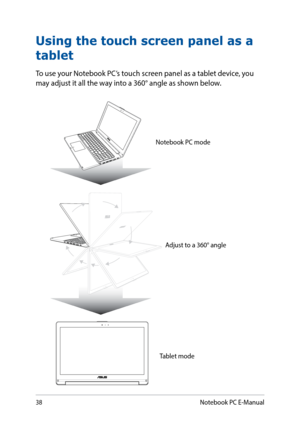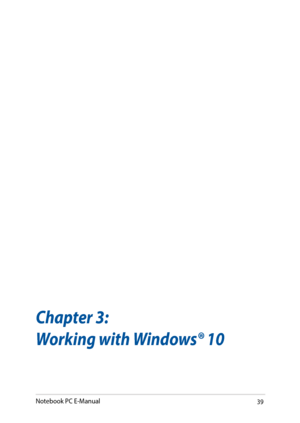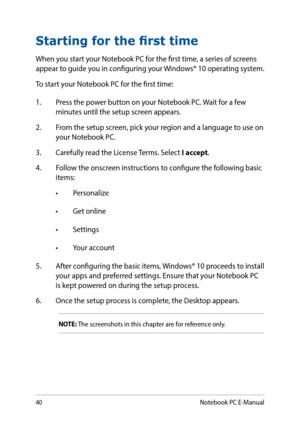ASUS VivoBook Flip TP501UQ User Manual
Here you can view all the pages of manual ASUS VivoBook Flip TP501UQ User Manual. The Asus manuals for 2-in-1 PCs are available online for free. You can easily download all the documents as PDF.
Page 31
31 One-finger gestures Tap/Double-tap • Tap an app to select it. • Double-tap an app to launch it. Drag and drop Double-tap an item, then slide the same finger without lifting it off the touchpad. To drop the item to its new location, lift your finger from the touchpad. Notebook PC E-Manual
Page 32
32 Left-clickRight-click • Click an app to select it. • Double-click an app to launch it. Click this button to open the right- click menu. NOTE: The areas inside the dotted line represent the locations of the left mouse button and the right mouse button on the touchpad. Two-finger gestures Two-finger scroll (up/down) Two-finger scroll (left/right) Slide two fingers to scroll up or down.Slide two fingers to scroll left or right. Notebook PC E-Manual
Page 33
33 Drag and drop Select an item then press and hold the left button. Using your other finger, slide on the touchpad to drag the item, lift your finger off the button to drop the item. Zoom outZoom in Bring together your two fingers on the touchpad.Spread apart your two fingers on the touchpad. Notebook PC E-Manual
Page 34
34 Function keys The function keys on your Notebook PC’s keyboard can trigger the following commands: Using the keyboard Puts the Notebook PC into Sleep mode Turns Airplane mode on or off NOTE: When enabled, the Airplane mode disables all wireless connectivity. Decreases display brightness Increases display brightness Turns the display panel on or off Toggles the display mode NOTE: Ensure that the second display is connected to your Notebook PC. Notebook PC E-Manual
Page 35
35 Enables or disables the touchpad Turns the speaker on or off Turns the speaker volume down Turns the speaker volume up Windows® 10 keys There are two special Windows® keys on your Notebook PC’s keyboard used as below: Launches the Start menu Displays the drop-down menu Notebook PC E-Manual
Page 36
36 Multimedia control keys The multimedia control keys allow you to control multimedia files, such as audios and videos, when played in your Notebook PC. Press in combination with the arrow keys on your Notebook PC, illustrated as below. Stop Play or pause Skip to previous track or rewind Skip to next track or fast forward Notebook PC E-Manual
Page 37
37 Using the numeric keypad A numeric keypad is available on selected Notebook PC models. You can use this keypad for numeric input or as pointer direction keys. Press to toggle between using the keypad as number keys or as pointer direction keys. NOTE: The numeric keypad layout may differ by model or territory but the usage procedures remain the same. Notebook PC E-Manual
Page 38
38 Using the touch screen panel as a tablet To use your Notebook PC’s touch screen panel as a tablet device, you may adjust it all the way into a 360° angle as shown below. Notebook PC modeAdjust to a 360° angle Tablet mode Notebook PC E-Manual
Page 40
40 Starting for the first time When you start your Notebook PC for the first time, a series of screens appear to guide you in configuring your Windows® 10 operating system. To start your Notebook PC for the first time: 1. Press the power button on your Notebook PC. Wait for a few minutes until the setup screen appears. 2. From the setup screen, pick your region and a language to use on your Notebook PC. 3. Carefully read the License Terms. Select I accept. 4. Follow the onscreen instructions to...
All Asus manuals