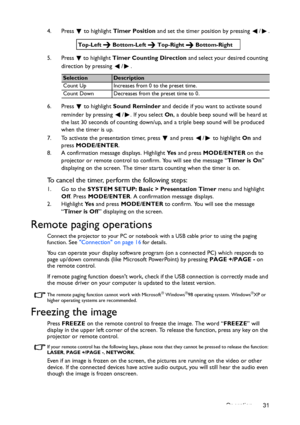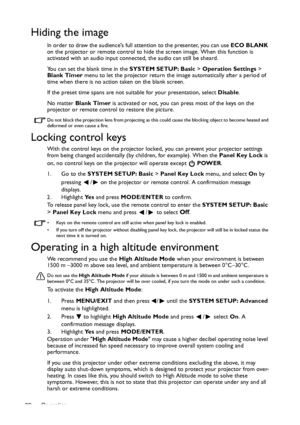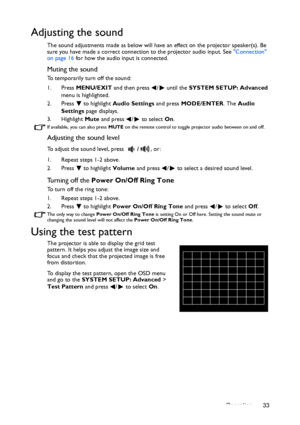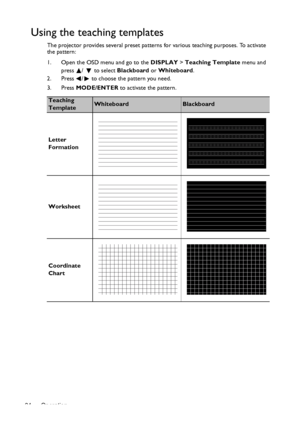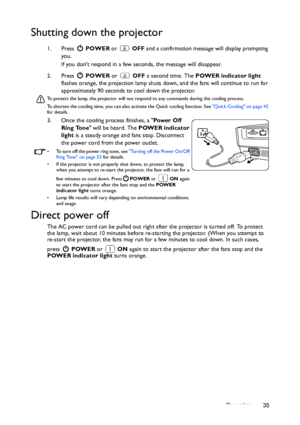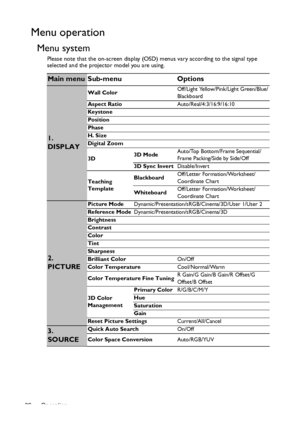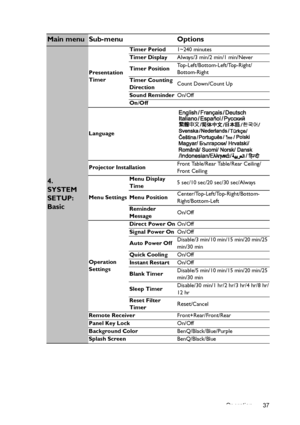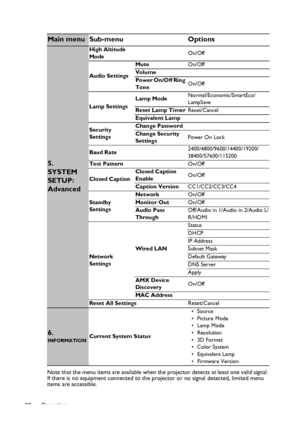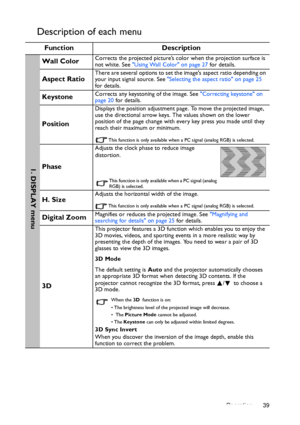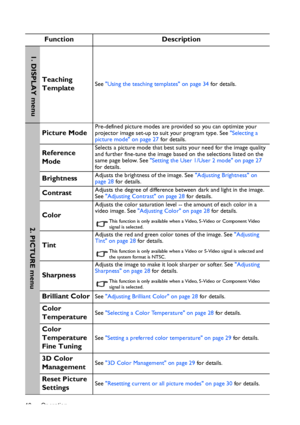BenQ Dx819st Users Manual
Here you can view all the pages of manual BenQ Dx819st Users Manual. The BenQ manuals for Projector are available online for free. You can easily download all the documents as PDF.
Page 31
Operation 31 4. Press to highlight Timer Position and set the timer position by pressing / . 5. Press to highlight Timer Counting Direction and select your desired counting direction by pressing / . 6. Press to highlight Sound Reminder and decide if you want to activate sound reminder by pressing / . If you select On, a double beep sound will be heard at the last 30 seconds of counting down/up, and a triple beep sound will be produced when the timer is up. 7. To activate the presentation...
Page 32
Operation 32 Hiding the image In order to draw the audiences full attention to the presenter, you can use ECO BLANK on the projector or remote control to hide the screen image. When this function is activated with an audio input connected, the audio can still be sheard. You can set the blank time in the SYSTEM SETUP: Basic > Operation Settings > Blank Timer menu to let the projector return the image automatically after a period of time when there is no action taken on the blank screen. If the preset...
Page 33
Operation 33 Adjusting the sound The sound adjustments made as below will have an effect on the projector speaker(s). Be sure you have made a correct connection to the projector audio input. See Connection on page 16 for how the audio input is connected. Muting the sound To temporarily turn off the sound: 1. Press MENU/EXIT and then press / until the SYSTEM SETUP: Advanced menu is highlighted. 2. Press to highlight Audio Settings and press MODE/ENTER. The Audio Settings page displays. 3. Highlight...
Page 34
Operation 34 Using the teaching templates The projector provides several preset patterns for various teaching purposes. To activate the pattern: 1. Open the OSD menu and go to the DISPLAY > Teaching Template menu and press / to select Blackboard or Whiteboard. 2. Press / to choose the pattern you need. 3. Press MODE/ENTER to activate the pattern. Teaching TemplateWhiteboardBlackboard Letter Formation Worksheet Coordinate Chart Downloaded From projector-manual.com BenQ Manuals
Page 35
Operation 35 Shutting down the projector 1. Press POWER or OFF and a confirmation message will display prompting you. If you dont respond in a few seconds, the message will disappear. 2. Press POWER or OFF a second time. The POWER indicator light flashes orange, the projection lamp shuts down, and the fans will continue to run for approximately 90 seconds to cool down the projector. To protect the lamp, the projector will not respond to any commands during the cooling process. To shorten the...
Page 36
Operation 36 Menu operation Menu system Please note that the on-screen display (OSD) menus vary according to the signal type selected and the projector model you are using. Main menu Sub-menu Options 1. DISPLAY Wall ColorOff/Light Yellow/Pink/Light Green/Blue/ Blackboard Aspect RatioAuto/Real/4:3/16:9/16:10 Keystone Position Phase H. Size Digital Zoom 3D3D ModeAuto/Top Bottom/Frame Sequential/ Frame Packing/Side by Side/Off 3D Sync InvertDisable/Invert Teaching TemplateBlackboardOff/Letter...
Page 37
Operation 37 Main menu Sub-menuOptions 4. SYSTEM SETUP: Basic Presentation TimerTimer Period 1~240 minutes Timer Display Always/3 min/2 min/1 min/Never Timer Position Top-Left/Bottom-Left/Top-Right/ Bottom-Right Timer Counting Direction Count Down/Count Up Sound Reminder On/Off On /Off Language Projector Installation Front Table/Rear Table/Rear Ceiling/ Front Ceiling Menu Settings Menu Display Time 5 sec/10 sec/20 sec/30 sec/Always Menu Position Center/Top-Left/Top-Right/Bottom- Right/Bottom-Left...
Page 38
Operation 38Note that the menu items are available when the projector detects at least one valid signal. If there is no equipment connected to the projector or no signal detected, limited menu items are accessible. Main menu Sub-menu Options 5. SYSTEM SETUP: Advanced High Altitude ModeOn/Off Audio SettingsMuteOn/Off Volume Power On/Off Ring ToneOn/Off Lamp SettingsLamp ModeNormal/Economic/SmartEco/ LampSave Reset Lamp TimerReset/Cancel Equivalent Lamp Security SettingsChange Password Change...
Page 39
Operation 39 Description of each menu FunctionDescription Wall ColorCorrects the projected picture’s color when the projection surface is not white. See Using Wall Color on page 27 for details. Aspect RatioThere are several options to set the images aspect ratio depending on your input signal source. See Selecting the aspect ratio on page 25 for details. KeystoneCorrects any keystoning of the image. See Correcting keystone on page 20 for details. Position Displays the position adjustment page....
Page 40
Operation 40 Function Description Teaching TemplateSee Using the teaching templates on page 34 for details. Picture ModePre-defined picture modes are provided so you can optimize your projector image set-up to suit your program type. See Selecting a picture mode on page 27 for details. Reference ModeSelects a picture mode that best suits your need for the image quality and further fine-tune the image based on the selections listed on the same page below. See Setting the User 1/User 2 mode on page...