Canon Imageclass D1320 User Guide
Here you can view all the pages of manual Canon Imageclass D1320 User Guide. The Canon manuals for Printer are available online for free. You can easily download all the documents as PDF.
Page 1
Q u i c k V i e w - P e r f o r m U s e f u l Ta s k s Next Page B e f o r e U s i n g t h e M a c h i n eP.1-11 D o c u m e n t a n d P a p e r H a n d l i n gP.2-12 C o p y i n gP.3-13 P r i n t i n g f r o m a C o m p u t e rP.4-14 R e g i s t e r i n g D e s t i n a t i o n s i n t h e A d d r e s s B o o kP.5-15 U s i n g t h e F a x F u n c t i o n sP.6-16 U s i n g t h e S c a n F u n c t i o n sP.7-17 M a i n t e n a n c eP.8-18 Tr o u b l e s h o...
Page 2
ii Copy Adjusting the Image Quality According to the DocumentFor details, see "Copying" from p. 3-1. PrintFaxScanCopyPrint FaxScan You can adjust the density of copies according to the document. Image Quality Adjustment Enlarged/Reduced CopiesReduced Layout Copying ID Card 2 on 1 4 on 1 2-Sided Copying Collating Density Adjustment You can adjust the image quality according to the types of documents. A correct selection is necessary for the optimal reproduction of the document. You can...
Page 3
iii Copy Adjusting the Image Quality According to the DocumentFor details, see "Copying" from p. 3-1. PrintFaxScanCopyPrintFaxScan You can adjust the density of copies according to the document. Image Quality Adjustment Enlarged/Reduced CopiesReduced Layout Copying ID Card 2 on 1 4 on 1 2-Sided Copying Collating Density Adjustment You can adjust the image quality according to the types of documents. A correct selection is necessary for the optimal reproduction of the document. You can...
Page 4
iv One-touch keys Coded dialing Group dialing Fax driver screen You can send a document or image created in an application as a fax directly using the fax driver from a computer on a network. Because you do not need to print the document, you can reduce the paper cost as well as send a clear document which has little dirt or blur.You can import the address book using the fax driver, enabling you to send a fax to a destination easily without mistakes. You can also create a cover sheet for when...
Page 5
v One-touch keys Coded dialing Group dialing Fax driver screen You can send a document or image created in an application as a fax directly using the fax driver from a computer on a network. Because you do not need to print the document, you can reduce the paper cost as well as send a clear document which has little dirt or blur.You can import the address book using the fax driver, enabling you to send a fax to a destination easily without mistakes. You can also create a cover sheet for when...
Page 6
vi Remote UI Functions 1 2 Start the web browser. Enter "http:///" in the address field, and then press the [ENTER] key on your keyboard.3Log on to the Remote UI. (1) Select [Management Mode] or [End-User Mode]. (2) For [Management Mode], enter [System Manager ID] and [System Manager PIN]. For [End-User Mode], enter [User Name]. (3) Click [Log in]. CopyPrintFaxScanCopy Print FaxScanNetwork Settings & Remote UINetwork Settings & Remote UI Saving in a Computer...
Page 7
vii Remote UI Functions 1 2 Start the web browser. Enter "http:///" in the address field, and then press the [ENTER] key on your keyboard.3Log on to the Remote UI. (1) Select [Management Mode] or [End-User Mode]. (2) For [Management Mode], enter [System Manager ID] and [System Manager PIN]. For [End-User Mode], enter [User Name]. (3) Click [Log in]. Copy Print FaxScanCopyPrintFaxScanNetwork Settings & Remote UINetwork Settings & Remote UI Saving in a Computer...
Page 8
viii C o n t e n t s Contents viii Manuals for the Machine xi A vaila\fle Fea tures xii How to \bse This Manual xii I mportant Saf ety Instruc tions xiii Installation Requir ements and Handling xvii L egal Notices xix Laser Saf ety xxiii Before Using the Machine 1-1 Parts and Their Functions 1-2 Front Side 1-2 Back Side 1-3 Inter ior 1-3 \fperation Panel 1-\b FAX operation panel (\ID1370/D1350 \fnly) 1-5 LCD (Standby M ode) 1-6 Copy Mode 1-6 Fax Mode (D1370/D1350 \fnl\Iy)...
Page 9
ix \brinting from a Computer 4-1 Preparing to Print from Your Computer 4-2 Printing from a Comput er 4-3 Scaling Documents \b-3 Printing M ultiple Pages on \fne Sheet \b-3 1-sided Printing and 2-sided\I P rinting \b-\b Checking and Canceling P rint Jobs \b-5 Registering \festinations in the Address Book 5-1 Registering Destinations in the Address Book 5-2 \fne-touch keys 5-2 Coded dial 5-2 Group dialing 5-2 Registering and Editing One-Touch Keys 5-3 Registering and Editing from the...
Page 10
x Using the Scan Functions 7-1 Basic Scan Operations 7-2 Scanning Using Keys on the \fperation\I Panel 7-2 Saving Scanned D ocuments to USB Memory Device 7-\b E-mailing Scanned Documents (D1370 \fnl\Iy) 7-5 Sending Scanned D ocuments to a File Server (D1370 \fnly) 7-6 Maintenance 8-1 Cleaning the Machine 8-2 Cleaning the Exterior 8-2 Cleaning the Fixing Unit 8-2 Cleaning the Platen Glass 8-3 Cleaning the Feeder 8-3 Cleaning the Feeder Aut omatically 8-3 Precautions When Cleaning the M\Iachine...
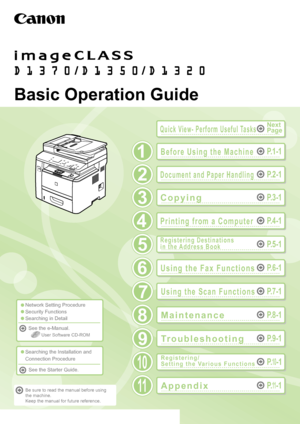
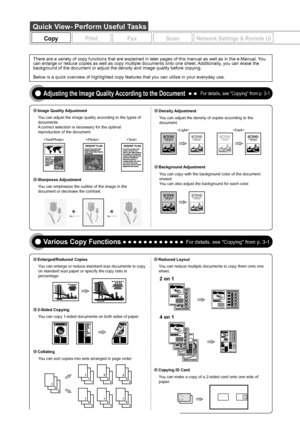
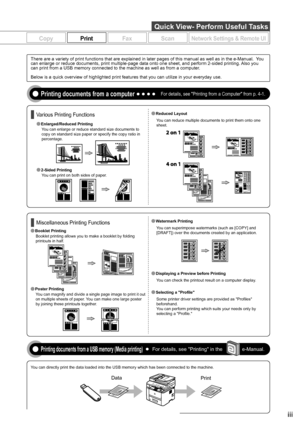
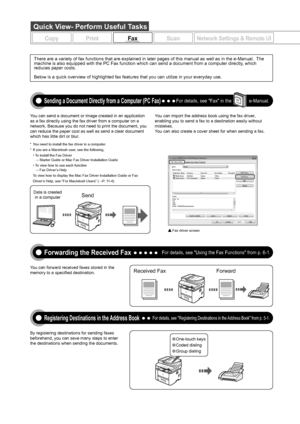

![Page 6
vi
Remote UI Functions
1
2
Start the web browser.
Enter "http:///" in the address field, and
then press the [ENTER] key on your
keyboard.3Log on to the Remote UI.
(1) Select [Management Mode] or [End-User Mode].
(2) For [Management Mode], enter [System Manager ID] and [System Manager PIN].
For [End-User Mode], enter [User Name].
(3) Click [Log in].
CopyPrintFaxScanCopy Print FaxScanNetwork Settings & Remote UINetwork Settings & Remote UI
Saving in a Computer... Page 6
vi
Remote UI Functions
1
2
Start the web browser.
Enter "http:///" in the address field, and
then press the [ENTER] key on your
keyboard.3Log on to the Remote UI.
(1) Select [Management Mode] or [End-User Mode].
(2) For [Management Mode], enter [System Manager ID] and [System Manager PIN].
For [End-User Mode], enter [User Name].
(3) Click [Log in].
CopyPrintFaxScanCopy Print FaxScanNetwork Settings & Remote UINetwork Settings & Remote UI
Saving in a Computer...](http://img.usermanuals.tech/thumb/14/56288/w300_canon_imageclass_d1320-user-guide-5.png)
![Page 7
vii
Remote UI Functions
1
2
Start the web browser.
Enter "http:///" in the address field, and
then press the [ENTER] key on your
keyboard.3Log on to the Remote UI.
(1) Select [Management Mode] or [End-User Mode].
(2) For [Management Mode], enter [System Manager ID] and [System Manager PIN].
For [End-User Mode], enter [User Name].
(3) Click [Log in].
Copy Print FaxScanCopyPrintFaxScanNetwork Settings & Remote UINetwork Settings & Remote UI
Saving in a Computer... Page 7
vii
Remote UI Functions
1
2
Start the web browser.
Enter "http:///" in the address field, and
then press the [ENTER] key on your
keyboard.3Log on to the Remote UI.
(1) Select [Management Mode] or [End-User Mode].
(2) For [Management Mode], enter [System Manager ID] and [System Manager PIN].
For [End-User Mode], enter [User Name].
(3) Click [Log in].
Copy Print FaxScanCopyPrintFaxScanNetwork Settings & Remote UINetwork Settings & Remote UI
Saving in a Computer...](http://img.usermanuals.tech/thumb/14/56288/w300_canon_imageclass_d1320-user-guide-6.png)


