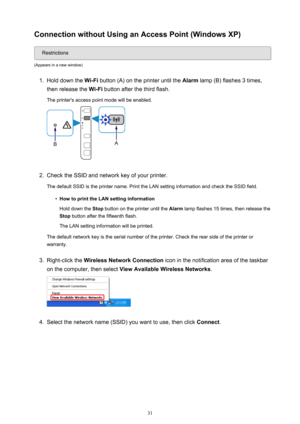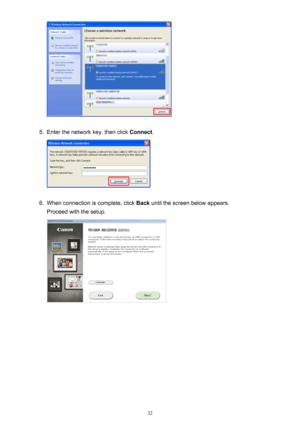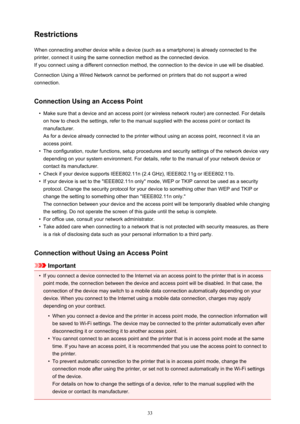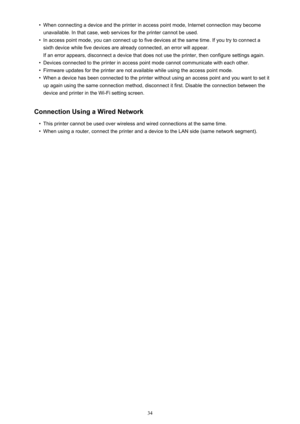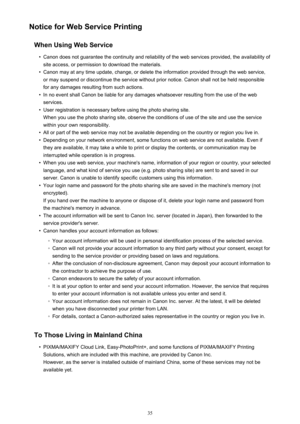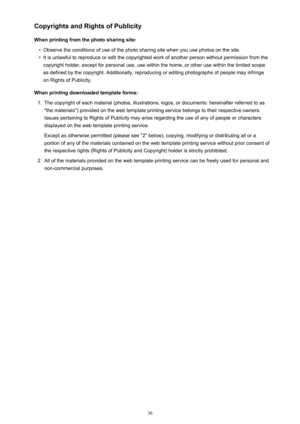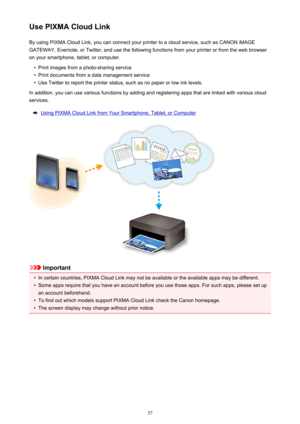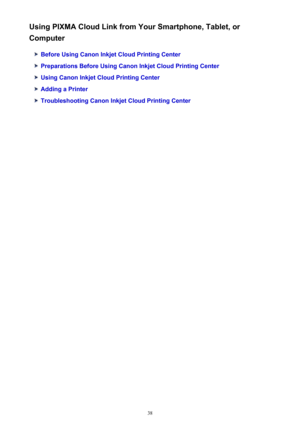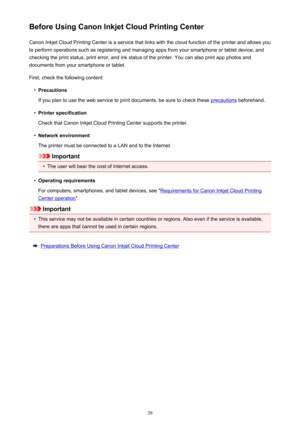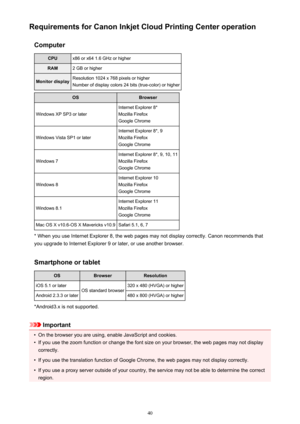Canon printer PIXMA MG2920 white User Manual
Here you can view all the pages of manual Canon printer PIXMA MG2920 white User Manual. The Canon manuals for Printer are available online for free. You can easily download all the documents as PDF.
Page 31
Connection without Using an Access Point (Windows XP) Restrictions (Appears in a new window) 1. Hold down the Wi-Fi button (A) on the printer until the Alarm lamp (B) flashes 3 times, then release the Wi-Fi button after the third flash. The printer's access point mode will be enabled. 2. Check the SSID and network key of your printer. The default SSID is the printer name. Print the LAN setting information and check the SSID field. • How to print the LAN setting information Hold down the Stop...
Page 32
5. Enter the network key, then click Connect. 6. When connection is complete, click Back until the screen below appears. Proceed with the setup. 32
Page 33
RestrictionsWhen connecting another device while a device (such as a smartphone) is already connected to the printer, connect it using the same connection method as the connected device. If you connect using a different connection method, the connection to the device in use will be disabled. Connection Using a Wired Network cannot be performed on printers that do not support a wired connection. Connection Using an Access Point • Make sure that a device and an access point (or wireless network router) are...
Page 34
•When connecting a device and the printer in access point mode, Internet connection may become unavailable. In that case, web services for the printer cannot be used.• In access point mode, you can connect up to five devices at the same time. If you try to connect a sixth device while five devices are already connected, an error will appear. If an error appears, disconnect a device that does not use the printer, then configure settings again. • Devices connected to the printer in access point mode cannot...
Page 35
Notice for Web Service PrintingWhen Using Web Service• Canon does not guarantee the continuity and reliability of the web services provided, the availability ofsite access, or permission to download the materials. • Canon may at any time update, change, or delete the information provided through the web service,or may suspend or discontinue the service without prior notice. Canon shall not be held responsible for any damages resulting from such actions. • In no event shall Canon be liable for any damages...
Page 36
Copyrights and Rights of Publicity When printing from the photo sharing site:• Observe the conditions of use of the photo sharing site when you use photos on the site. • It is unlawful to reproduce or edit the copyrighted work of another person without permission from the copyright holder, except for personal use, use within the home, or other use within the limited scope as defined by the copyright. Additionally, reproducing or editing photographs of people may infringe on Rights of Publicity. When...
Page 37
Use PIXMA Cloud LinkBy using PIXMA Cloud Link, you can connect your printer to a cloud service, such as CANON iMAGE GATEWAY, Evernote, or Twitter, and use the following functions from your printer or from the web browser on your smartphone, tablet, or computer.• Print images from a photo-sharing service • Print documents from a data management service • Use Twitter to report the printer status, such as no paper or low ink levels. In addition, you can use various functions by adding and registering apps...
Page 38
Using PIXMA Cloud Link from Your Smartphone, Tablet, or Computer Before Using Canon Inkjet Cloud Printing Center Preparations Before Using Canon Inkjet Cloud Printing Center Using Canon Inkjet Cloud Printing Center Adding a Printer Troubleshooting Canon Inkjet Cloud Printing Center 38
Page 39
Before Using Canon Inkjet Cloud Printing CenterCanon Inkjet Cloud Printing Center is a service that links with the cloud function of the printer and allows you to perform operations such as registering and managing apps from your smartphone or tablet device, and checking the print status, print error, and ink status of the printer. You can also print app photos and documents from your smartphone or tablet. First, check the following content:• Precautions If you plan to use the web service to print...
Page 40
Requirements for Canon Inkjet Cloud Printing Center operationComputerCPUx86 or x64 1.6 GHz or higherRAM2 GB or higherMonitor displayResolution 1024 x 768 pixels or higherNumber of display colors 24 bits (true-color) or higherOSBrowser Windows XP SP3 or later Internet Explorer 8* Mozilla Firefox Google Chrome Windows Vista SP1 or later Internet Explorer 8*, 9 Mozilla Firefox Google Chrome Windows 7 Internet Explorer 8*, 9, 10, 11 Mozilla Firefox Google Chrome Windows 8 Internet Explorer 10 Mozilla...