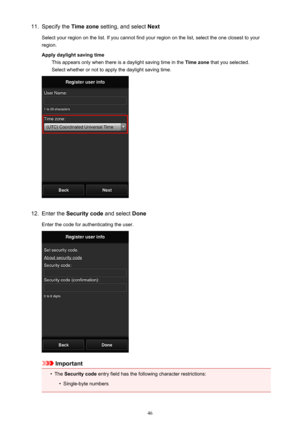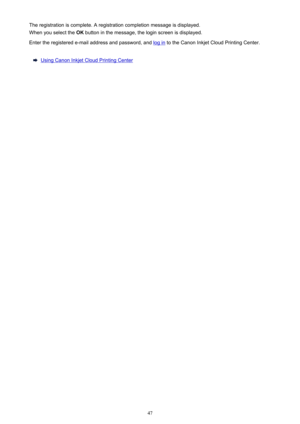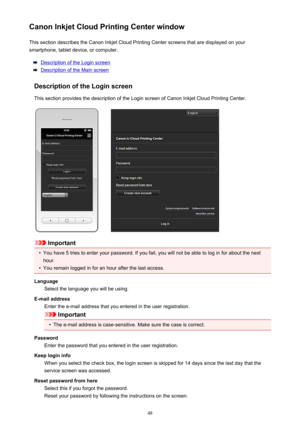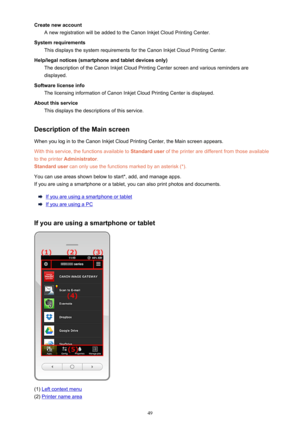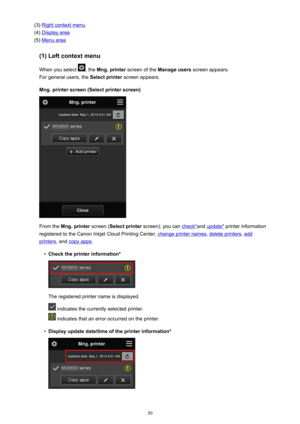Canon printer PIXMA MG2920 white User Manual
Here you can view all the pages of manual Canon printer PIXMA MG2920 white User Manual. The Canon manuals for Printer are available online for free. You can easily download all the documents as PDF.
Page 41
•In an in-house network environment, the 5222 port must be released. For confirmation instructions,contact the network administrator. 41
Page 42
Preparations Before Using Canon Inkjet Cloud Printing CenterTo use the Canon Inkjet Cloud Printing Center, you need to follow the steps described below and register the user information.1. Check that the printer is connected to the Internet Important • To use this function, you must connect this printer to the Internet. 2. Remote UI startup 3. Select IJ Cloud Printing Center setup -> Register with this service 4. Follow the instructions displayed in the window, and run the authentication 5. When the...
Page 43
Important
•
There are character restrictions for the e-mail address, as shown below.
•
You can use up to 255 alphanumeric characters consisting of single-byte characters and
symbols (!$'*/^_{}|~.-@).
•
Multibyte characters cannot be used.
You will get an error if the e-mail address you enter contains a character that cannot be used.
•
If you registered a different e-mail address by mistake, you can cancel the registration by starting
the remote UI and selecting IJ Cloud Printing Center setup ->...
Page 44
9. In the user information entry screen, enter your Password, and select Next Enter your password for logging in to the Canon Inkjet Cloud Printing Center. 44
Page 45
Important
•
There are character restrictions for the Password, as shown below.
•
The password needs to be between 8 and 32 characters long, using single-byte alphanumeric
characters and symbols (!"#$%&'()*+,-./:;?@[\]^_`{|}~). (Alphabets are case-sensitive)
10.
Enter the User name
Enter the name that identifies the user.
Important
•
The User name entry field has the following character restrictions:
•
The user name needs to be between 1 and 20 characters long, using single-byte
alphanumeric...
Page 46
11.Specify the Time zone setting, and select Next Select your region on the list. If you cannot find your region on the list, select the one closest to your region. Apply daylight saving time This appears only when there is a daylight saving time in the Time zone that you selected. Select whether or not to apply the daylight saving time.12. Enter the Security code and select Done Enter the code for authenticating the user. Important • The Security code entry field has the following character...
Page 47
The registration is complete. A registration completion message is displayed. When you select the OK button in the message, the login screen is displayed. Enter the registered e-mail address and password, and log in to the Canon Inkjet Cloud Printing Center. Using Canon Inkjet Cloud Printing Center 47
Page 48
Canon Inkjet Cloud Printing Center windowThis section describes the Canon Inkjet Cloud Printing Center screens that are displayed on your smartphone, tablet device, or computer. Description of the Login screen Description of the Main screen Description of the Login screen This section provides the description of the Login screen of Canon Inkjet Cloud Printing Center. Important • You have 5 tries to enter your password. If you fail, you will not be able to log in for about the next hour. • You remain...
Page 49
Create new accountA new registration will be added to the Canon Inkjet Cloud Printing Center. System requirements This displays the system requirements for the Canon Inkjet Cloud Printing Center. Help/legal notices (smartphone and tablet devices only) The description of the Canon Inkjet Cloud Printing Center screen and various reminders are displayed. Software license info The licensing information of Canon Inkjet Cloud Printing Center is displayed. About this service This displays the descriptions of...
Page 50
(3) Right context menu (4) Display area (5) Menu area (1) Left context menu When you select , the Mng. printer screen of the Manage users screen appears. For general users, the Select printer screen appears. Mng. printer screen (Select printer screen) From the Mng. printer screen (Select printer screen), you can check*and update* printer information registered to the Canon Inkjet Cloud Printing Center, change printer names , delete printers, add printers, and copy apps . • Check the printer...
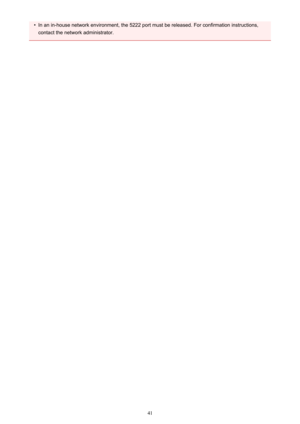
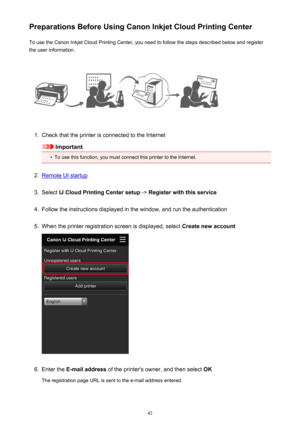
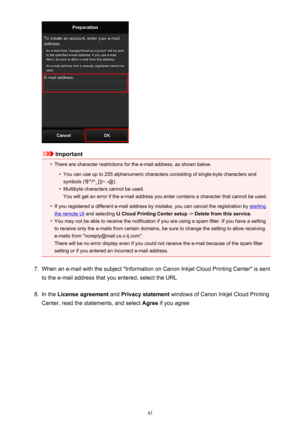
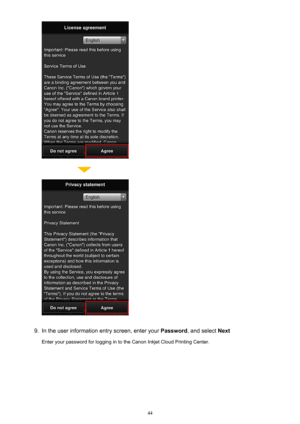
![Page 45
Important
•
There are character restrictions for the Password, as shown below.
•
The password needs to be between 8 and 32 characters long, using single-byte alphanumeric
characters and symbols (!"#$%&'()*+,-./:;?@[\]^_`{|}~). (Alphabets are case-sensitive)
10.
Enter the User name
Enter the name that identifies the user.
Important
•
The User name entry field has the following character restrictions:
•
The user name needs to be between 1 and 20 characters long, using single-byte
alphanumeric... Page 45
Important
•
There are character restrictions for the Password, as shown below.
•
The password needs to be between 8 and 32 characters long, using single-byte alphanumeric
characters and symbols (!"#$%&'()*+,-./:;?@[\]^_`{|}~). (Alphabets are case-sensitive)
10.
Enter the User name
Enter the name that identifies the user.
Important
•
The User name entry field has the following character restrictions:
•
The user name needs to be between 1 and 20 characters long, using single-byte
alphanumeric...](http://img.usermanuals.tech/thumb/14/1085/w300_printer-pixma-mg2920-white-1478278262_d-44.png)