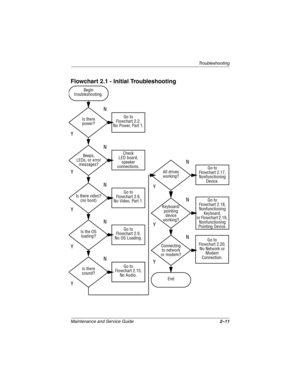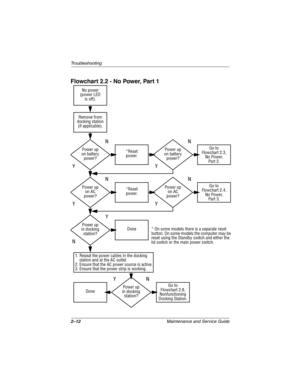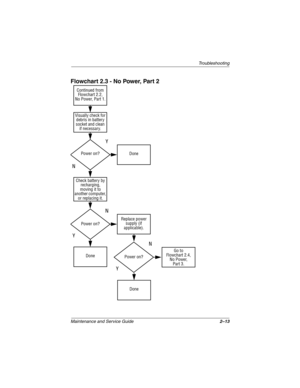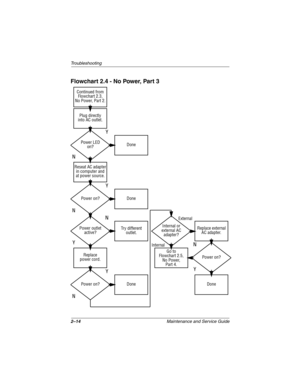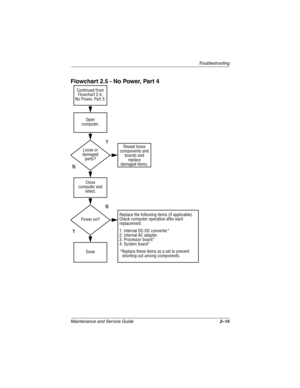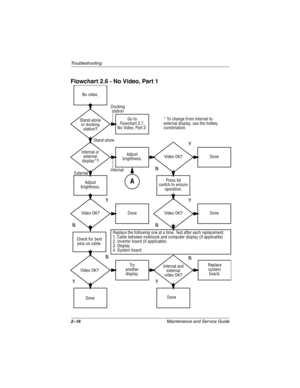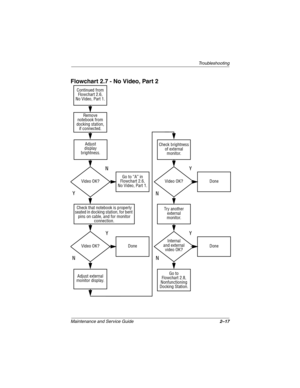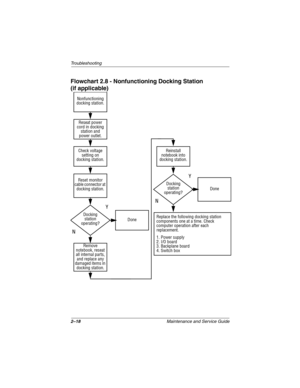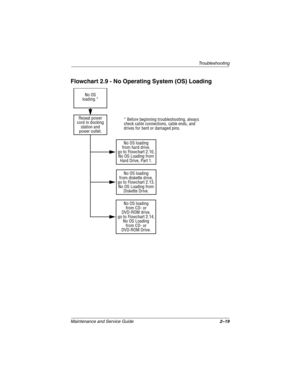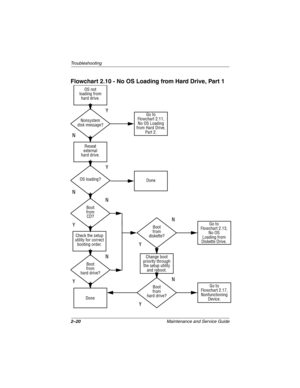compaq evo n610c and evo n600c User Manual
Here you can view all the pages of manual compaq evo n610c and evo n600c User Manual. The Compaq manuals for Notebook are available online for free. You can easily download all the documents as PDF.
Page 41
Troubleshooting Maintenance and Service Guide2–11 Flowchart 2.1 - Initial Troubleshooting Connecting to network or modem? Begin troubleshooting. Is there power? Is the OS loading? Is there video? (no boot) Is there sound?Beeps, LEDs, or error messages? Keyboard/ pointing device working?Go to Flowchart 2.17, Nonfunctioning Device. Go to Flowchart 2.2, No Power, Part 1. Go to Flowchart 2.6, No Video, Part 1.All drives working? Y Y Y Y YY Y Y N N N N N End N N N Go to Flowchart 2.9, No OS Loading. Go to...
Page 42
2–12Maintenance and Service Guide Troubleshooting Flowchart 2.2 - No Power, Part 1 1. Reseat the power cables in the docking station and at the AC outlet. 2. Ensure that the AC power source is active. 3. Ensure that the power strip is working. Done Remove from docking station (if applicable). Power up on battery power? Power up on AC power? Power up in docking station? Power up on battery power? Power up in docking station?Done *Reset power. *Reset power.Power up on AC power? NY YN N YN N Y Y YN * On...
Page 43
Troubleshooting Maintenance and Service Guide2–13 Flowchart 2.3 - No Power, Part 2 Continued from Flowchart 2.2, No Power, Part 1. Visually check for debris in battery socket and clean if necessary. Done NY Power on? Check battery by recharging, moving it to another computer, or replacing it. Power on? Done Y Replace power supply (if applicable). N Power on? Done YN Go to Flowchart 2.4, No Power, Part 3. 279362-001.book Page 13 Monday, July 8, 2002 11:49 AM
Page 44
2–14Maintenance and Service Guide Troubleshooting Flowchart 2.4 - No Power, Part 3 Continued from Flowchart 2.3, No Power, Part 2. Reseat AC adapter in computer and at power source. Internal or external AC adapter? Done Done Done Done Power on? Power on?Power on? Plug directly into AC outlet. Power LED on? Power outlet active?Try different outlet.Replace external AC adapter. Replace power cord. Y N Y Y Y Y N NN N External Internal Go to Flowchart 2.5, No Power, Part 4. 279362-001.book Page 14 Monday,...
Page 45
Troubleshooting Maintenance and Service Guide2–15 Flowchart 2.5 - No Power, Part 4 Y N Continued from Flowchart 2.4, No Power, Part 3. Reseat loose components and boards and replace damaged items. Open computer. Loose or damaged parts? Y Close computer and retest. Power on? Done N Replace the following items (if applicable). Check computer operation after each replacement: 1. Internal DC-DC converter* 2. Internal AC adapter 3. Processor board* 4. System board* *Replace these items as a set to prevent...
Page 46
2–16Maintenance and Service Guide Troubleshooting Flowchart 2.6 - No Video, Part 1 A N Stand-alone or docking station? No video. Replace the following one at a time. Test after each replacement. 1. Cable between notebook and computer display (if applicable) 2. Inverter board (if applicable) 3. Display 4. System board Internal or external display*?Adjust brightness.Video OK? Done Docking station Internal Stand-alone External Adjust brightness. Video OK? Done Y Press lid switch to ensure operation. Video...
Page 47
Troubleshooting Maintenance and Service Guide2–17 Flowchart 2.7 - No Video, Part 2 Y N Continued from Flowchart 2.6, No Video, Part 1. Done Video OK? Adjust external monitor display. Adjust display brightness. Video OK?Video OK? Done Done Check that notebook is properly seated in docking station, for bent pins on cable, and for monitor connection.Go to “A” in Flowchart 2.6, No Video, Part 1.Check brightness of external monitor. Try another external monitor. Internal and external video OK? Go to...
Page 48
2–18Maintenance and Service Guide Troubleshooting Flowchart 2.8 - Nonfunctioning Docking Station (if applicable) Y N Reseat power cord in docking station and power outlet. N Replace the following docking station components one at a time. Check computer operation after each replacement. 1. Power supply 2. I/O board 3. Backplane board 4. Switch box Check voltage setting on docking station. Reset monitor cable connector at docking station.Reinstall notebook into docking station. Docking station...
Page 49
Troubleshooting Maintenance and Service Guide2–19 Flowchart 2.9 - No Operating System (OS) Loading No OS loading from hard drive, go to Flowchart 2.10, No OS Loading from Hard Drive, Part 1. Reseat power cord in docking station and power outlet. No OS loading.* * Before beginning troubleshooting, always check cable connections, cable ends, and drives for bent or damaged pins. No OS loading from CD- or DVD-ROM drive, go to Flowchart 2.14, No OS Loading from CD- or DVD-ROM Drive. No OS loading from...
Page 50
2–20Maintenance and Service Guide Troubleshooting Flowchart 2.10 - No OS Loading from Hard Drive, Part 1 Go to Flowchart 2.17, Nonfunctioning Device. Y Done N OS not loading from hard drive. Nonsystem disk message?Go to Flowchart 2.11, No OS Loading from Hard Drive, Part 2. Reseat external hard drive. OS loading? Done Boot from CD? Go to Flowchart 2.13, No OS Loading from Diskette Drive. Boot from hard drive? Boot from diskette? Change boot priority through the setup utility and reboot. Boot from hard...