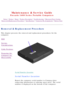Compaq Presario1600.series User Manual
Have a look at the manual Compaq Presario1600.series User Manual online for free. It’s possible to download the document as PDF or print. UserManuals.tech offer 65 Compaq manuals and user’s guides for free. Share the user manual or guide on Facebook, Twitter or Google+.

United States January 2, 2003 Maintenance & Service Guide Presario 1600 Series Portable Computers Notice | Preface | Home | Product Description | Troubleshooting | Illustrated Parts Catalog Removal & Replacement Procedures | Specifications | Connector Pin Assignments | Battery Pack Models & Features Models and Features Front Of Unit Left Side Components Right Side Components Bottom Of Unit Models This table lists the relevant features of Compaq Presario Series Portable Computers. Model 1625Model 1635Model 1640 Display 12.1HPA 12.1 TFT 12.1 TFT Processor AMD K6 266 MMX 233 MMX266 MMX Hard Drives 3.2 GB3.2 GB 4 GB Speaker Assembly JBL ProJBL Pro JBL Pro Modem K-56K D/FM++ 56K D/F K-56 K D/F Features All models of the computer have the following features: l 1.44-MB, 3.5-inch diskette drive l Built-in 24× CD drive l Ported stereo speakers l TouchPad l Easy Access CD Control Buttons l 91-key (Three Windows 95 keys, 12 function keys) keyboard l External AC adapter l PC Card slots capable of handling one of the following card combinations: Two Type I or Type II PC cards One Type III PC card l Battery power management features include the following: - Advanced Power Management (APM) - Suspend mode - Screen save - Hibernation l Password security l Preinstalled software: Windows 95 OSR 2.5 or Windows 98 privacy statement legal notices

United States January 2, 2003 Maintenance & Service Guide Presario 1600 Series Portable Computers Notice | Preface | Home | Product Description | Troubleshooting | Illustrated Parts Catalog Removal & Replacement Procedures | Specifications | Connector Pin Assignments | Battery Pack Front of Unit Models and Features Front Of Unit Left Side Components Right Side Components Bottom Of Unit Front of Unit Front of Unit 1. Display 9. CD Previous Track 2. Power (On/Off) Button 10. CD Next Track 3. DisqPlay Switch 11. Keyboard 4. Volume Control Down Button 12. Touch Pad 5. Volume Control Up Button 13. Left Touch Pad Button 6. Status Panel 14. Right Touch Pad Button 7. CD Play/Pause 15. Integrated Speakers 8. CD Stop privacy statement legal notices

United States January 2, 2003 Maintenance & Service Guide Presario 1600 Series Portable Computers Notice | Preface | Home | Product Description | Troubleshooting | Illustrated Parts Catalog Removal & Replacement Procedures | Specifications | Connector Pin Assignments | Battery Pack Left Side Components Models and Features Front Of Unit Left Side Components Right Side Components Bottom Of Unit Left Side ComponentsLeft Side Components 1. Modem/Phone Jack 4. Battery Compartment 2. Diskette Drive Slot 5. Left Speaker Port 3. Diskette Eject Button privacy statement legal notices

United States January 2, 2003 Maintenance & Service Guide Presario 1600 Series Portable Computers Notice | Preface | Home | Product Description | Troubleshooting | Illustrated Parts Catalog Removal & Replacement Procedures | Specifications | Connector Pin Assignments | Battery Pack Right Side Components Models and Features Front Of Unit Left Side Components Right Side Components Bottom Of Unit Right Side ComponentsRight Side Components 1. Headphone/ Line-Out Jack 6. CD Drive Eject Button 2. Line-in Jack 7. PC Card Top Slot 3. External Microphone Jack 8. PC Card Bottom Slot 4. CD Drive 9. PC Card Eject Levers 5. CD Drive Light 10. Right Speaker Port privacy statement legal notices

United States January 2, 2003 Maintenance & Service Guide Presario 1600 Series Portable Computers Notice | Preface | Home | Product Description | Troubleshooting | Illustrated Parts Catalog Removal & Replacement Procedures | Specifications | Connector Pin Assignments | Battery Pack Bottom Of Unit Models and Features Front Of Unit Left Side Components Right Side Components Bottom Of Unit Bottom of UnitBottom of Unit 1.Memory Compartment 2. Feet privacy statement legal notices

United States January 2, 2003 Maintenance & Service Guide Presario 1600 Series Portable Computers Notice | Preface | Home | Product Description | Troubleshooting | Illustrated Parts Catalog Removal & Replacement Procedures | Specifications | Connector Pin Assignments | Battery Pack Diagnostic Preliminary Steps Before running POST, complete the following preliminary steps: 1. If a power-on password has been established, type the password and pr\ ess the Enter key. If the password is not known, clear the password. 2. Run Computer Setup. 3. Adjust the brightness and contrast. 4. Turn off the computer and its external devices. Disconnect any external devices that you do not want to test. Do not disconnect the printer if you want to test it or use it to log error mes\ sages. NOTE: If the problem only occurs when an external device is connected to the c\ omputer, the problem may be related to the external device or its cable. Verify this \ by running POST with and without the external device connected. 6. Install loopback plugs in the serial and parallel connectors if you w\ ould like to test these ports. 7. Ensure the hard drive is installed in the computer. 8. Ensure that the battery pack is inserted in the computer and the comp\ uter is connected to an external AC power source. When the preliminary steps are completed, you are ready to run POST. Clearing the Power-On Password Clearing the power-on password requires removing all Setup attributes th\ at are programmed in the CMOS. If the password is not known, clear it by performing the following steps: 1. Turn off the computer. 2. Disconnect the power cord. 3. Remove the battery pack. 4. Remove the keyboard. 5. Remove the RTC battery (1) for 30 seconds as shown below. The password, together with other Setup attributes, will be cleared. Clearing the Power-On Password 6. Turn the computer on to verify the power-on password has been cleare\ d. If it has not been cleared, repeat these steps. privacy statement legal notices

United States January 2, 2003 Maintenance & Service Guide Presario 1600 Series Portable Computers Notice | Preface | Home | Product Description | Troubleshooting | Illustrated Parts Catalog Removal & Replacement Procedures | Specifications | Connector Pin Assignments | Battery Pack Power On Self Test (POST) Running POST To run POST, complete the following steps: Turn off the computer. Let stand for a 10 count, then turn the computer\ back on. If POST does not detect any errors, the computer will not beep. This ind\ icates successful completion of POST test. POST has run successfully and boots \ from the hard drive (or from a bootable diskette if one is installed in the \ diskette drive). If POST detects errors, the errors are indicated by screen and/or audibl\ e messages. Refer to Power-On Self-Test (POST) Codes for a list of POST codes and their relevant descriptions. NOTE: If the system is not functioning well enough to run POST, or if the disp\ lay is not functioning well enough to show POST error messages, refer to the Troubl\ eshooting tables. Power-On Self-Test Messages 102 162 301 304 601 605 1780 1782 Probable Cause Recommended Action 102-System Board Failure DMA, timers, etc. Replace the system board. 162-System Options Not Set Configuration incorrect Run Computer Setup. CMOS reflects that an invalid configuration has been set. Run Computer Setup. RAM failure 1. Replace the memory modules. 2. Replace the system board. Memory test data error 1. Replace the memory modules. 2. Replace the system board. XX000YZZ RAM failure Replace the system board. 301-Keyboard Error Keyboard failure 1. Ensure the keys are not depressed during POST. 2. Reconnect the keyboard with the computer off. 3. Replace the keyboard. 304-Keyboard or System Unit Error Keyboard or system board error 1. Replace the keyboard. 2. Replace the TouchPad or mouse. 3. Replace the system board. 601-Diskette Controller Error Mismatch in drive type or failure in the diskette controller 1. Run Computer Checkup (TEST). 2. Check and/or replace cables. 3. Replace the system board. 605-Diskette Drive Error Mismatch in drive type Run Computer Setup. 1780-Primary Hard Drive 0 Failure Disk 0 failed to respond 1. Run Computer Checkup (TEST). 2. Replace the hard drive. Hard drive format error 1. Run Computer Checkup (TEST). 2. Replace the hard drive. 1782-Hard Drive Controller Hard drive controller failure 1. Run Computer Setup. 2. Replace the hard drive. Back to top privacy statement legal notices

United States January 2, 2003 Maintenance & Service Guide Presario 1600 Series Portable Computers Notice | Preface | Home | Product Description | Troubleshooting | Illustrated Parts Catalog Removal & Replacement Procedures | Specifications | Connector Pin Assignments | Battery Pack Troubleshooting Without Diagnostics This section provides information about how to identify and correct some\ common hardware, memory, and software problems. It also explains several\ types of common messages that may be displayed on the screen. The following pages contain troubleshooting information on: AudioMemory Battery/Battery gaugePC Card CD drive Power Diskette/Diskette drivePrinter DisplayTouch Pad Hard driveKeyboard/Numeric keypad Hardware Installation Since symptoms can appear to be similar, carefully match the symptoms of\ the computer malfunction against the problem description in the Troubleshooting tables to avoid a misdiagnosis. WARNING: To avoid a potential shock hazard during troubleshooting procedures, disconnect all power sources before removing the keyboard cover or the d\ isplay bezel. Before Replacing Parts When troubleshooting a problem, check the following list for possible solutions before replacing parts: l Verify that cables are connected properly to the suspected defective par\ ts. l Run Computer Setup after connecting external devices. l Verify that all required device drivers are installed. l Verify that all required changes have been made to the CONFIG.SYS file. l Verify that all required changes have been made to the AUTOEXEC.BAT file. l Verify that all printer drivers have been installed for each application\ . privacy statement legal notices

United States January 2, 2003 Maintenance & Service Guide Presario 1600 Series Portable Computers Notice | Preface | Home | Product Description | Troubleshooting | Illustrated Parts Catalog Removal & Replacement Procedures | Specifications | Connector Pin Assignments | Battery Pack Keyboard Solutions Solving Minor Problems Some minor problems and possible solutions are outlined here. If the problem appears related to a software application, check the documentati\ on provided with the software. Solving Keyboard/Numeric Keypad Problems Some common causes and solutions for keyboard/numeric keypad problems are listed in the following table. Solving Keyboard/Numeric Keypad Problems Problem Probable Cause Solution(s) Embedded numeric keypad on computer keyboard is disabled. Num Lock function is not enabled.Press the Shift+NumLk keys to enable the Num Lock function and embedded numeric keypad. The Num Lock icon on the status panel turns on. Embedded numeric keypad is disabled and Num Lock function is on. External numeric keypad is connected to the computer. Disconnect the external numeric keypad from the computer. Back to Troubleshooting Without Diagnostics privacy statement legal notices

United States January 2, 2003 Maintenance & Service Guide Presario 1600 Series Portable Computers Notice | Preface | Home | Product Description | Troubleshooting | Illustrated Parts Catalog Removal & Replacement Procedures | Specifications | Connector Pin Assignments | Battery Pack Hard Drive Solutions Solving Minor Problems Some minor problems and possible solutions are outlined here. If the problem appears related to a software application, check the documentati\ on provided with the software. Solving Hard Drive Problems Some common causes and solutions for hard drive problems are listed in t\ he following table. CAUTION: To prevent loss of information, always maintain an up-to-date backup o\ f your hard drive at all times, in case of errors or failures. Solving Hard Drive Problems Problem Probable Cause Solution(s) Reading hard drive takes an unusually long time after restarting the computer. System entered Hibernation due to low battery condition and is now exiting from it.Give the system time to restore the previously saved data to its exact state before Hibernation. Hard drive error occurs. Hard drive has bad sectors or has failed.Run Computer Checkup. Hard drive does not work. Hard drive is not seated properly.Turn off and unplug the computer, remove the battery pack, and remove and then reinstall the hard drive. Back to Troubleshooting Without Diagnostics privacy statement legal notices