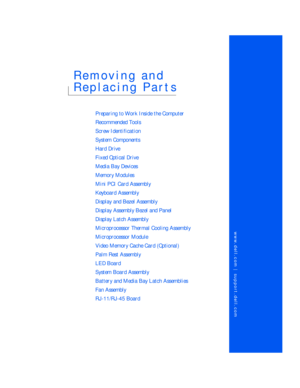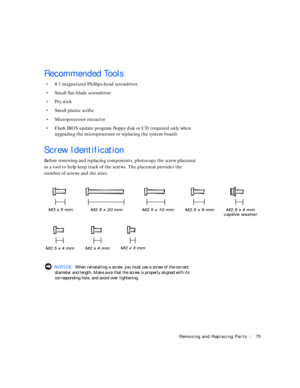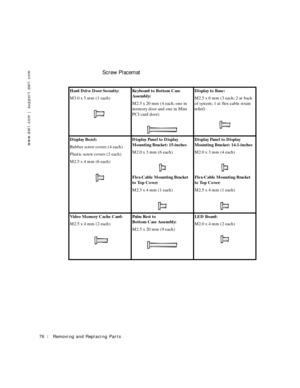Dell Inspiron 2500 Parts Manual
Here you can view all the pages of manual Dell Inspiron 2500 Parts Manual. The Dell manuals for Notebook are available online for free. You can easily download all the documents as PDF.
Page 1
www.dell.com | support.dell.com Removing and Replacing Parts Preparing to Work Inside the Computer Recommended Tools Screw Identification System Components Hard Drive Fixed Optical Drive Media Bay Devices Memory Modules Mini PCI Card Assembly Keyboard Assembly Display and Bezel Assembly Display Assembly Bezel and Panel Display Latch Assembly Microprocessor Thermal Cooling Assembly Microprocessor Module Video Memory Cache Card (Optional) Palm Rest Assembly LED Board System Board Assembly Battery and...
Page 2
74Removing and Replacing Parts www.dell.com | support.dell.com Preparing to Work Inside the Computer NOTICE: Only a certified service technician should perform repairs on your computer. Damage or inoperability due to servicing not authorized by Dell is not covered by your warranty. HINT: Unless otherwise noted, each procedure in this document assumes that a part can be replaced by performing the removal procedure in reverse order. NOTICE: To dissipate any static electricity while you work,...
Page 3
Removing and Replacing Parts75 Recommended Tools •#1 magnetized Phillips-head screwdriver •Small flat-blade screwdriver •Pry stick •Small plastic scribe •Microprocessor extractor •Flash BIOS update program floppy disk or CD (required only when upgrading the microprocessor or replacing the system board) Screw Identification Before removing and replacing components, photocopy the screw placemat as a tool to help keep track of the screws. The placemat provides the number of screws and the sizes. NOTICE:...
Page 4
76Removing and Replacing Parts www.dell.com | support.dell.com Screw Placemat Hard Drive Door Security: M3.0 x 5 mm (1 each)Keyboard to Bottom Case Assembly: M2.5 x 20 mm (4 each; one in memory door and one in Mini PCI card door)Display to Base: M2.5 x 6 mm (3 each; 2 at back of system; 1 at flex-cable strain relief) Display Bezel: Rubber screw covers (4 each) Plastic screw covers (2 each) M2.5 x 4 mm (6 each)Display Panel to Display Mounting Bracket: 15-inches M2.0 x 3 mm (6 each) Flex-Cable...
Page 5
Removing and Replacing Parts77 System Board: M2.5 x 4 mm captive washer (3 each) M2.5 x 20 mm (1 each)Fan Assembly: M2.0 x 4 mm (3 each)RJ-11/RJ-45 Board Assembly: M2.5 x 4 mm (1 each)
Page 7
Removing and Replacing Parts79 display assembly keyboard palm rest assembly battery bottom case assemblysystem board fixed optical drive hard drive storage modulethermal cooling assemblyhinge cover
Page 8
80Removing and Replacing Parts www.dell.com | support.dell.com Hard Drive NOTICE: Disconnect the computer and attached devices from electrical outlets and remove any installed battery. NOTICE: To avoid ESD, ground yourself by using a wrist grounding strap or by periodically touching an unpainted metal surface on the computer. Removing the Hard Drive NOTICE: To avoid damaging the system board, you must remove the battery before you service the computer. NOTICE: Make sure that the work surface is...
Page 9
Removing and Replacing Parts81 2Close the display, turn the computer upside down on a flat work surface, and remove the battery. 3Remove the 5-mm screw from the center of the hard drive door. 4Slide the drive door up until the drive assembly tab disengages from the door slots in the bottom case assembly. 5Carefully pull the drive assembly straight out of the bottom case assembly. Replacing the Hard Drive 1Push the drive assembly into the hard drive opening on the left side of the computer. 2Align the...
Page 10
82Removing and Replacing Parts www.dell.com | support.dell.com NOTICE: Disconnect the computer and attached devices from electrical outlets and remove any installed battery. NOTICE: To avoid ESD, ground yourself by using a wrist grounding strap or by periodically touching an unpainted metal surface on the computer. Removing the Fixed Optical Drive 1Follow the instructions in Preparing to Work Inside the Computer.” 2Loosen the captive screw on the bottom of the computer. 3Turn the computer over,...