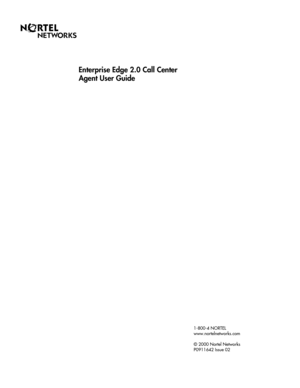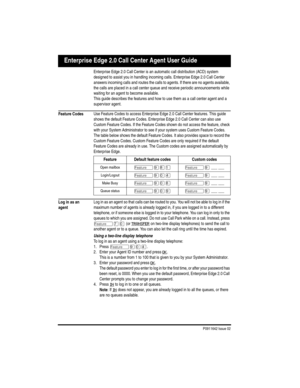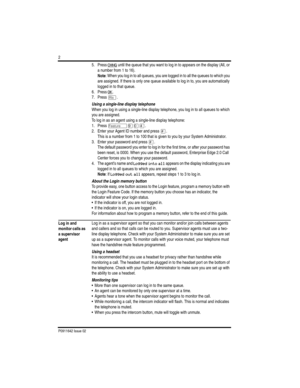Nortel Bcm 2 0 Call Center Agent Instructions Manual
Here you can view all the pages of manual Nortel Bcm 2 0 Call Center Agent Instructions Manual. The Nortel manuals for Communications System are available online for free. You can easily download all the documents as PDF.
Page 1
1-800-4 NORTEL www.nortelnetworks.com © 2000 Nortel Networks P0911642 Issue 02 Enterprise Edge 2.0 Call Center Agent User Guide
Page 3
P0911642 Issue 02 Enterprise Edge 2.0 Call Center Agent User Guide Enterprise Edge 2.0 Call Center is an automatic call distribution (ACD) system designed to assist you in handling incoming calls. Enterprise Edge 2.0 Call Center answers incoming calls and routes the calls to agents. If there are no agents available, the calls are placed in a call center queue and receive periodic announcements while waiting for an agent to become available. This guide describes the features and how to use them as a...
Page 4
P0911642 Issue 02 2 5. Press CHNG until the queue that you want to log in to appears on the display (All, or a number from 1 to 16). Note: When you log in to all queues, you are logged in to all the queues to which you are assigned. If there is only one queue available to log in to, you are automatically logged in to that queue. 6. Press OK . 7. Press ¨. Using a single-line display telephone When you log in using a single-line display telephone, you log in to all queues to which you are assigned....
Page 5
P0911642 Issue 02 3 • To participate in the call, unmute the call by switching from handsfree to the handset. • While on a call, do not initiate a monitoring session. While you are in ÄáâÝ: • Do not start a non-preprogrammed feature session by pressing the Ä button. • Do not start any 900 series feature sessions other than Äáâ¡. • Use only pre-programmed feature buttons. To log in as a supervisor agent and monitor calls: 1. Press ÄáâÝ. 2. Enter your Agent ID number and press OK . This is a number...
Page 6
P0911642 Issue 02 4 Log out When you are finished for the day or will be away from your telephone for an extended period, log out to stop calls from being routed to your telephone. Using a two-line display telephone To log out using a two-line display telephone: 1. Press ÄáâÝ. 2. Enter your Agent ID number and press OK . This is a number from 1 to 100 that is given to you by your System Administrator. 3. Enter your password and press OK . 4. Press OUT . Note: If OUT does not appear, you are not...
Page 7
P0911642 Issue 02 5 4. Press Ý within five seconds of your login status changing. 5. Enter your new password and press £. 6. Enter your new password again and press £. 7. Repeat steps 1 to 3 to return to your original login status. Change your supervisor agent password Your Agent ID and password provide you with access to the queues. For this reason you should keep your password confidential. You should also change your password on a regular basis (approximately every 30 days). Using a two-line...
Page 8
P0911642 Issue 02 6 To use the Make Busy feature: 1. Press Äáâ¡. Busy enabled appears on the display. If Wrap canceled appears, the post call wrap up time is canceled by entering the Make Busy Feature Code. Press Äáâ¡ again to activate the Make Busy feature. If Agent active appears, the Make Busy feature was already on and was canceled by entering the Make Busy Feature Code. Press Äáâ¡ again to activate the Make Busy feature. 2. Cancel the Make Busy feature when you are ready to take calls...
Page 9
P0911642 Issue 02 7 To view the status of all queues using a two-line display telephone: 1. Press Äáâá. The Queue display for Queue 1 appears. 2. Press QUEUE to view information about the next queue. Press NEXT to view the next queue status display. 3. Press ¨ to exit. To view the status of all queues using a single-line display telephones: 1. Press Äáâá. The display changes to the next display every five seconds. After the four displays appear for each queue, the Queue Status feature exits. 2....
Page 10
P0911642 Issue 02 8 You cannot assign features to Line, Intercom, Answer or Handsfree/Mute buttons. Use the paper labels that come with your telephone to identify the programmed button. To use the Feature Code, press the labeled button. Memory button indicators Memory button indicators are triangular shaped icons ( ö) that appear beside some memory buttons on Enterprise Edge telephones. If you program Enterprise Edge 2.0 Call Center features on memory buttons with indicators, the indicators provide...