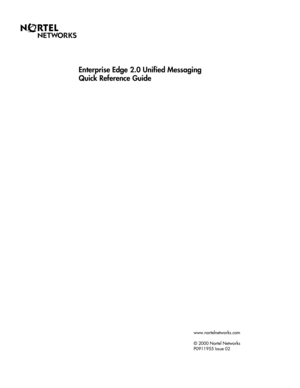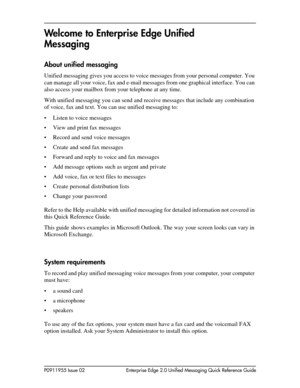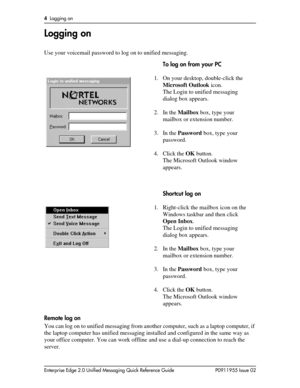Nortel Bcm 2 0 Unified Messaging Instructions Manual
Here you can view all the pages of manual Nortel Bcm 2 0 Unified Messaging Instructions Manual. The Nortel manuals for Communications System are available online for free. You can easily download all the documents as PDF.
Page 1
www.nortelnetworks.com © 2000 Nortel Networks P0911955 Issue 02 Enterprise Edge 2.0 Unified Messaging Quick Reference Guide
Page 3
P0911955 Issue 02 Enterprise Edge 2.0 Unified Messaging Quick Reference Guide Welcome to Enterprise Edge Unified Messaging About unified messaging Unified messaging gives you access to voice messages from your personal computer. You can manage all your voice, fax and e-mail messages from one graphical interface. You can also access your mailbox from your telephone at any time. With unified messaging you can send and receive messages that include any combination of voice, fax and text. You can use unified...
Page 4
4Logging on Enterprise Edge 2.0 Unified Messaging Quick Reference Guide P0911955 Issue 02 Logging on Use your voicemail password to log on to unified messaging. Remote log on You can log on to unified messaging from another computer, such as a laptop computer, if the laptop computer has unified messaging installed and configured in the same way as your office computer. You can work offline and use a dial-up connection to reach the server.To log on from your PC 1. On your desktop, double-click the...
Page 5
Changing your Enterprise Edge password5 P0911955 Issue 02 Enterprise Edge 2.0 Unified Messaging Quick Reference Guide Changing your Enterprise Edge password You can change your voicemail password from unified messaging. To change your voicemail password from Microsoft Exchange or Microsoft Outlook 1. On the Outlook window, clickTools and then clickmailbox manager. The Mailbox Manager dialog box appears. 2. Click thePasswordtab. 3. In theCurrent Passwordbox, type your current password. 4. In theNew...
Page 6
6Unified Messaging for Microsoft Exchange and Outlook Enterprise Edge 2.0 Unified Messaging Quick Reference Guide P0911955 Issue 02 Unified Messaging for Microsoft Exchange and Outlook When you open Microsoft Exchange or Microsoft Outlook, display your unified messaging messages by clicking the Inbox icon under the Voicemail Folders icon. From the Inbox you can move, copy and delete messages, and create new messages. Subject shows the sender and if the message is voice, fax or text. To o p e n a m e s s...
Page 7
Reviewing your messages7 P0911955 Issue 02 Enterprise Edge 2.0 Unified Messaging Quick Reference Guide Reviewing your messages To play unified messaging voice messages from your computer, your computer must have a sound card and speakers. Message notification When you have a new message the mailbox icon onyour Windows taskbar displays an exclamation mark. After you play your message, the exclamation mark disappears. The unified messaging playerTo play a voice message 1. Double-click the voice message...
Page 8
8Reviewing your messages Enterprise Edge 2.0 Unified Messaging Quick Reference Guide P0911955 Issue 02 To view a fax message To view faxes in unified messaging, you must have Imaging for Windows installed on your PC. Your system must have the voicemail FAX option installed for you to use any of the fax options. Ask your System Administrator to install this option. While you view a fax, you can enlarge or reduce the image, rotate it, move it, copy it or print it. To view a fax message 1. Double-click the...
Page 9
Creating messages9 P0911955 Issue 02 Enterprise Edge 2.0 Unified Messaging Quick Reference Guide Creating messages You can create a message that is any combination of voice, fax or text. Your message can be a new message, a reply to a received message or an introduction to a forwarded message. Before you send your message, you can add attachments and options. Create a voice message by opening a unified messaging new mail message and recording a message from your microphone. You can send the message or...
Page 10
10Creating messages Enterprise Edge 2.0 Unified Messaging Quick Reference Guide P0911955 Issue 02 To save a voice message You can record a voice message and save it as a file to use later. 1. In an unified messaging message, record a message. 2. On theFilemenu, clickSave As. The Save As dialog box appears. 3. In theFile namebox type a name for the file and in theSave as typelist box select .rtf. 4. Select a folder to keep the file in and then click theSavebutton.