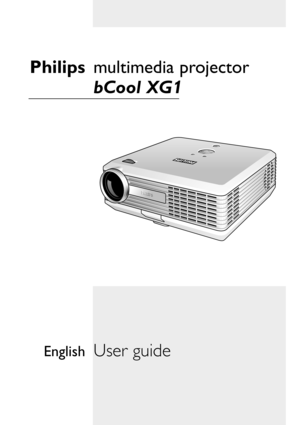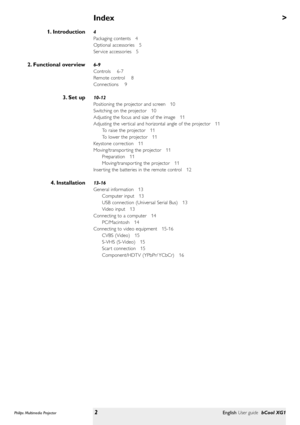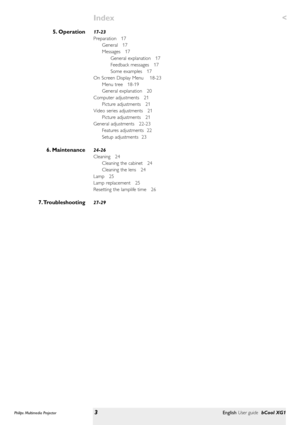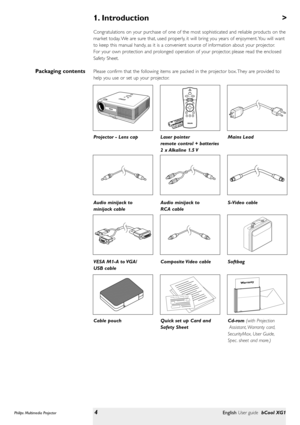Philips Bcool Xg1 Projector User Manual
Here you can view all the pages of manual Philips Bcool Xg1 Projector User Manual. The Philips manuals for Projector are available online for free. You can easily download all the documents as PDF.
Page 2
> 4 Packaging contents 4 Optional accessories 5 Ser vice accessories 5 6-9 Controls 6-7 Remote control 8 Connections 9 10-12 Positioning the projector and screen 10 Switching on the projector 10 Adjusting the focus and size of the image 11 Adjusting the ver tical and horizontal angle of the projector 11 To raise the projector 11 To lower the projector 11 Keystone correction 11 Moving/transpor ting the projector 11 Preparation 11 Moving/transpor ting the projector 11...
Page 3
< 17-23 Preparation 17 General 17 Messages 17 General explanation 17 Feedback messages 17 Some examples 17 On Screen Display Menu 18-23 Menu tree 18-19 General explanation 20 Computer adjustments 21 Picture adjustments 21 Video series adjustments 21 Picture adjustments 21 General adjustments 22-23 Features adjustments 22 Setup adjustments 23 24-26 Cleaning 24 Cleaning the cabinet 24 Cleaning the lens 24 Lamp 25 Lamp replacement 25 Resetting the lamplife time 26...
Page 4
Congratulations on your purchase of one of the most sophisticated and reliable products on the market today. We are sure that, used properly, it will bring you years of enjoyment. You will want to keep this manual handy, as it is a convenient source of information about your projector. For your own protection and prolonged operation of your projector, please read the enclosed Safety Sheet. Please confirm that the following items are packed in the projector box. They are provided to help you use or set up...
Page 5
The following accessories are available via the dealer from which you purchased your Philips projector : • LCA3125/00 - 180W replacement lamp - 8670 931 25009 • LCA2218/00 - Ceiling mount - 8670 922 18009 • LCA5317/00 - RCA/M1 component video adaptor cable - 8670 953 17009 • LCA5318/00 - DVI + USB/M1 adaptor cable - 8670 953 17009 The following accessories are available via our Ser vice organisation only: • Laser pointer remote Control - 3139 228 62631 • Compact remote control -3139 228 62641 • User...
Page 6
> To activate and deactivate the menu. To confirm actions in the menu when the menu is on screen. When the menu is active the Cursor Control controls the menu cursor to navigate through the OSD menu. The cursor control works with up/down and left/right button operation. To automatically adjust frequency, tracking, horizontal and ver tical position. With most signal sources, Auto Image provides the best results To switch the projector in or out of the Power/Standby mode. The Standby indicator (text on...
Page 7
< To connect the projector to the mains. To adjust the ver tical angle of the projector. To adjust a possible oblique displayed picture. To correct picture distor tion of the ver tical keystone type by internal scaling.Mains inlet socket ! Elevator button @ Elevator foot # Lamp compartment $ Horizontal adjuster % Keystone corrections keys ^ Philips Multimedia Projector7English User guide bCool XG1 2. Functional overviewControls 9 0 6 Temp.OK Menu Source Auto Image LampTemp.OK Menu Source Auto Image...
Page 8
2. Functional overview To switch the projector in or out of the Power/Standby mode. Function as the Left and Right mouse keys of your pc when USB connection has been made. To adjust the volume. To activate and de-activate the menu. To select the current projection source (Auto, Computer, DVI, YPbPr, YCbCr, RGBS, S-Video or Video). The button toggles between the seven signals. To capture a (moving) picture. The button toggles between the Freeze mode and the display situation. To magnifie the size of the...
Page 9
Data source connections – Input socket to connect to the analog (VGA) Data out terminal of a computer. – Input socket to connect to the digital (DVI) Data out terminal of a computer. – In-/Output socket to connect a PC or Apple Macintosh computer equipped with a USB downlink connection. When USB connection is used the mouse cursor on the connected computer can be controlled via the projector remote control. Make sure Windows 98, Windows ME, Windows 2000 or Windows XP is installed on the computer. – Input...
Page 10
3. Set up > • Place the projector on a stable, level surface, out of direct sunlight and away from sources of excessive dust, dir t, heat, water, moisture, vibration and strong magnetic fields. • Allow sufficient cooling of the product by keeping all air inlets and outlets clear from obstructions. • Position the projector in such way that the viewers cannot watch into the projector light beam. • Choose a screen size suitable for the number of viewers and the size of the room. • Picture quality is best...