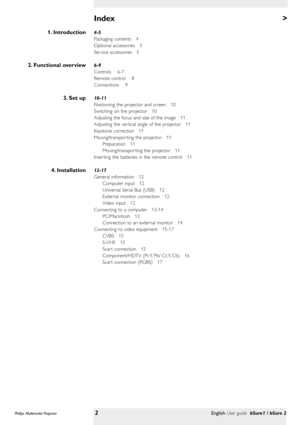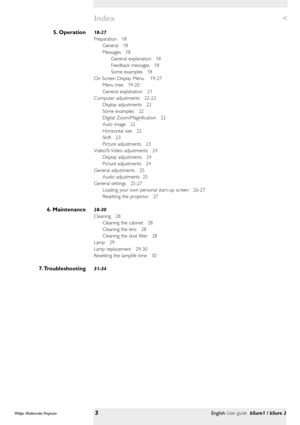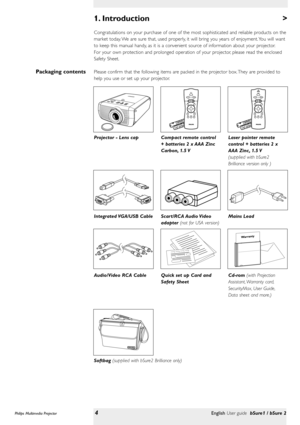Philips Bsure Xg2 Brilliance Projector User Manual
Here you can view all the pages of manual Philips Bsure Xg2 Brilliance Projector User Manual. The Philips manuals for Projector are available online for free. You can easily download all the documents as PDF.
Page 2
> 4-5 Packaging contents 4 Optional accessories 5 Ser vice accessories 5 6-9 Controls 6-7 Remote control 8 Connections 9 10-11 Positioning the projector and screen 10 Switching on the projector 10 Adjusting the focus and size of the image 11 Adjusting the ver tical angle of the projector 11 Keystone correction 11 Moving/transpor ting the projector 11 Preparation 11 Moving/transpor ting the projector 11 Inser ting the batteries in the remote control 11 12-17 General...
Page 3
< 18-27 Preparation 18 General 18 Messages 18 General explanation 18 Feedback messages 18 Some examples 18 On Screen Display Menu 19-27 Menu tree 19-20 General explanation 21 Computer adjustments 22-23 Display adjustments 22 Some examples 22 Digital Zoom/Magnification 22 Auto image 22 Horizontal size 22 Shift 23 Picture adjustments 23 Video/S-Video adjustments 24 Display adjustments 24 Picture adjustments 24 General adjustments 25 Audio adjustments 25 General...
Page 4
> Congratulations on your purchase of one of the most sophisticated and reliable products on the market today. We are sure that, used properly, it will bring you years of enjoyment. You will want to keep this manual handy, as it is a convenient source of information about your projector. For your own protection and prolonged operation of your projector, please read the enclosed Safety Sheet. Please confirm that the following items are packed in the projector box. They are provided to help you use or set...
Page 5
The following accessories are available via he dealer from which you purchased your Philips projector : • LCA 3116/00 - 132 W replacement lamp - 8670 931 16009 • LCA 3118/00 - 150 W replacement lamp - 8670 931 18009 • LCA 3123/00 - 200 W replacement lamp - 8670 931 23009 (only for bSure2 Brilliance/LC3136 version) • LCA 3124/00 - 200 W replacement lamp - 8670 931 24009 (only for bSure2 Brilliance/LC3146 version) • LCA 2211/00 - Ceiling mount - 8670 922 11009 • LCA 5310/00 - Monitor Y-cable - 8670 953...
Page 6
> To mute the sound of the projector and to mute the picture. To select the current projection source (Computer, Component, RGBS, S-Video, Video). The button toggles between the five signals. To adjust the volume. To activate and deactivate the menu. To confirm actions in the menu when the menu is on screen. To switch the projector in or out of the Power/Standby mode. The Standby indicator (text on button/ring around button): –lights up orange when the projector is warming up; –lights up red when the...
Page 7
< To adjust the ver tical angle of the projector. To connect the projector to the mains. To inser t an optional locking device (Kensington lock).Height/Level adjuster # Dust filter $ Mains inlet socket % Lock slit ^ Lamp compartment & Philips Multimedia Projector7English User guide bSure1 / bSure 2 2. Functional overview #$ %^ & Controls
Page 8
2. Functional overview To switch the projector in or out of the Power/Standby mode. Function as the Left and Right mouse keys of your pc when USB or PS/2 connection has been made. To adjust the volume. To activate and de-activate the menu. To select the current projection source (Computer, Component, RGBS, S-Video, Video). The button toggles between the five signals. To capture a (moving) picture. The button toggles between the Freeze mode and the display situation. To switch the ‘Digital Zoom’function...
Page 9
Data source connections Input socket to connect to the Data out terminal of a computer. Input socket to connect to the Audio out terminal of a computer. In-/Output socket to connect a PC or Apple Macintosh computer equipped with a USB downlink connection. When USB connection is used the mouse cursor on the connected computer can be controlled via the projector remote control. Make sure Windows 98, Windows ME, Windows 2000 or Windows XP is installed on the computer. When the bSure2 Brilliance projector is...
Page 10
3. Set up > •Place the projector on a stable, level surface, out of direct sunlight and away from sources of excessive dust, dir t, heat, water, moisture, vibration and strong magnetic fields. •Allow sufficient cooling of the product by keeping all air inlets and outlets clear from obstructions. •Position the projector in such way that the viewers cannot watch into the projector light beam. •Choose a screen size suitable for the number of viewers and the size of the room. •Picture quality is best when...