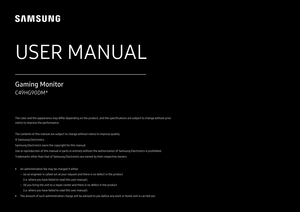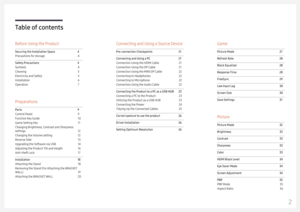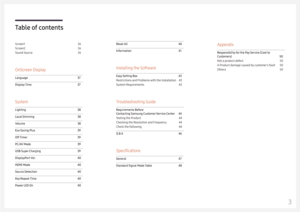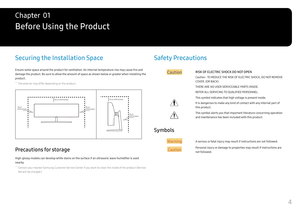Samsung CHG90 User Manual
Here you can view all the pages of manual Samsung CHG90 User Manual. The Samsung manuals for Monitor are available online for free. You can easily download all the documents as PDF.
Page 1
USER MANUAL C49HG90DM* Gaming Monitor The color and the appearance may differ depending on the product, and the specifications are subject to change without prior notice to improve the performance. The contents of this manual are subject to change without notice to improve quality. © Samsung Electronics Samsung Electronics owns the copyright for this manual. Use or reproduction of this manual in parts or entirety without the authorization of Samsung Electronics is prohibited. Trademarks other than that...
Page 2
2 Table of contents Before Using the Product Securing the Installation Space 4 Precautions for storage 4 Safety Precautions 4 Symbols 4 Cleaning 5 Electricity and Safety 5 Installation 6 Operation 7 Preparations Parts 9 Control Panel 9 Function Key Guide 10 Game Setting Key 11 Changing Brightness , Contrast and Sharpness settings 12 Changing the Volume setting 12 Reverse Side 13 Upgrading the Software via USB 14 Adjusting the Product Tilt and Height 16 Anti-theft Lock 17 Installation 18 Attaching the...
Page 3
3 Table of contents S creen 1 36 Screen 2 36 Sound S ource 36 OnScreen D isplay Language 37 Display Time 37 System Lighting 38 Local Dimming 38 V olume 38 Eco Saving Plus 39 Off Timer 39 PC/ AV Mode 39 USB Super Charging 39 Display Port Ver . 40 HDMI Mode 40 Source D etection 40 Key Repeat Time 40 Power LED On 40 Reset A ll 40 Information 41 Installing the Software Easy Setting Box 43 Restrictions and Problems with the Installation 43 System Requirements 43 Troubleshooting Guide Requirements...
Page 4
4 Securing the Installation Space Ensure some space around the product for ventilation. An internal temperature rise may cause fire and damage the product. Be sure to allow the amount of space as shown below or greater when installing the product. ―The exterior may differ depending on the product. 10 cm (3.93 Inches) 10 cm (3.93 Inches) 10 cm (3.93 Inches) 10 cm (3.93 Inches) 10 cm (3.93 Inches) Precautions for storage High-glossy models can develop white stains on the surface if an ultrasonic wave...
Page 5
5 Cleaning ―Take the following steps when cleaning. 1 Power off the product and computer. 2 Disconnect the power cord from the product. ―Hold the power cable by the plug and do not touch the cable with wet hands. Otherwise, an electric shock may result. 3 Wipe the monitor with a clean, soft and dry cloth. ‒ Do not apply a cleaning agent that contains alcohol, solvent, or surfactant to the monitor. ‒Do not spray water or detergent directly on the product. 4 Wet a soft and dry cloth in water and wring...
Page 6
6 Warning •DO NOT PLACE CANDLES, INSECT REPELLANTS OR CIGARETTES ON TOP OF THE PRODUCT. DO NOT INSTALL THE PRODUCT NEAR HEAT SOURCES. •Do not install the product in poorly ventilated spaces such as a bookcase or closet. •Install the product at least 10cm away from the wall to allow ventilation. •Keep the plastic packaging out of the reach of children. ‒Children may suffocate. • Do not install the product on an unstable or vibrating surface (insecure shelf, sloped surface, etc.) ‒The product may...
Page 7
7 Warning •There is a high voltage inside the product. Never disassemble, repair or modify the product yourself. ‒Contact Samsung Customer Service Center for repairs. • To move the product, first disconnect all the cables from it, including the power cable. •If the product generates abnormal sounds, a burning smell or smoke, disconnect the power cord immediately and contact Samsung Customer Service Center. •Do not let children hang from the product or climb on top of it. ‒Children may become...
Page 8
8 Caution •Leaving the screen fixed on a stationary image for an extended period of time may cause afterimage burn-in or defective pixels. ‒Activate power-saving mode or a moving-picture screen saver if you will not be using the product for an extended period of time. • Disconnect the power cord from the power socket if you do not plan on using the product for an extended period of time (vacation, etc). ‒Dust accumulation combined with heat can cause a fire, electric shock or electric leakage. •...
Page 9
9 Preparations Chapter 02 Parts Control Panel ―The color and shape of parts may differ from what is shown. Specifications are subject to change without notice to improve quality. Function Key Guide Power LED LEFT JOG Button RIGHT UP(REAR) DOWN(FRONT) PRESS(ENTER) Return Game Setting Key Parts Description JOG ButtonMulti directional button that helps navigate. ― The JOG button is located at the bottom right side of the screen and has 5 directions of UP, DOWN, LEFT, RIGHT, and PRESS (ENTER). Power LED...
Page 10
10 Function Key Guide ―To enter the main menu or to use other items, press the JOG button to display the Function Key Guide. You can exit by pressing the JOG button again. Return UP/DOWN/LEFT/RIGHT: Move to the item you want. The description for each item will appear when the focus changes. PRESS(ENTER): The selected item will be applied. Icons Description MenuSelects by moving the JOG button in the function key guide screen. The OSD (On Screen Display) of your Monitor’s feature appears....