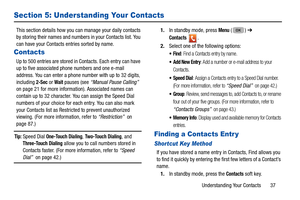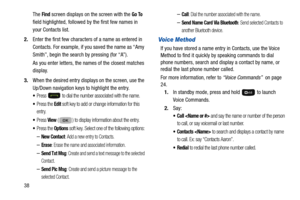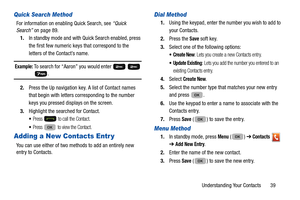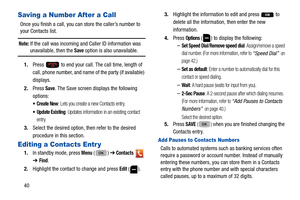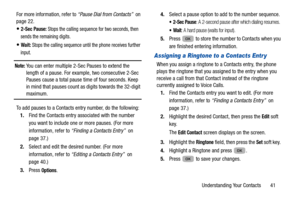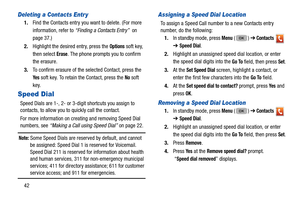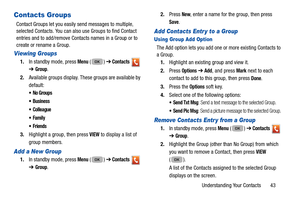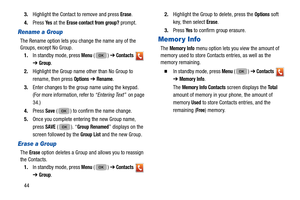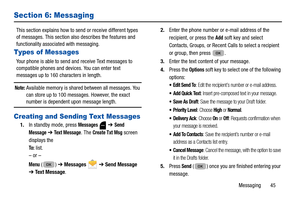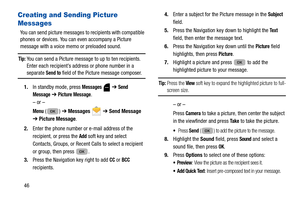Samsung Chrono 2 User Manual
Here you can view all the pages of manual Samsung Chrono 2 User Manual. The Samsung manuals for Cell Phone are available online for free. You can easily download all the documents as PDF.
Page 41
Understanding Your Contacts 37 Section 5: Understanding Your Contacts This section details how you can manage your daily contacts by storing their names and numbers in your Contacts list. You can have your Contacts entries sorted by name. Contacts Up to 500 entries are stored in Contacts. Each entry can have up to five associated phone numbers and one e-mail address. You can enter a phone number with up to 32 digits, including 2-Sec or Wait pauses (see “Manual Pause Calling” on page 21...
Page 42
38The Find screen displays on the screen with the Go To field highlighted, followed by the first few names in your Contacts list. 2. Enter the first few characters of a name as entered in Contacts. For example, if you saved the name as “Amy Smith”, begin the search by pressing (for “A”). As you enter letters, the names of the closest matches display. 3. When the desired entry displa ys on the screen, use the Up/Down navigation keys to highlight the entry. Press to dial the number associated...
Page 43
Understanding Your Contacts 39 Quick Search Method For information on enabling Quick Search, see “Quick Search” on page 89. 1. In standby mode and with Qu ick Search enabled, press the first few numeric keys that correspond to the letters of the Contact’s name. Example: To search for “Aaron” you would enter . 2. Press the Up navigation key. A list of Contact names that begin with letters co rresponding to the number keys you pressed displays on the screen. 3. Highlight the searched for...
Page 44
40 Saving a Number After a Call Once you finish a call, you can store the caller’s number to your Contacts list. Note: If the call was incoming and Caller ID information was unavailable, then the Save option is also unavailable. 1. Press to end your call. The call time, length of call, phone number, and name of the party (if available) displays. 2. Press Save. The Save screen displays the following options: : Lets you create a new Contacts entry. Update Existing: Updates information in an...
Page 45
Understanding Your Contacts 41 For more information, refer to “Pause Dial from Contacts” on page 22. 2-Sec Pause: Stops the calling sequence for two seconds, then sends the remaining digits. Wait: Stops the calling sequence until the phone receives further input. Note: You can enter multiple 2-Sec Pauses to extend the length of a pause. For example, two consecutive 2-Sec Pauses cause a total pause time of four seconds. Keep in mind that pauses count as digits towards the 32-digit...
Page 46
42 Deleting a Contacts Entr y 1.Find the Contacts entry you want to delete. (For more information, refer to “Finding a Contacts Entry” on page 37.) 2. Highlight the desired entry, press the Options soft key, then select Erase. The phone prompts you to confirm the erasure. 3. To confirm erasure of the selected Contact, press the Ye s soft key. To retain the Contact, press the No soft key. Speed Dial Speed Dials are 1-, 2- or 3-digit shortcuts you assign to contacts, to allow you to quickly...
Page 47
Understanding Your Contacts 43 Contacts Groups Contact Groups let you easily send messages to multiple, selected Contacts. You can also use Groups to find Contact entries and to add/remove Contacts names in a Group or to create or rename a Group. Viewing Groups 1. In standby mode, press Menu () ➔ Contacts ➔ Group. 2. Available groups display. These groups are available by default: No Groups Colleague 3.Highlight a group, then press VIEW to display a list of group members. Add a New...
Page 48
443. Highlight the Contact to remove and press Erase. 4. Press Ye s at the Erase contact from group? prompt. Rename a Group The Rename option lets you change the name any of the Groups, except No Group. 1. In standby mode, press Menu () ➔ Contacts ➔ Group. 2. Highlight the Group name other than No Group to rename, then press Options ➔ Rename. 3. Enter changes to the group name using the keypad. (For more information, refer to “Entering Text” on page 34.) 4. Press Save ( ) to confirm...
Page 49
Messaging 45 Section 6: Messaging This section explains how to send or receive different types of messages. This section also describes the features and functionality associat ed with messaging. Types of Messages Your phone is able to send an d receive Text messages to compatible phones and devi ces. You can enter text messages up to 160 characters in length. Note: Available memory is shared between all messages. You can store up to 100 messages. However, the exact number is dependent upon...
Page 50
46 Creating and Sending Picture Messages You can send picture messages to recipients with compatible phones or devices. You can even accompany a Picture message with a voice memo or preloaded sound. Tip: You can send a Picture message to up to ten recipients. Enter each recipient’s addr ess or phone number in a separate Send to field of the Picture message composer. 1. In standby mode, press Messages ➔ Send Message ➔ Picture Message. – or – Menu () ➔ Messages ➔ Send Message ➔...