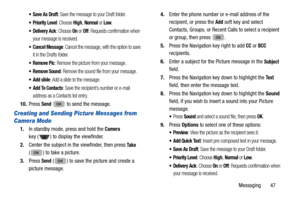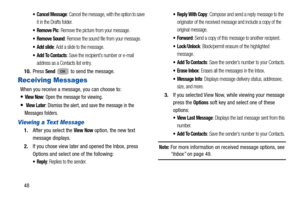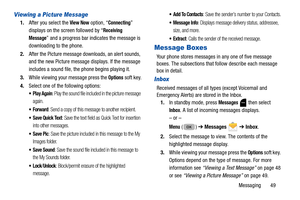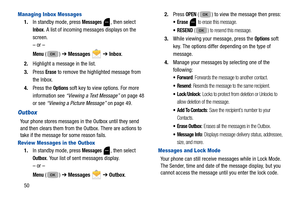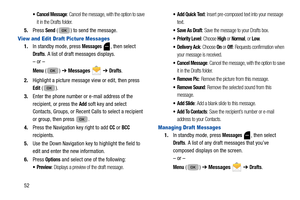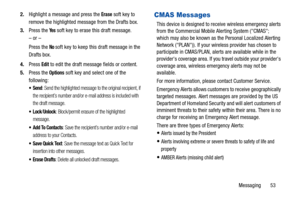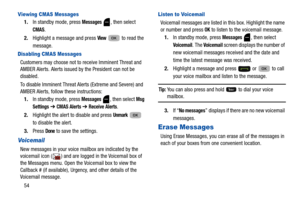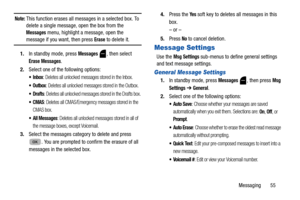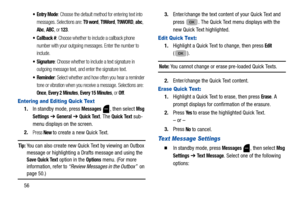Samsung Chrono 2 User Manual
Here you can view all the pages of manual Samsung Chrono 2 User Manual. The Samsung manuals for Cell Phone are available online for free. You can easily download all the documents as PDF.
Page 51
Messaging 47 : Save the message to your Draft folder. Priority Level: Choose High, Normal or Low. Delivery Ack: Choose On or Off: Requests confirmation when your message is received. Cancel Message: Cancel the message, with the option to save it in the Drafts folder. Remove Pic: Remove the picture from your message. Remove Sound: Remove the sound file from your message. Add slide: Add a slide to the message. : Save the recipient’s number or e-mail address as a Contacts list entry. 10....
Page 52
48 Cancel Message: Cancel the message, with the option to save it in the Drafts folder. Remove Pic: Remove the picture from your message. Remove Sound: Remove the sound file from your message. Add slide: Add a slide to the message. : Save the recipient’s number or e-mail address as a Contacts list entry. 10. Press Send to send the message. Receiving Messages When you receive a message, you can choose to: View Now: Open the message for viewing. View Later: Dismiss the alert, and save the message...
Page 53
Messaging 49 Viewing a Picture Message 1.After you select the View Now option, “Connecting” displays on the screen followed by “ Receiving Message ” and a progress bar indicates the message is downloading to the phone. 2. After the Picture message downloads, an alert sounds, and the new Picture message displays. If the message includes a sound file, the phone begins playing it. 3. While viewing your message press the Options soft key. 4. Select one of the following options: : Play the sound...
Page 54
50 Managing Inbox Messages 1.In standby mode, press Messages , then select Inbox. A list of incoming messages displays on the screen. – or – Menu () ➔ Messages ➔ Inbox . 2. Highlight a message in the list. 3. Press Erase to remove the highlighted message from the Inbox. 4. Press the Options soft key to view options. For more information see “Viewing a Text Message” on page 48 or see “Viewing a Picture Message” on page 49. Outbox Your phone stores messages in the Outbox until they send...
Page 55
Messaging 51 Drafts Box Messages in the Draft Box are those that have been composed but never sent. You can return to the Draft Box at any time to view, edit, or send a draft message. Create a Draft Message 1.In standby mode, press Messages ➔ Send Message ➔ Text Message or Picture Message. The Create Txt or Picture Msg screen displays. – or – Menu () ➔ Messages ➔ Send Message ➔ Te x t M e s s a g e or Picture Message . 2. If you selected Text Message in Step 1, perform steps 2...
Page 56
52 Cancel Message: Cancel the message, with the option to save it in the Drafts folder. 5. Press Send ( ) to send the message. View and Edit Draft Picture Messages 1.In standby mode, press Messages , then select Drafts. A list of draft messages displays. – or – Menu () ➔ Messages ➔ Drafts. 2. Highlight a picture message view or edit, then press Edit ( ). 3. Enter the phone number or e-mail address of the recipient, or press the Add soft key and select Contacts, Groups, or Recent Calls to...
Page 57
Messaging 53 2. Highlight a message and press the Erase soft key to remove the highlighted messa ge from the Drafts box. 3. Press the Ye s soft key to erase this draft message. – or – Press the No soft key to keep this draft message in the Drafts box. 4. Press Edit to edit the draft message fields or content. 5. Press the Options soft key and select one of the following: : Send the highlighted message to the original recipient, if the recipient’s number and/or e-mail address is included...
Page 58
54 Viewing CMAS Messages 1.In standby mode, press Messages , then select CMAS. 2. Highlight a message and press View to read the message. Disabling CMAS Messages Customers may choose not to receive Imminent Threat and AMBER Alerts. Alerts issued by the President can not be disabled. To disable Imminent Threat Alerts (Extreme and Severe) and AMBER Alerts, follow these instructions: 1. In standby mode, press Messages , then select Msg Settings ➔ CMAS Alerts ➔ Receive Alerts. 2. Highlight the...
Page 59
Messaging 55 Note: This function erases all messages in a selected box. To delete a single message, open the box from the Messages menu, highlight a message, open the message if you want, then press Erase to delete it. 1. In standby mode, press Messages , then select Erase Messages. 2. Select one of the following options: : Deletes all unlocked messages stored in the Inbox. : Deletes all unlocked messages stored in the Outbox. Drafts: Deletes all unlocked messages stored in the Drafts box....
Page 60
56 Entry Mode: Choose the default method for entering text into messages. Selections are: T9 word, T9Word, T9WORD, abc, Abc , ABC, or 123. Callback #: Choose whether to include a callback phone number with your outgoing messages. Enter the number to include. : Choose whether to include a text signature in outgoing message text, and enter the signature text. : Select whether and how often you hear a reminder tone or vibration when you receive a message. Selections are: Once, Every 2 Minutes,...