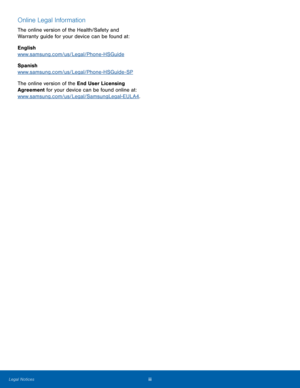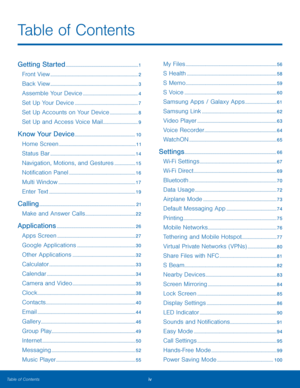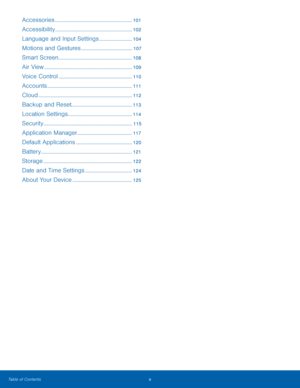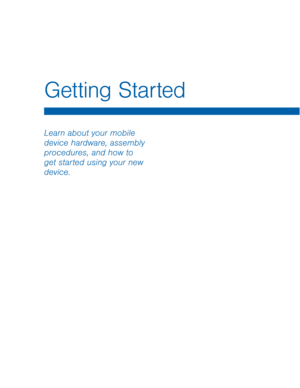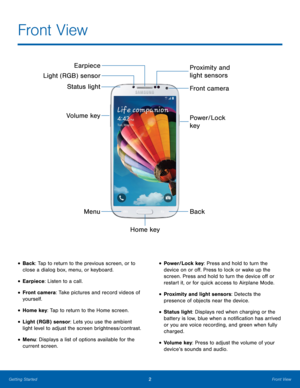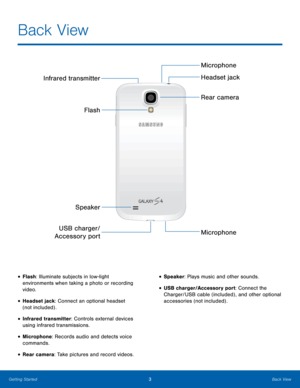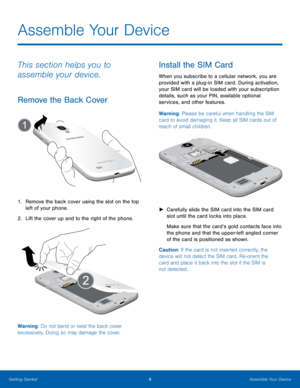Samsung Galaxy S4 User Manual
Here you can view all the pages of manual Samsung Galaxy S4 User Manual. The Samsung manuals for Cell Phone are available online for free. You can easily download all the documents as PDF.
Page 1
SMARTPHONE User Manual Please read this manual before operating your device and keep it for future reference.
Page 2
i Legal Notices Warning: This product contains chemicals known to the State of California to cause cancer and reproductive toxicity. For more information, please call 1-800-SAMSUNG (726-7864) . Intellectual Property All Intellectual Property, as de�ned below, owned by or which is otherwise the property of Samsung or its respective suppliers relating to the SAMSUNG Phone, including but not limited to, accessories, parts, or software relating there to (the “Phone System”) , is...
Page 3
ii Samsung Knox™ Samsung Knox™ is Samsung’s security platform and is a mark for a Samsung device tested for security with enterprise use in mind. Additional licensing fee may be required. For more information about Knox, please refer to: www.samsung.com/us/knox . [030115] Samsung Electronics America (SEA), Inc Address : 85 Challenger Road Ridge�eld Park, New Jersey 07660 Phone: 1-800-SAMSUNG (726-7864) Internet Address : www.samsung.com ©2015 Samsung Electronics...
Page 4
iii Online Legal Information The online version of the Health/Safety and Warranty guide for your device can be found at: English www.samsung.com/us/Legal/Phone-HSGuide Spanish www.samsung.com/us/Legal/Phone-HSGuide-SP The online version of the End User Licensing Agreement for your device can be found online at: www.samsung.com/us/Legal/SamsungLegal-EULA4 . Legal Notices
Page 5
iv Table of Contents ................................................................. ........................................................................\ ... ........................................................................\ ... ............................................... ...................................................... ........................ .............................. .........................................................
Page 6
v .................................................................. .................................................................. ............................ ............................................ ............................................................... ........................................................................\ ... ............................................................... ........................................................................\ ....
Page 7
Getting Started Learn about your mobile device hardware, assembly procedures, and how to get started using your new device.
Page 8
2 Front View Front View Earpiece Light (RGB) sensor Status light Volume key Menu Home key Proximity and light sensors Front camera Power/Lock key Back • Back: Tap to return to the previous screen, or to close a dialog box, menu, or keyboard. • Earpiece: Listen to a call. • Front camera: Take pictures and record videos of yourself. • Home key: Tap to return to the Home screen. • Light (RGB) sensor: Lets you use the ambient light level to adjust the screen...
Page 9
3 Back View Back View Microphone Headset jack Rear camera Infrared transmitter Flash Speaker USB charger/ Microphone Accessory port • Flash: Illuminate subjects in low-light environments when taking a photo or recording video. • Headset jack: Connect an optional headset (not included) . • Infrared transmitter: Controls external devices using infrared transmissions. • Microphone: Records audio and detects voice commands. • Rear camera: Take pictures and record videos. •...
Page 10
Assemble Your Device This section helps you to assemble your device. Remove the Back Cover 1. Remove the back cover using the slot on the top left of your phone. 2. Lift the cover up and to the right of the phone. Warning: Do not bend or twist the back cover excessively. Doing so may damage the cover. Install the SIM Card When you subscribe to a cellular network, you are provided with a plug-in SIM card. During activation, your SIM card will be loaded with your subscription details, such...
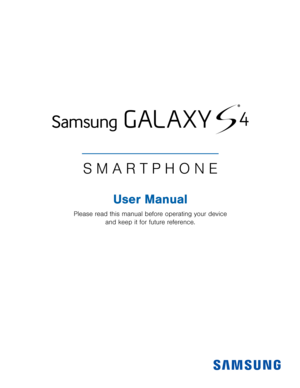
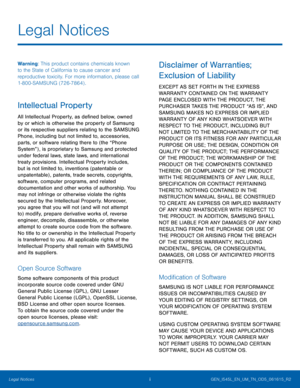
![Page 3
ii
Samsung Knox™
Samsung Knox™ is Samsung’s security platform
and is a mark for a Samsung device tested for
security with enterprise use in mind. Additional
licensing fee may be required. For more information
about Knox, please refer to:
www.samsung.com/us/knox . [030115]
Samsung Electronics America
(SEA), Inc
Address :
85 Challenger Road
Ridge�eld Park,
New Jersey 07660
Phone:
1-800-SAMSUNG (726-7864)
Internet Address :
www.samsung.com
©2015 Samsung Electronics... Page 3
ii
Samsung Knox™
Samsung Knox™ is Samsung’s security platform
and is a mark for a Samsung device tested for
security with enterprise use in mind. Additional
licensing fee may be required. For more information
about Knox, please refer to:
www.samsung.com/us/knox . [030115]
Samsung Electronics America
(SEA), Inc
Address :
85 Challenger Road
Ridge�eld Park,
New Jersey 07660
Phone:
1-800-SAMSUNG (726-7864)
Internet Address :
www.samsung.com
©2015 Samsung Electronics...](http://img.usermanuals.tech/thumb/66/62117/w300_d_1490785213-lra_sch-i545l_galaxy_s4_en_um_ll_5-0_final_wac_d-2.png)