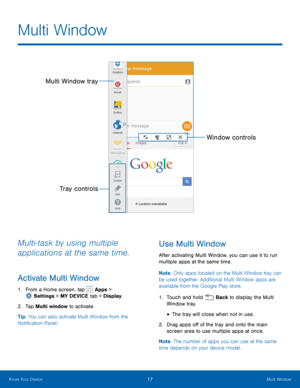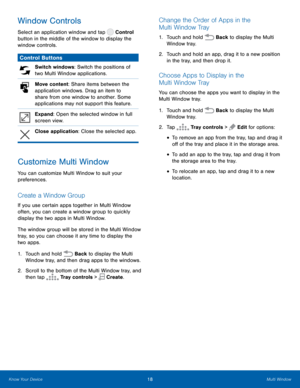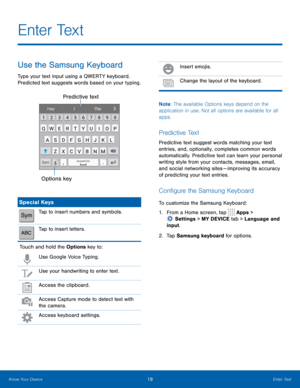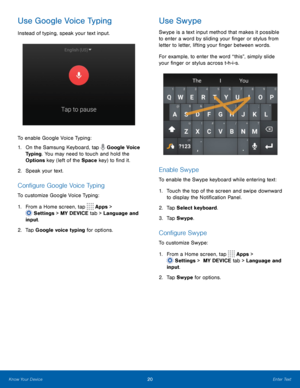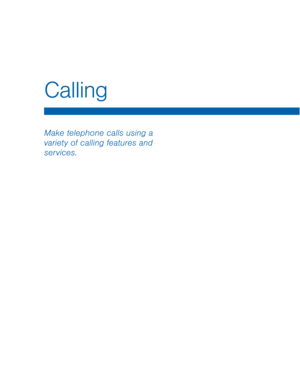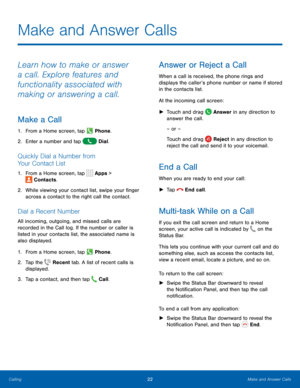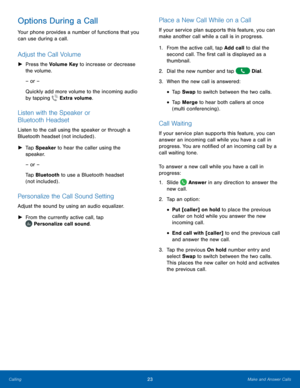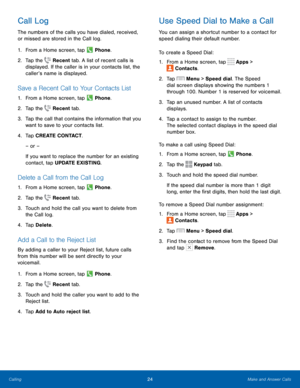Samsung Galaxy S4 User Manual
Here you can view all the pages of manual Samsung Galaxy S4 User Manual. The Samsung manuals for Cell Phone are available online for free. You can easily download all the documents as PDF.
Page 21
15 Navigation, Motions, and Gestures Navigation, Motions, and Gestures Touchscreen Navigation Ta p Lightly tap items to select or launch them. • Tap the onscreen keyboard to enter characters or text. • Tap an item to select it. • Tap an app icon to launch the application. Touch and Hold Activate onscreen items by a touch and hold gesture. • Touch and hold a widget on a Home screen to move it. • Touch and hold a �eld to display a pop-up menu of options....
Page 22
16 Noti�cation Panel Noti�cation Panel Quick settings Adjust screen brightness Tap a noti�cation to launch its app or view it Settings View additional Quick settings Clear all noti�cations Noti�cation icons on the Status Bar display calendar events, device status, and more. For details, open the Noti�cation Panel. View the Noti�cation Panel 1. Swipe down on the Status Bar to display the...
Page 23
17 Multi Window Multi Window Multi Window tray Window controls Tray controls Multi-task by using multiple applications at the same time. Activate Multi Window 1. From a Home screen, tap Apps > Setting s > MY DEVICE tab > Display. 2. Tap Multi window to act ivate. Tip: You can also activate Multi Window from the Noti�cation Panel. Use Multi Window After activating Multi Window, you can use it to run multiple apps at the same time. Note : Only apps located on the...
Page 24
Window Controls
Select an application window and tap Control
button in the middle of the window to display the
window controls.
Control Buttons
Switch windows: Switch the positions of
two Multi Window applications.
Move content: Share items between the
application windows . Dr
ag an item to
share from one window to another. Some
applications may not support this feature.
Expand: Open the selected window in full
screen view.
Close applicat ion
: Close the...
Page 25
E n t e r Te x t Use the Samsung Keyboard Type your text input using a QWERTY keyboard. Predicted text suggests words based on your typing. Predictive text Options key Special Keys Tap to insert numbers and symbols. Tap to insert letters. Touch and hold the Options key to: Use Google Voice Typing. Use your handwriting to enter text. Access the clipboard. Access Capture mode to detect text with the camera. Access keyboard settings. Insert emojis. Change the layout of the...
Page 26
20 Enter Text Use Google Voice Typing Instead of typing, speak your text input. To enable Google Voice Typing: 1. On the Samsung Keyboard, tap Google Voice Typing. You may need to touch and hold the Options key (left of the Space key) to �nd it. 2. Speak your text. Con�gure Google Voice Typing To customize Google Voice Typing: 1. From a Home screen, tap Apps > Setting s > MY DEVICE tab > Language and input. 2. Tap Google voice t yping for...
Page 28
22 Make and Answer Calls
Make and Answer Calls
Learn how to make or answer
a call. Explore features and
functionality associated with
making or answering a call.
Make a Call
1. From a Home screen, tap Phone.
2. Enter a number and tap Dial.
Quickly Dial a Number from
Your Contact List
1. From a Home screen, tap Apps >
Contacts.
2. While viewing your cont
act list, swipe your �nger
across a contact to the right call the contact.
Dial...
Page 29
23 Make and Answer Calls Options During a Call Your phone provides a number of functions that you can use during a call. Adjust the Call Volume ► Press the Volume Key to increase or decrease the volume. – or – Quickly add more volume to the incoming audio by tapping Extra volume. Listen with the Speaker or Bluetooth Headset Listen to the call using the speaker or through a Bluetooth headset (not included) . ► Tap Speaker to hear the caller using the...
Page 30
24 Make and Answer Calls Call Log The numbers of the calls you have dialed, received, or missed are stored in the Call log. 1. From a Home screen, tap Phone. 2. Tap the Recent tab. A list of recent calls is displayed. If the caller is in your contacts list, the caller’s name is displayed. Save a Recent Call to Your Contacts List 1. From a Home screen, tap Phone. 2. Tap the Recent tab. 3. Tap the call that...