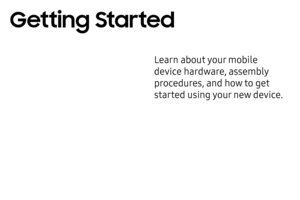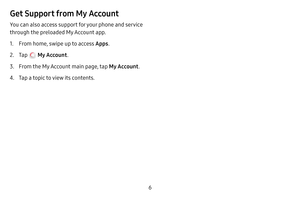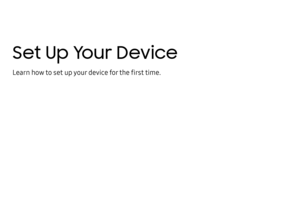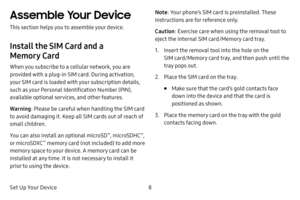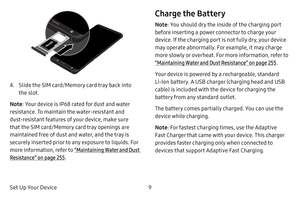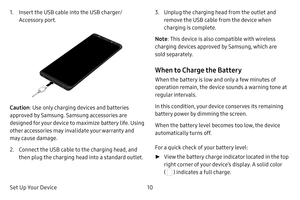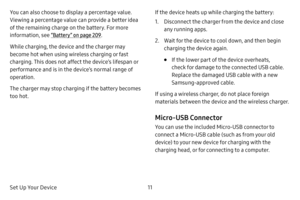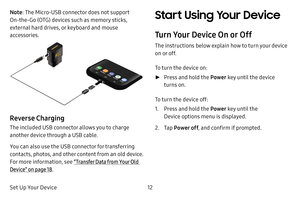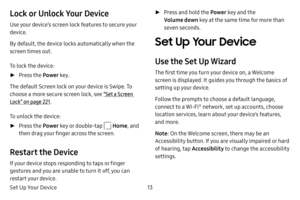Samsung Galaxy S8 User Manual
Here you can view all the pages of manual Samsung Galaxy S8 User Manual. The Samsung manuals for Cell Phone are available online for free. You can easily download all the documents as PDF.
Page 11
Learn about your mobile device hardware, assembly procedures, and how to get started using your new device. Getting Started
Page 12
5 Introduction The following topics describe the basics of using this guide and your new phone. About the User Guide Thank you for purchasing the Samsung Galaxy S8. The following topics explain how best to use this guide to get the most out of your phone. Before Using Your Phone Read the Get Started guide and Important Information booklet that were packaged with your phone thoroughly for proper usage. Accessible services may be limited by subscription contract conditions. Descriptions in the User...
Page 13
6 Get Support from My Account You can also access support for your phone and service through the preloaded My Account app. 1. From home, swipe up to access Apps. 2. Tap My Account. 3. From the My Account main page, tap My Account. 4. Tap a topic to view its contents.
Page 15
Set Up Your Device8 Assemble Your Device This section helps you to assemble your device. Install the SIM Card and a Memory Card When you subscribe to a cellular network, you are provided with a plug-in SIM card. During activation, your SIM card is loaded with your subscription details, such as your Personal Identification Number (PIN), available optional services, and other features. Warning: Please be careful when handling the SIM card to avoid damaging it. Keep all SIM cards out of reach of...
Page 16
Set Up Your Device9 4. Slide the SIM card/Memory card tray back into the slot. Note : Your device is IP68 rated for dust and water resistance. To maintain the water-resistant and dust- resistant features of your device, make sure that the SIM card/Memory card tray openings are maintained free of dust and water, and the tray is securely inserted prior to any exposure to liquids. For more information, refer to “Maintaining Water and Dust Resistance” on page 255. Charge the Battery Note: You should...
Page 17
Set Up Your Device10 1. Insert the USB cable into the USB charger/ Accessory port. Caution: Use only charging devices and batteries approved by Samsung. Samsung accessories are designed for your device to maximize battery life. Using other accessories may invalidate your warranty and may cause damage. 2. Connect the USB cable to the charging head, and then plug the charging head into a standard outlet. 3. Unplug the charging head from the outlet and remove the USB cable from the device when...
Page 18
Set Up Your Device11 You can also choose to display a percentage value. Viewing a percentage value can provide a better idea of the remaining charge on the battery. For more information, see “Battery” on page 209. While charging, the device and the charger may become hot when using wireless charging or fast charging. This does not affect the device’s lifespan or performance and is in the device’s normal range of operation. The charger may stop charging if the battery becomes too hot. If the...
Page 19
Set Up Your Device12 Note: The Micro-USB connector does not support On-the-Go (OTG) devices such as memory sticks, external hard drives, or keyboard and mouse accessories. Reverse Charging The included USB connector allows you to charge another device through a USB cable. You can also use the USB connector for transferring contacts, photos, and other content from an old device. For more information, see “Transfer Data from Your Old Device” on page 18. Start Using Your Device Turn Your Device...
Page 20
Set Up Your Device13 Lock or Unlock Your Device Use your device’s screen lock features to secure your device. By default, the device locks automatically when the screen times out. To lock the device: ►Press the Power key. The default Screen lock on your device is Swipe. To choose a more secure screen lock, see “Set a Screen Lock” on page 221. To unlock the device: ► Press the Power key or double-tap Home, and then drag your finger across the screen. Restart the Device If your device stops...