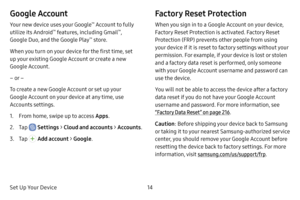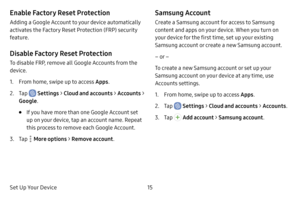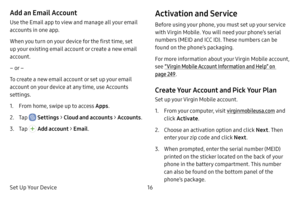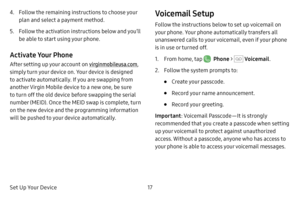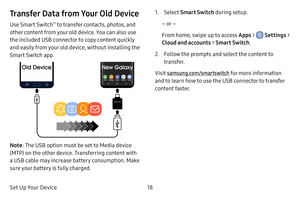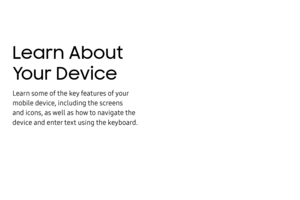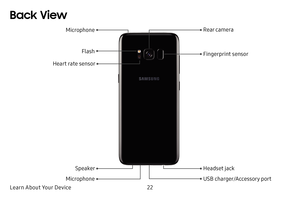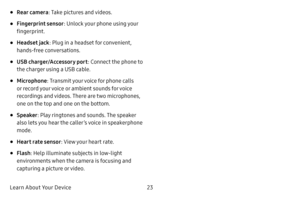Samsung Galaxy S8 User Manual
Here you can view all the pages of manual Samsung Galaxy S8 User Manual. The Samsung manuals for Cell Phone are available online for free. You can easily download all the documents as PDF.
Page 21
Set Up Your Device14 Google Account Your new device uses your Google™ Account to fully utilize its Android™ features, including Gmail™, Google Duo, and the Google Play™ store. When you turn on your device for the first time, set up your existing Google Account or create a new Google Account. – or – To create a new Google Account or set up your Google Account on your device at any time, use Accounts settings. 1. From home, swipe up to access Apps . 2. Tap Settings > Cloud and accounts >...
Page 22
Set Up Your Device15 Enable Factory Reset Protection Adding a Google Account to your device automatically activates the Factory Reset Protection (FRP) security feature. Disable Factory Reset Protection To disable FRP, remove all Google Accounts from the device. 1. From home, swipe up to access Apps. 2. Tap Settings > Cloud and accounts > Accounts > Google . • If you have more than one Google Account set up on your device, tap an account name. Repeat this process to remove each Google Account....
Page 23
Set Up Your Device16 Add an Email Account Use the Email app to view and manage all your email accounts in one app. When you turn on your device for the first time, set up your existing email account or create a new email account. – or – To create a new email account or set up your email account on your device at any time, use Accounts settings. 1. From home, swipe up to access Apps. 2. Tap Settings > Cloud and accounts > Accounts. 3. Tap Add account > Email. Activation and Service Before using...
Page 24
Set Up Your Device17 4. Follow the remaining instructions to choose your plan and select a payment method. 5. Follow the activation instructions below and you’ll be able to start using your phone. Activate Your Phone After setting up your account on virginmobileusa.com, simply turn your device on. Your device is designed to activate automatically. If you are swapping from another Virgin Mobile device to a new one, be sure to turn off the old device before swapping the serial number (MEID). Once...
Page 25
Set Up Your Device18 Transfer Data from Your Old Device Use Smart Switch™ to transfer contacts, photos, and other content from your old device. You can also use the included USB connector to copy content quickly and easily from your old device, without installing the Smart Switch app. Note : The USB option must be set to Media device (MTP) on the other device. Transferring content with a USB cable may increase battery consumption. Make sure your battery is fully charged. 1. Select Smart Switch...
Page 26
Learn About Your Device Learn some of the key features of your mobile device, including the screens and icons, as well as how to navigate the device and enter text using the keyboard.
Page 27
Learn About Your Device20 Front View Earpiece Front camera Iris detection LED Iris scanner Power key Volume keys Bixby key Proximity sensors
Page 28
Learn About Your Device21 • Front camera: Takes pictures and records videos while facing the screen, and allows you to video conference. • Iris scanner : Scan your iris to unlock your phone. • Power key: Turn the phone or screen on or off, enable Emergency mode, or restart the phone. • Bixby key : Activate Hello Bixby. • Volume keys : Adjust the ringtone or media volume or adjust the voice volume during a call. • Iris detection LED : Detect your iris when using the iris scanner. • Proximity sensors...
Page 29
Learn About Your Device22 Back View USB charger/Accessory port Headset jack Fingerprint sensor Rear camera Microphone SpeakerFlash Microphone Heart rate sensor
Page 30
Learn About Your Device23 • Rear camera: Take pictures and videos. • Fingerprint sensor : Unlock your phone using your fingerprint. • Headset jack : Plug in a headset for convenient, hands-free conversations. • USB charger/Accessory port : Connect the phone to the charger using a USB cable. • Microphone : Transmit your voice for phone calls or record your voice or ambient sounds for voice recordings and videos. There are two microphones, one on the top and one on the bottom. • Speaker : Play...