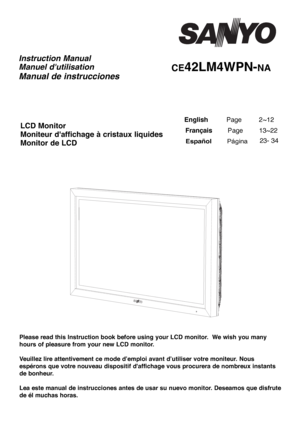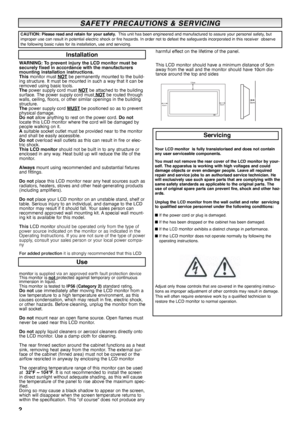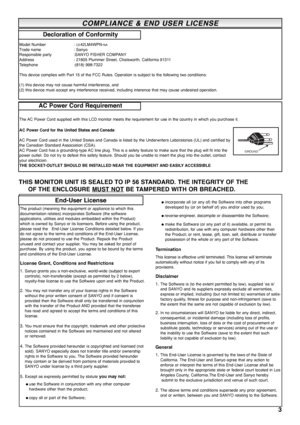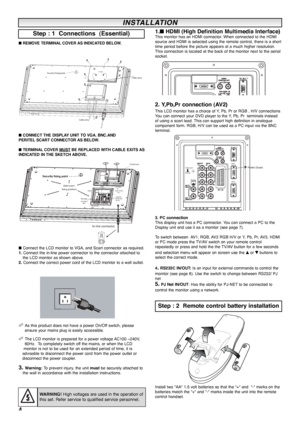Sanyo 42lm4n Instruction Manual
Here you can view all the pages of manual Sanyo 42lm4n Instruction Manual. The Sanyo manuals for Television are available online for free. You can easily download all the documents as PDF.
Page 1
CE42LM4WPN-NA LCD Monitor Moniteur daffichage à cristaux liquides Monitor de LCD Instruction Manual Manuel dutilisation Manual de instrucciones EnglishPage 2 ~12 FrançaisPage 13~22 Please read this Instruction book before using your LCD monitor. We wish you many hours of pleasure from your new LCD monitor. Veuillez lire attentivement ce mode d’emploi avant d’utiliser votre moniteur. Nous espérons que votre nouveau dispositif daffichage vous procurera de nombreux instants de bonheur. Lea este...
Page 2
2 SAFETY SAFETY PRECAUTIONS & SERVICING PRECAUTIONS & SERVICING WARNING: To prevent injury the LCD monitor must be securely fixed in accordance with the manufacturers mounting installation instructions. This monitor must NOT be permanently mounted to the build- ing structure. It must be mounted in such a way that it can be removed using basic tools. Thepower supply cord must NOT be attached to the building surface. The power supply cord must NOTbe routed through walls, ceiling, floors, or other...
Page 3
3 COMPLIANCE & END USER LICENSE COMPLIANCE & END USER LICENSE The product (meaning the equipment or appliance to which this documentation relates) incorporates Software (the software applications, utilities and modules embedded within the Product) which is owned by Sanyo or its licensors. Before using the product, please read the End-User License Conditions detailed below. If you do not agree to the terms and conditions of the End-User License, please do not proceed to use the Product. Repack the...
Page 4
4 ■ REMOVE TERMINAL COVER AS INDICATED BELOW. ■CONNECT THE DISPLAY UNIT TO VGA. BNC.AND PERITEL SCART CONNECTOR AS BELOW. ■ TERMINAL COVER MUST BE REPLACED WITH CABLE EXITS AS INDICATED IN THE SKETCH ABOVE. ■ Connect the LCD monitor to VGA, and Scart connector as required. 1. Connect the in-line power connector to the connector attached to the LCD monitor as shown above. 2.Connect the correct power cord of the LCD monitor to a wall outlet. ✐ As this product does not have a power On/Off switch, please...
Page 5
5 1. The LCD display will have a Standby light to show there is power. 2. Control buttons (bottom edge of cabinet) Menu/F button: rotate between contrast, Brightness, color and sharpness Input/OK button: switch between AV1, RGB, AV2, AV3, HDMI and PC mode. ed buttons: adjust Menu/F options 4 button: To switch from display to standby mode (to switch off completely disconnect the monitor from the power supply) Many of your monitors functions are controlled through the menu function. During menu...
Page 6
6 Screen mode selector To select the screen mode, Auto, Natural, Full Zoom 16:9, Title 16:9,Zoom 14:9,title 14:9 or Normal. Refer to page 11 . TV/AV switchTo switch from AV 1 , RGB, AV 2 , AV 3 , PC or HDMI mode press repeatedly. Press and hold in a few seconds, an AV selection bar appears. Select the mode you require using the F/OK To save the setting in the menu. MENUTo enter and exit sub menus. Picture mode selection Press the button repeatedly to select the following picture modes....
Page 7
7 ■Child lock You can prevent unwanted operation on the LCD monitor via the buttons on the bottom edge of the monitor. 1. Press the MENU button. Select Settingusing the eor dbutton. Press the 8button to enter. 2.Select Child lock using the eor dbutton. 3.Set the Child lock to Offor Onby pressing the 7or8button. 4. Press the MENU buttonto exit. ■ AV2 setting In setting menu, to select AV2 press the dbuttonand set to Y,Pb,Pr or RGB, H/V depending on your external equipment. 1. Press the MENU button....
Page 8
8 The display can be controled via RS232C from a computer Serial Interface Specification Transfer Specification 1. Transmission Speed: initial setting value is 19200 2. Transmission speed can be changed by hotel mode. Connection The Designated RS-232C serial cable that is provided with the LCD monitor must be used for a connection to a computer and LCD monitor Notes for communication The monitor command is defined by one command/one line that starts with “C” and ends with carriage return (0x0D) There...
Page 9
9 ■ Screen options Today there are various transmission formats with different size ratios, eg. 4:3 , 14:9, 16:9 and video formats such as letterbox. ■ Auto It automatically switches to the optimum screen mode according to the WSS signal provided in the receiving signal source. If the signal does not have it, the monitor keeps current screen mode. ✐ This setting may cause the picture to change when a different format is received eg. when an advert is received. ✐ WSS (Wide screen signaling) Some...
Page 10
10 Common specification Power source 100~240V 60Hz AV terminal AV1: CENELEC Standard (Peritel) Input: Composite video, RGB and audio-L/R Output: TV-output with composite video and audio-L/R AV2: BNC Input: RGB, H and V / Y, Pb, Pr audio-L/R Output: RGB, H and V / Y, Pb, Pr AV3: BNC Input: Composite video Output: Composite video Audio M.Out: CINCH L/R HDMI Input : HDMI GROUP Standard PC Input Serial port: RS232C: INput/Output Net Organiser: POA-LN01 (optional) When ordering...