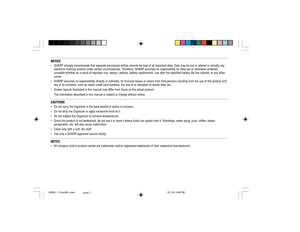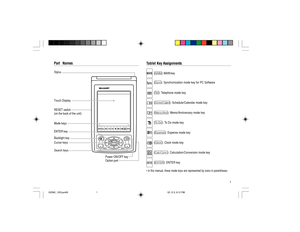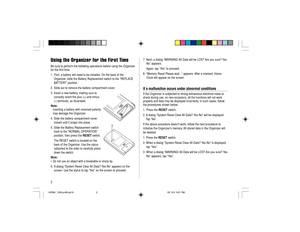Sharp 0z 590 Personal Organizer Instructions Manual
Here you can view all the pages of manual Sharp 0z 590 Personal Organizer Instructions Manual. The Sharp manuals for PDAs are available online for free. You can easily download all the documents as PDF.
Page 1
41 MODEL OZ- 590 ELECTRONIC ORGANIZER OPERATION MANUALInstrucciones abreviadas en españolCONTENTSPart Names and Tablet Key Assignments .......................................... 1 Using the Organizer for the First Time ............................................... 2 Display Symbols ........................................................................\ .......... 4 Entering Characters ........................................................................\ .... 5 Built-in Calendar and Clock...
Page 2
42NOTICE•SHARP strongly recommends that separate permanent written records be kep\ t of all important data. Data may be lost or altered i n virtually any electronic memory product under certain circumstances. Therefore, SHARP assumes no responsibility for data lost or otherwise re ndered unusable whether as a result of improper use, repairs, defects, battery \ replacement, use after the specified battery life has e xpired, or any other cause. • SHARP assumes no responsibility, directly or indirectly, for...
Page 3
1 Part Names Tablet Key Assignments (! ): MAIN key ( p ): Synchronization mode key for PC Software ( v ): Telephone mode key ( © ): Schedule/Calendar mode key ( ∑ ): Memo/Anniversary mode key ( t ): To Do mode key ( y ): Expense mode key ( h ): Clock mode key ( œ ): Calculation/Conversion mode key ( x ): ENTER key • In this manual, these mode keys are represented by icons in parentheses. Option port StylusTouch Display RESET switch (on the back of the unit)Mode keys ENTER key Backlight key Power ON/OFF...
Page 4
2Using the Organizer for the First TimeBe sure to perform the following operations before using the Organizer for the first time. 1. First, a battery will need to be installed. On the back of theOrganizer, slide the Battery Replacement switch to the “REPLACE BATTERY” position. 2. Slide out to remove the battery compartment cover. 3. Insert a new battery, making sure to correctly orient the plus (+) and minus (-) terminals, as illustrated. Note: Inserting a battery with reversed polarity may damage the...
Page 5
3 Auto Power Off FunctionWhen none of the keys have been pressed or tapped for a specified time (default: 3 minutes), the Organizer will automatically turn off to save the battery. To adjust the Auto Power Off time, do the following: 1. Tap the ! once or twice to display the second page of the Main menu, then tap : . 2. In the list of Setup items, scroll down the list by tapping m, then tap to select “8. Auto Power Off”. 3. Tap to select a desired interval (1, 3, 5, 7, 10 or 15 minutes)....
Page 6
4 Daily Alarm: The Daily Alarm is ON and is set to go off at the specified time every day. B Low Battery sign: Indicates that the battery level is extremely low. (Replace the operating battery with a new one immediately.) Secret sign: Secret function is in effect. (The password will be required to view/edit entries.) • The display examples in this manual show only the symbols required for each explanation. Display Symbols Alarm icon: The Alarm is ON and will go off at the specified time. Schedule icon:...
Page 7
5 Entering CharactersEntering CharactersEntering letters and numbersWhen the cursor enters a text entry field, a touch keyboard will pop up on the screen. To enter characters, use the attached stylus to tap on the keys. A list of frequently used keys is shown below: Menubar Moving the CursorMove the cursor by pressing/tapping j , l , k , or m . Making Corrections1. Inserting charactersPlace the cursor at the desired insertion point, then enter characters.2. Deleting charactersc is used for deletion of...
Page 8
6Built-in Calendar and ClockPrecautions•Calendar, Schedule, Expense, ToDo, Anniversary and Clock modes allow you to enter any desired date and time between Jan. 1, 1950 and Dec. 31, 2150. • If an attempt is made to store an invalid time or date, you will not be able to move the cursor to date entering, or store the time and date by pressing x . Enter the correct time/date and press x again. • The Organizer has 98 names of cities (see Appendix). Clock ModeTo enter the Home Clock or World Clock mode,...
Page 9
7 Selecting the date format (Default: Month-Day-Year)1. Tap ! , then tap to select h or ; . 2. The date format key (default: “MDY”) should be found near the bottom of the screen. Each time the date format key is tapped, the three date formats will be rotated as follows: Mode Month-Day-Year Day-Month-Year Year-Month-Day (“MDY”) ➠ (“DMY”) ➠ (“YMD”) ➠ Jan 24, 2004 Jan. 24,2004 24 Jan. 2004 2004 Jan. 24 Note: •The selected date format affects all modes in the Organizer. Entering...
Page 10
8Setting the Alarm time1. Tap h , then tap the Home Clock menu on the menubar. 2. In the list of menu, tap to select (or use k or m to select, then press x ) a desired Alarm: Alarm 1, Alarm 2, or Alarm 3. 3. Tap the “ icon to edit the selected Alarm setup. 4. Enter the Alarm time to go off. Each field value can be increased or decreased by using the k or m keys. 5. When done, tap the “Note” field. Enter a reminder here, if desi\ red. 6. Tap æ , or press x to activate the Alarm settings. While...