Steinberg CC121 Installation Guide
Here you can view all the pages of manual Steinberg CC121 Installation Guide. The Steinberg manuals for Controller are available online for free. You can easily download all the documents as PDF.
Page 1
TOOLS for CC121 Installation Guide1 ATTENTION PLEASE READ THIS SOFTWARE LICENSE AGREEMENT (“AGREEMENT”) CAREFULLY BEFORE USING THIS SOFTWARE. YOU ARE ONLY PERMITTED TO USE THIS SOFTWARE PURS UANT TO THE TERMS AND CONDITIONS OF THIS AGREE- MENT. THIS AGREEMENT IS BETWEEN YOU (AS AN INDI VIDUAL OR LEGAL ENTITY) AND YAMAHA CORPORATION (“YAMAHA”). BY DOWNLOADING, INSTALLING, COPYING, OR OTHERW ISE USING THIS SOFTWARE YOU ARE AGREEING TO BE BOUND BY THE TERMS OF THIS LICENSE. IF YOU DO NO T AGREE WITH THE...
Page 2
TOOLS for CC121 Installation Guide2 4. LIMITED WARRANTY ON MEDIA As to SOFTWARE sold on tangible media, Yamaha warrants that the tangible media on which the SOFTWARE is recorded will be free from defects in materials a nd workmanship under normal use for a period of fourteen (14) days from the date of receipt, as evidenced by a copy of the receipt. Yamahas entire liability and your exclusive remedy will be replacement of the defective media if it is re turned to Yamaha or an authorized Yamaha dealer...
Page 3
TOOLS for CC121 Installation Guide3 • This software and Installation Guide are the exclusive copyrights of Yamaha Corporation. • Please read carefully the Software Licensing Agreement at the front of this Installation Guide before installing the software. • Copying of the software or reproduction of this Installation Guide in whole or in part by any means is e xpressly forbidden without the written consent of the manufacturer. • Steinberg/Yamaha makes no representations or warranties with regard to...
Page 4
TOOLS for CC121 Installation Guide4 Follow the steps below to install the software. NOTE • If the same software components have already been installed in your computer, you can use the same procedure as described in the Installation instructions here to update the software. Windows XP Preparing to install 1 Make sure that the [STANDBY/ON] switch of the CC121 is in the STANDBY ( ) position. 2Disconnect all the devices other than the mouse and keyboard from the computer, then connect the CC121...
Page 5
TOOLS for CC121 Installation Guide5 13When a message indicating installation is com- plete appears, click [Finish]. 14When a window appears requiring you to restart your computer appears, follow the on-screen instructions to restart the computer. This completes installation of the necessary software. Windows Vista / Windows 7 Preparing to install 1 Make sure that the [STANDBY/ON] switch of the CC121 is in the STANDBY ( ) position. 2Disconnect all the devices other than the mouse and keyboard from...
Page 6
TOOLS for CC121 Installation Guide6 Mac Preparing to install 1 Make sure that the [STANDBY/ON] switch of the CC121 is in the STANDBY ( ) position. 2Disconnect all the devices other than the mouse and keyboard from the computer, then connect the CC121 directly to the computer (without using a hub) by using a USB cable. 3Start the computer and log on to the Administra- tor account. Exit any open applications and close all open windows. Software Installation 4 Double-click “TOOLS for CC121.mpkg” in...
Page 7
Windows Vista / Windows 7 To uninstall TOOLS for CC121, you must remove the following two software components: • USB-MIDI Driver • Steinberg CC121 Extension 1Disconnect all other USB devices except mouse and keyboard from the computer. 2Log on to the Administrator account. Exit any open applications and close all open windows. 3From the Start menu, select [Control Panel] [Uninstall a program] to call up the “Uninstall or change a program” panel. 4Select the “Yamaha USB-MIDI Driver”/“Steinberg...
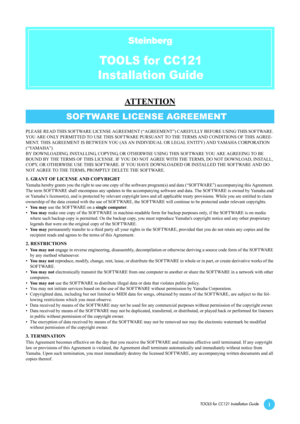
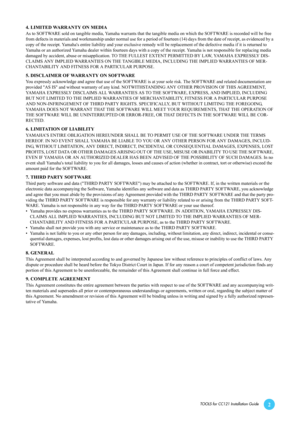
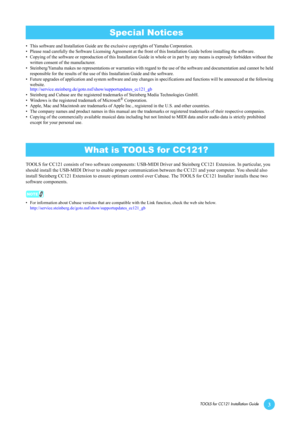
![Page 4
TOOLS for CC121 Installation Guide4
Follow the steps below to install the software.
NOTE
• If the same software components have already been installed in your computer, you can use the same procedure as described in the Installation
instructions here to update the software.
Windows XP
Preparing to install
1
Make sure that the [STANDBY/ON] switch of the
CC121 is in the STANDBY ( ) position.
2Disconnect all the devices other than the mouse
and keyboard from the computer, then connect
the CC121... Page 4
TOOLS for CC121 Installation Guide4
Follow the steps below to install the software.
NOTE
• If the same software components have already been installed in your computer, you can use the same procedure as described in the Installation
instructions here to update the software.
Windows XP
Preparing to install
1
Make sure that the [STANDBY/ON] switch of the
CC121 is in the STANDBY ( ) position.
2Disconnect all the devices other than the mouse
and keyboard from the computer, then connect
the CC121...](http://img.usermanuals.tech/thumb/86/103478/w300_InstallationGuide_en_d-3.png)
![Page 5
TOOLS for CC121 Installation Guide5
13When a message indicating installation is com-
plete appears, click [Finish].
14When a window appears requiring you to restart
your computer appears, follow the on-screen
instructions to restart the computer.
This completes installation of the necessary software.
Windows Vista / Windows 7
Preparing to install
1
Make sure that the [STANDBY/ON] switch of the
CC121 is in the STANDBY ( ) position.
2Disconnect all the devices other than the mouse
and keyboard from... Page 5
TOOLS for CC121 Installation Guide5
13When a message indicating installation is com-
plete appears, click [Finish].
14When a window appears requiring you to restart
your computer appears, follow the on-screen
instructions to restart the computer.
This completes installation of the necessary software.
Windows Vista / Windows 7
Preparing to install
1
Make sure that the [STANDBY/ON] switch of the
CC121 is in the STANDBY ( ) position.
2Disconnect all the devices other than the mouse
and keyboard from...](http://img.usermanuals.tech/thumb/86/103478/w300_InstallationGuide_en_d-4.png)
![Page 6
TOOLS for CC121 Installation Guide6
Mac
Preparing to install
1
Make sure that the [STANDBY/ON] switch of the
CC121 is in the STANDBY ( ) position.
2Disconnect all the devices other than the mouse
and keyboard from the computer, then connect
the CC121 directly to the computer (without
using a hub) by using a USB cable.
3Start the computer and log on to the Administra-
tor account.
Exit any open applications and close all open windows.
Software Installation
4
Double-click “TOOLS for CC121.mpkg” in... Page 6
TOOLS for CC121 Installation Guide6
Mac
Preparing to install
1
Make sure that the [STANDBY/ON] switch of the
CC121 is in the STANDBY ( ) position.
2Disconnect all the devices other than the mouse
and keyboard from the computer, then connect
the CC121 directly to the computer (without
using a hub) by using a USB cable.
3Start the computer and log on to the Administra-
tor account.
Exit any open applications and close all open windows.
Software Installation
4
Double-click “TOOLS for CC121.mpkg” in...](http://img.usermanuals.tech/thumb/86/103478/w300_InstallationGuide_en_d-5.png)
![Page 7
Windows Vista / Windows 7
To uninstall TOOLS for CC121, you must remove the following
two software components:
• USB-MIDI Driver
• Steinberg CC121 Extension
1Disconnect all other USB devices except mouse
and keyboard from the computer.
2Log on to the Administrator account.
Exit any open applications and close all open windows.
3From the Start menu, select [Control Panel]
[Uninstall a program] to call up the “Uninstall or
change a program” panel.
4Select the “Yamaha USB-MIDI Driver”/“Steinberg... Page 7
Windows Vista / Windows 7
To uninstall TOOLS for CC121, you must remove the following
two software components:
• USB-MIDI Driver
• Steinberg CC121 Extension
1Disconnect all other USB devices except mouse
and keyboard from the computer.
2Log on to the Administrator account.
Exit any open applications and close all open windows.
3From the Start menu, select [Control Panel]
[Uninstall a program] to call up the “Uninstall or
change a program” panel.
4Select the “Yamaha USB-MIDI Driver”/“Steinberg...](http://img.usermanuals.tech/thumb/86/103478/w300_InstallationGuide_en_d-6.png)