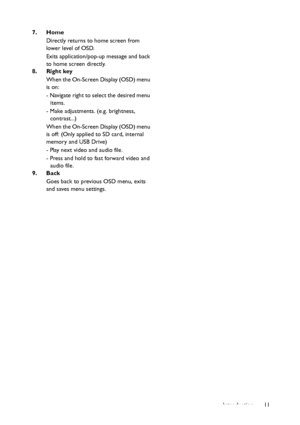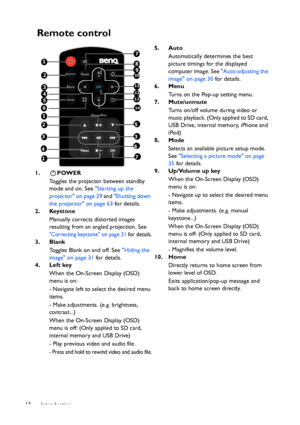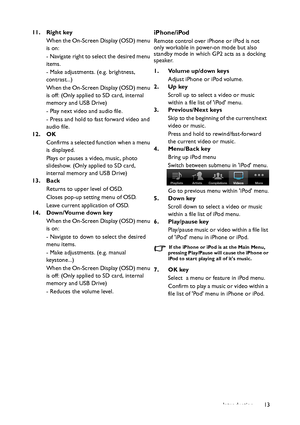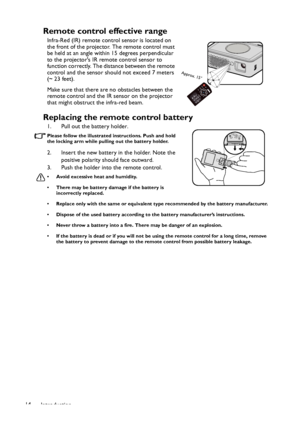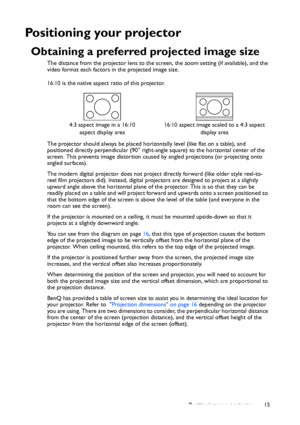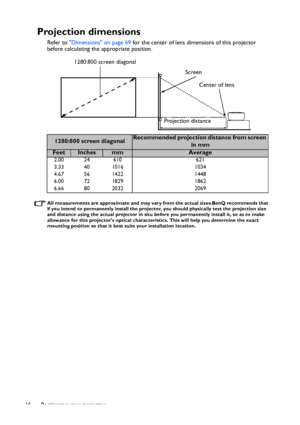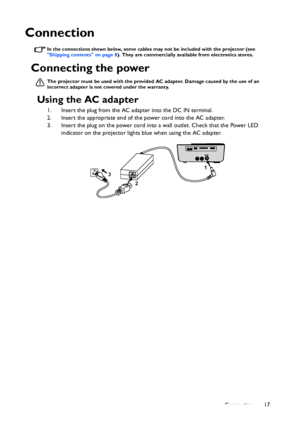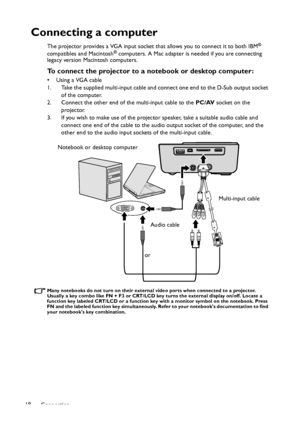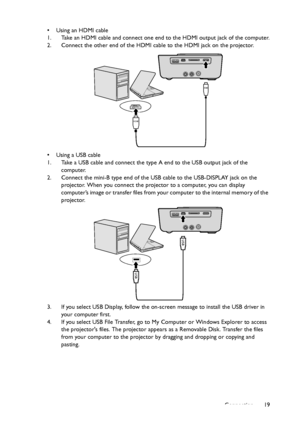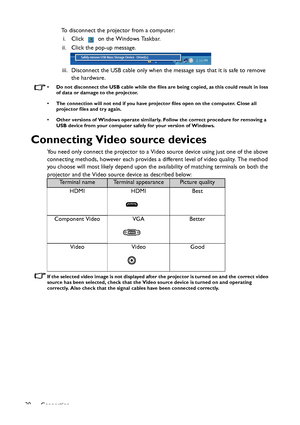BenQ Gp2 Users Manual
Here you can view all the pages of manual BenQ Gp2 Users Manual. The BenQ manuals for Projector are available online for free. You can easily download all the documents as PDF.
Page 11
Introduction11 7. Home Directly returns to home screen from lower level of OSD. Exits application/pop-up message and back to home screen directly. 8. Right key When the On-Screen Display (OSD) menu is on: - Navigate right to select the desired menu items. - Make adjustments. (e.g. brightness, contrast...) When the On-Screen Display (OSD) menu is off: (Only applied to SD card, internal memory and USB Drive) - Play next video and audio file. - Press and hold to fast forward video and audio file. 9....
Page 12
Introduction 12 Remote control 1. POWER Toggles the projector between standby mode and on. See Starting up the projector on page 29 and Shutting down the projector on page 63 for details. 2. Keystone Manually corrects distorted images resulting from an angled projection. See Correcting keystone on page 31 for details. 3. Blank Toggles Blank on and off. See Hiding the image on page 31 for details. 4. Left key When the On-Screen Display (OSD) menu is on: - Navigate left to select the desired menu...
Page 13
Introduction13 11. Right key When the On-Screen Display (OSD) menu is on: - Navigate right to select the desired menu items. - Make adjustments. (e.g. brightness, contrast...) When the On-Screen Display (OSD) menu is off: (Only applied to SD card, internal memory and USB Drive) - Play next video and audio file. - Press and hold to fast forward video and audio file. 12. OK Confirms a selected function when a menu is displayed. Plays or pauses a video, music, photo slideshow. (Only applied to SD...
Page 14
Introduction 14 Remote control effective range Infra-Red (IR) remote control sensor is located on the front of the projector. The remote control must be held at an angle within 15 degrees perpendicular to the projectors IR remote control sensor to function correctly. The distance between the remote control and the sensor should not exceed 7 meters (~ 23 feet). Make sure that there are no obstacles between the remote control and the IR sensor on the projector that might obstruct the infra-red...
Page 15
Positioning your projector15 Positioning your projector Obtaining a preferred projected image size The distance from the projector lens to the screen, the zoom setting (if available), and the video format each factors in the projected image size. 16:10 is the native aspect ratio of this projector. The projector should always be placed horizontally level (like flat on a table), and positioned directly perpendicular (90° right-angle square) to the horizontal center of the screen. This prevents image...
Page 16
Positioning your projector 16 Projection dimensions Refer to Dimensions on page 69 for the center of lens dimensions of this projector before calculating the appropriate position. All measurements are approximate and may vary from the actual sizes.BenQ recommends that if you intend to permanently install the projector, you should physically test the projection size and distance using the actual projector in situ before you permanently install it, so as to make allowance for this projectors optical...
Page 17
Connection17 Connection In the connections shown below, some cables may not be included with the projector (see Shipping contents on page 8). They are commercially available from electronics stores. Connecting the power The projector must be used with the provided AC adapter. Damage caused by the use of an incorrect adapter is not covered under the warranty. Using the AC adapter 1. Insert the plug from the AC adapter into the DC IN terminal. 2. Insert the appropriate end of the power cord into the AC...
Page 18
Connection 18 Connecting a computer The projector provides a VGA input socket that allows you to connect it to both IBM® compatibles and Macintosh® computers. A Mac adapter is needed if you are connecting legacy version Macintosh computers. To connect the projector to a notebook or desktop computer: • Using a VGA cable 1. Take the supplied multi-input cable and connect one end to the D-Sub output socket of the computer. 2. Connect the other end of the multi-input cable to the PC/AV socket on the...
Page 19
Connection19 • Using an HDMI cable 1. Take an HDMI cable and connect one end to the HDMI output jack of the computer. 2. Connect the other end of the HDMI cable to the HDMI jack on the projector. • Using a USB cable 1. Take a USB cable and connect the type A end to the USB output jack of the computer. 2. Connect the mini-B type end of the USB cable to the USB-DISPLAY jack on the projector. When you connect the projector to a computer, you can display computer’s im age o r transfer files from your...
Page 20
Connection 20To disconnect the projector from a computer: i. Click on the Windows Taskbar. ii. Click the pop-up message. iii. Disconnect the USB cable only when the message says that it is safe to remove the hardware. • Do not disconnect the USB cable while the files are being copied, as this could result in loss of data or damage to the projector. • The connection will not end if you have projector files open on the computer. Close all projector files and try again. • Other versions of Windows...