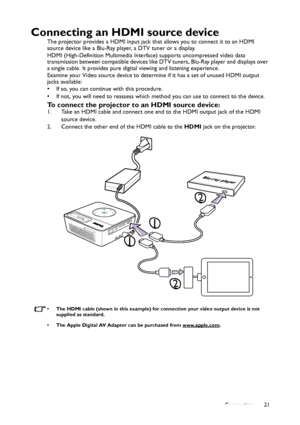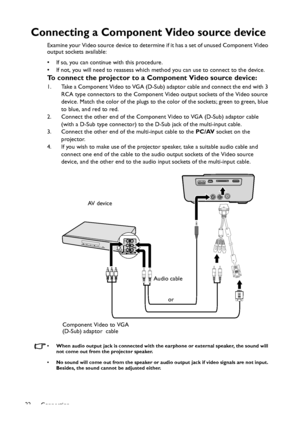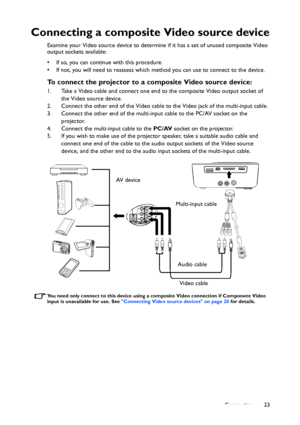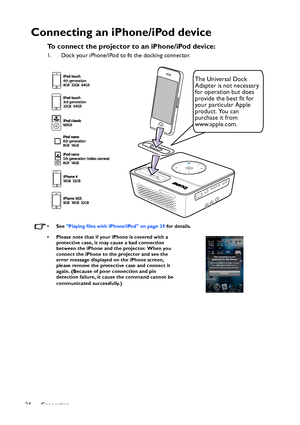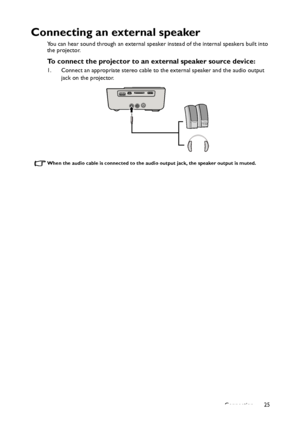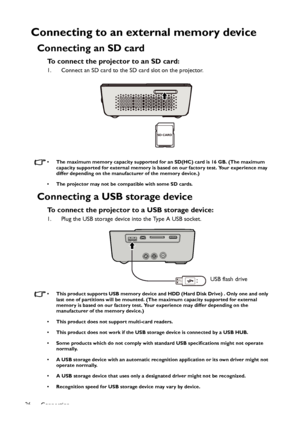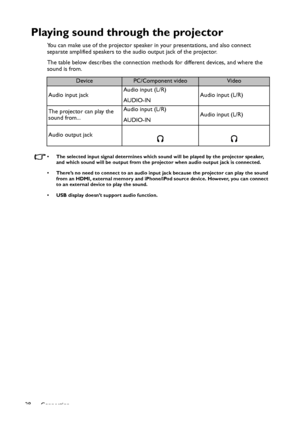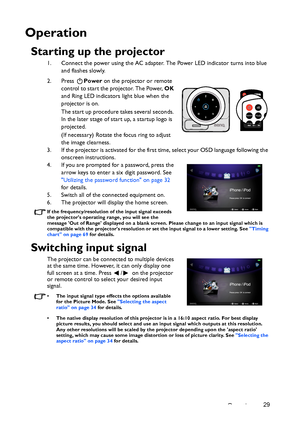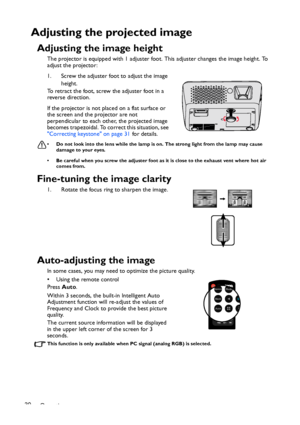BenQ Gp2 Users Manual
Here you can view all the pages of manual BenQ Gp2 Users Manual. The BenQ manuals for Projector are available online for free. You can easily download all the documents as PDF.
Page 21
Connection21 Connecting an HDMI source device The projector provides a HDMI input jack that allows you to connect it to an HDMI source device like a Blu-Ray player, a DTV tuner or a display. HDMI (High-Definition Multimedia Interface) supports uncompressed video data transmission between compatible devices like DTV tuners, Blu-Ray player and displays over a single cable. It provides pure digital viewing and listening experience. Examine your Video source device to determine if it has a set of unused...
Page 22
Connection 22 Connecting a Component Video source device Examine your Video source device to determine if it has a set of unused Component Video output sockets available: • If so, you can continue with this procedure. • If not, you will need to reassess which method you can use to connect to the device. To connect the projector to a Component Video source device: 1. Take a Component Video to VGA (D-Sub) adaptor cable and connect the end with 3 RCA type connectors to the Component Video output sockets...
Page 23
Connection23 Connecting a composite Video source device Examine your Video source device to determine if it has a set of unused composite Video output sockets available: • If so, you can continue with this procedure. • If not, you will need to reassess which method you can use to connect to the device. To connect the projector to a composite Video source device: 1. Take a Video cable and connect one end to the composite Video output socket of the Video source device. 2. Connect the other end of the...
Page 24
Connection 24 Connecting an iPhone/iPod device To connect the projector to an iPhone/iPod device: 1. Dock your iPhone/iPod to fit the docking connector. • See Playing files with iPhone/iPod on page 39 for details. • Please note that if your iPhone is covered with a protective case, it may cause a bad connection between the iPhone and the projector. When you connect the iPhone to the projector and see the error message displayed on the iPhone screen, please remove the protective case and connect it...
Page 25
Connection25 Connecting an external speaker You can hear sound through an external speaker instead of the internal speakers built into the projector. To connect the projector to an external speaker source device: 1. Connect an appropriate stereo cable to the external speaker and the audio output jack on the projector. When the audio cable is connected to the audio output jack, the speaker output is muted. Downloaded From projector-manual.com BenQ Manuals
Page 26
Connection 26 Connecting to an external memory device Connecting an SD card To connect the projector to an SD card: 1. Connect an SD card to the SD card slot on the projector. • The maximum memory capacity supported for an SD(HC) card is 16 GB. (The maximum capacity supported for external memory is based on our factory test. Your experience may differ depending on the manufacturer of the memory device.) • The projector may not be compatible with some SD cards. Connecting a USB storage device To connect...
Page 27
Connection27 • Do not turn off the product or pull a connected USB storage device out while the USB storage device is in use. Doing so may result in damage to the USB storage device or stored file. • Use a USB storage device which contains normal files. Abnormal files can cause a malfunction or the files may not play. • USB storages must be formatted in FAT16/FAT32/NTFS. FAT32 and NTFS are recommended for HDD (Hard Disk Drive). • As the data in the USB storage device can be damaged, please back up...
Page 28
Connection 28 Playing sound through the projector You can make use of the projector speaker in your presentations, and also connect separate amplified speakers to the audio output jack of the projector. The table below describes the connection methods for different devices, and where the sound is from. • The selected input signal determines which sound will be played by the projector speaker, and which sound will be output from the projector when audio output jack is connected. • There’s no need to...
Page 29
Operation29 Operation Starting up the projector 1. Connect the power using the AC adapter. The Power LED indicator turns into blue and flashes slowly. 2. Press Power on the projector or remote control to start the projector. The Power, OK and Ring LED indicators light blue when the projector is on. The start up procedure takes several seconds. In the later stage of start up, a startup logo is projected. (If necessary) Rotate the focus ring to adjust the image clearness. 3. If the projector is...
Page 30
Operation 30 Adjusting the projected image Adjusting the image height The projector is equipped with 1 adjuster foot. This adjuster changes the image height. To adjust the projector: 1. Screw the adjuster foot to adjust the image height. To retract the foot, screw the adjuster foot in a reverse direction. If the projector is not placed on a flat surface or the screen and the projector are not perpendicular to each other, the projected image becomes trapezoidal. To correct this situation, see...