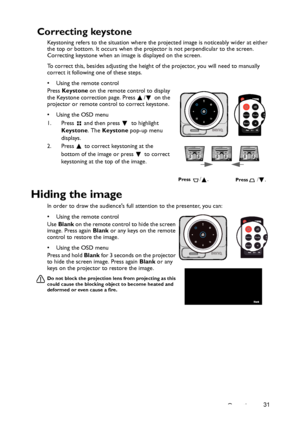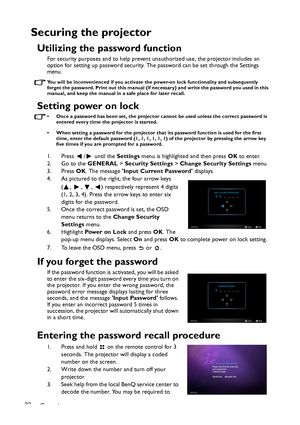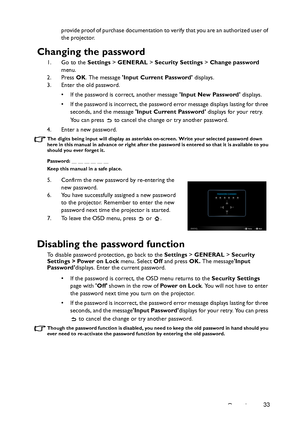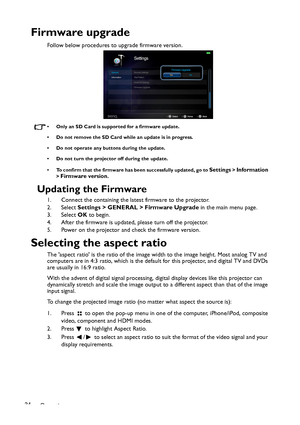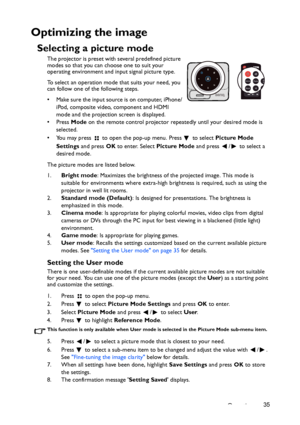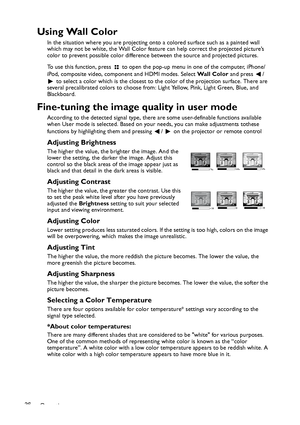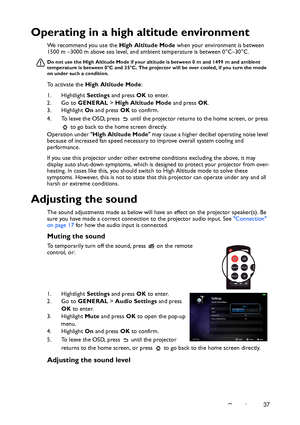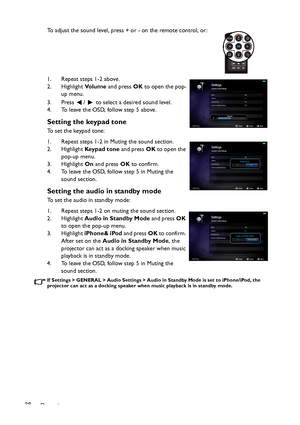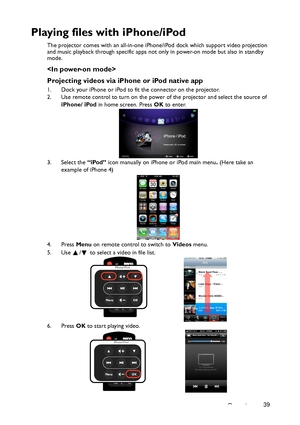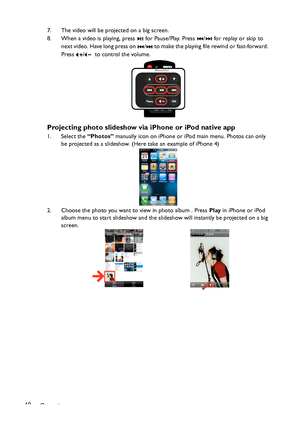BenQ Gp2 Users Manual
Here you can view all the pages of manual BenQ Gp2 Users Manual. The BenQ manuals for Projector are available online for free. You can easily download all the documents as PDF.
Page 31
Operation31 Correcting keystone Keystoning refers to the situation where the projected image is noticeably wider at either the top or bottom. It occurs when the projector is not perpendicular to the screen. Correcting keystone when an image is displayed on the screen. To correct this, besides adjusting the height of the projector, you will need to manually correct it following one of these steps. • Using the remote control Press Keystone on the remote control to display the Keystone correction page....
Page 32
Operation 32 Securing the projector Utilizing the password function For security purposes and to help prevent unauthorized use, the projector includes an option for setting up password security. The password can be set through the Settings menu. You will be inconvenienced if you activate the power-on lock functionality and subsequently forget the password. Print out this manual (if necessary) and write the password you used in this manual, and keep the manual in a safe place for later recall. Setting...
Page 33
Operation33 provide proof of purchase documentation to verify that you are an authorized user of the projector. Changing the password 1. Go to the Settings > GENERAL > Security Settings > Change password menu. 2. Press OK. The message Input Current Password displays. 3. Enter the old password. • If the password is correct, another message Input New Password displays. • If the password is incorrect, the password error message displays lasting for three seconds, and the message Input Current Password...
Page 34
Operation 34 Firmware upgrade Follow below procedures to upgrade firmware version. • Only an SD Card is supported for a firmware update. • Do not remove the SD Card while an update is in progress. • Do not operate any buttons during the update. • Do not turn the projector off during the update. • To confirm that the firmware has been successfully updated, go to Settings > Information > Firmware version. Updating the Firmware 1. Connect the containing the latest firmware to the projector. 2....
Page 35
Operation35 Optimizing the image Selecting a picture mode The projector is preset with several predefined picture modes so that you can choose one to suit your operating environment and input signal picture type. To select an operation mode that suits your need, you can follow one of the following steps. • Make sure the input source is on computer, iPhone/ iPod, composite video, component and HDMI mode and the projection screen is displayed. •Press Mode on the remote control projector repeatedly...
Page 36
Operation 36 Using Wall Color In the situation where you are projecting onto a colored surface such as a painted wall which may not be white, the Wall Color feature can help correct the projected picture’s color to prevent possible color difference between the source and projected pictures. To use this function, press to open the pop-up menu in one of the computer, iPhone/ iPod, composite video, component and HDMI modes. Select Wa l l C o l o r and press / to select a color which is the closest...
Page 37
Operation37 Operating in a high altitude environment We recommend you use the High Altitude Mode when your environment is between 1500 m –3000 m above sea level, and ambient temperature is between 0°C–30°C. Do not use the High Altitude Mode if your altitude is between 0 m and 1499 m and ambient temperature is between 0°C and 35°C. The projector will be over cooled, if you turn the mode on under such a condition. To activate the High Altitude Mode: 1. Hightlight Settings and press OK to enter. 2. Go to...
Page 38
Operation 38To adjust the sound level, press + or - on the remote control, or: 1. Repeat steps 1-2 above. 2. Highlight Vo l u m e and press OK to open the pop- up menu. 3. Press / to select a desired sound level. 4. To leave the OSD, follow step 5 above. Setting the keypad tone To set the keypad tone: 1. Repeat steps 1-2 in Muting the sound section. 2. Highlight Key p a d t o n e and press OK to open the pop-up menu. 3. Highlight On and press OK to confirm. 4. To leave the OSD, follow step 5 in...
Page 39
Operation39 Playing files with iPhone/iPod The projector comes with an all-in-one iPhone/iPod dock which support video projection and music playback through specific apps not only in power-on mode but also in standby mode. Projecting videos via iPhone or iPod native app 1. Dock your iPhone or iPod to fit the connector on the projector. 2. Use remote control to turn on the power of the projector and select the source of iPhone/ iPod in home screen. Press OK to enter. 3. Select the “iPod” icon...
Page 40
Operation 407. The video will be projected on a big screen. 8. When a video is playing, press for Pause/Play. Press / for replay or skip to next video. Have long press on / to make the playing file rewind or fast-forward. Press / to control the volume. Projecting photo slideshow via iPhone or iPod native app 1. Select the “Photos” manually icon on iPhone or iPod main menu. Photos can only be projected as a slideshow. (Here take an example of iPhone 4) 2. Choose the photo you want to view in...