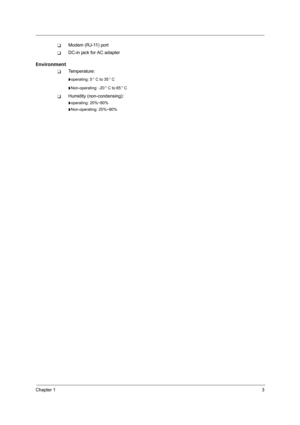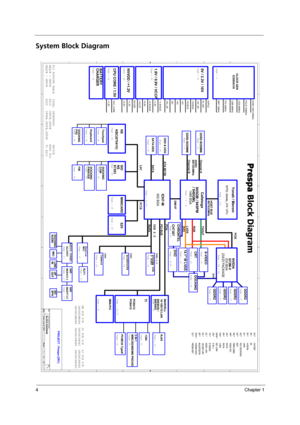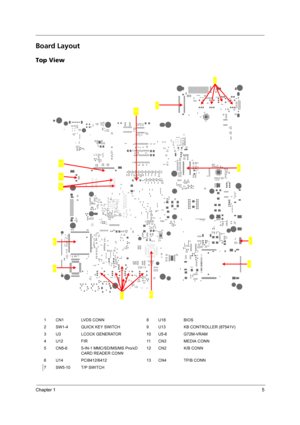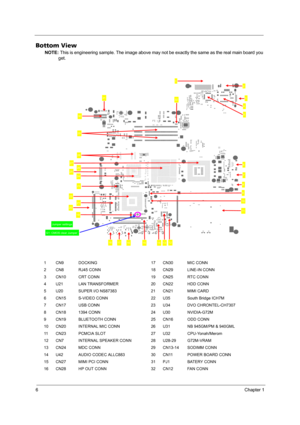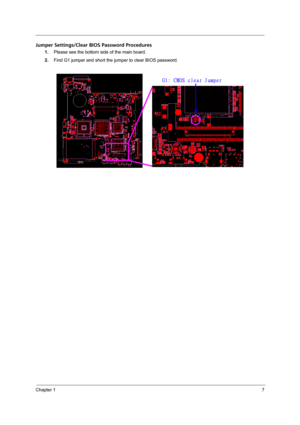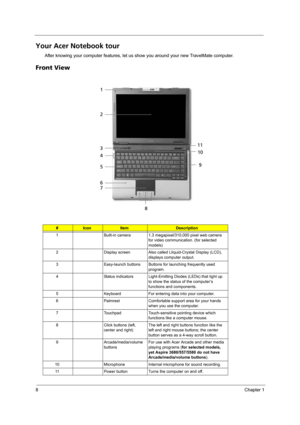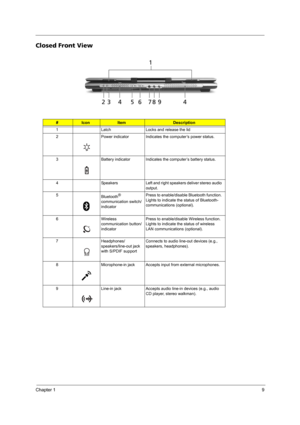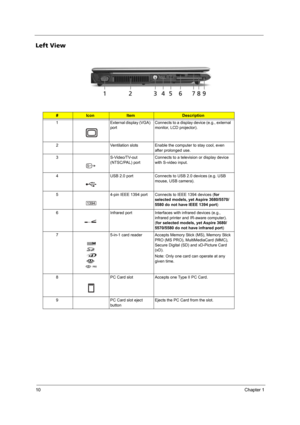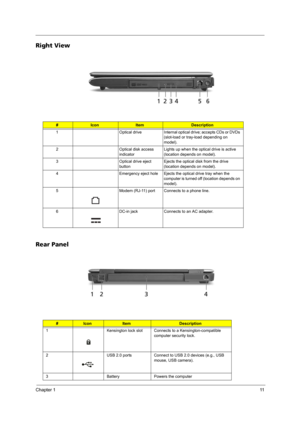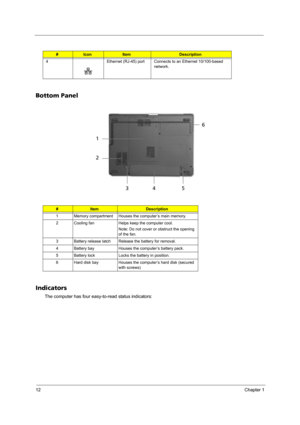Acer Aspire 3680 5570 5580 User Manual
Here you can view all the pages of manual Acer Aspire 3680 5570 5580 User Manual. The Acer manuals for Notebook are available online for free. You can easily download all the documents as PDF.
Page 11
Chapter 13 TModem (RJ-11) port TDC-in jack for AC adapter Environment TTemperature: toperating: 5 C to 35 C tNon-operating: -20 C to 65 C THumidity (non-condensing): toperating: 20%~80% tNon-operating: 20%~80% °° °°
Page 12
4Chapter 1 System Block Diagram 55 44 33 22 11 D D C C B B A A REQ2# / GNT2# REQ0# / GNT0#AD19 AD25INTC#,INTD# INTE#,INTF#,INTG#MINI PCI TI XX12 DDR2 667/533MHz Azalia CLOCK GEN DDR2-SODIMM DDR2-SODIMM Page : 9 ICS954310 Page : 5 ~ 8 Page : 11,12 Page : 2Calistoga ICH7-M652 BGA DMI I/F PCI BUS USB 2.0 HOST BUS 667/533MHz LPC 1466 BGA ATA 66/100 HDD & ODD PCI ROUTING TABLE IDSEL INTERRUPT DEVICEAzalia MDCPage : 23 +1.8VSUS +5V 5V / 3.3V / 10V 1.8V / 0.9V / VCCP 15V Page : 21 +1.8V +5VSUS +0.9V +3V_S5...
Page 13
Chapter 15 Board Layout Top View 1 CN1 LVDS CONN 8 U18 BIOS 2 SW1-4 QUICK KEY SWITCH 9 U13 KB CONTROLLER (87541V) 3 U3 LCOCK GENERATOR 10 U5-6 G72M-VRAM 4 U12 FIR 11 CN3 MEDIA CONN 5 CN5-6 5-IN-1 MMC/SD/MS/MS Pro/xD CARD READER CONN 12 CN2 K/B CONN 6 U14 PCI8412/6412 13 CN4 TP/B CONN 7 SW5-10 T/P SWITCH 2 10 1 7 3 4 5 6 8 9 11 12 13
Page 14
6Chapter 1 Bottom View NOTE: This is engineering sample. The image above may not be exactly the same as the real main board you get. 1 CN9 DOCKING 17 CN30 MIC CONN 2 CN8 RJ45 CONN 18 CN29 LINE-IN CONN 3 CN10 CRT CONN 19 CN25 RTC CONN 4 U21 LAN TRANSFORMER 20 CN22 HDD CONN 5 U20 SUPER I/O NS87383 21 CN21 MIMI CARD 6 CN15 S-VIDEO CONN 22 U35 South Bridge ICH7M 7 CN17 USB CONN 23 U34 DVO CHRONTEL-CH7307 8 CN18 1394 CONN 24 U30 NVIDIA-G72M 9 CN19 BLUETOOTH CONN 25 CN16 ODD CONN 10 CN20 INTERNAL MIC CONN 26...
Page 15
Chapter 17 Jumper Settings/Clear BIOS Password Procedures 1.Please see the bottom side of the main board. 2.Find G1 jumper and short the jumper to clear BIOS password. G1: CMOS clear Jumper
Page 16
8Chapter 1 Your Acer Notebook tour After knowing your computer features, let us show you around your new TravelMate computer. Front View #IconItemDescription 1 Built-in camera 1.3 megapixel/310,000 pixel web camera for video communication. (for selected models) 2 Display screen Also called Lliquid-Crystal Display (LCD), displays computer output. 3 Easy-launch buttons Buttons for launching frequently used program. 4 Status indicators Light-Emitting Diodes (LEDs) that light up to show the status of...
Page 17
Chapter 19 Closed Front View #IconItemDescription 1 Latch Locks and release the lid 2 Power indicator Indicates the computer’s power status. 3 Battery indicator Indicates the computer’s battery status. 4 Speakers Left and right speakers deliver stereo audio output. 5 Bluetooth ® communication switch/ indicatorPress to enable/disable Bluetooth function. Lights to indicate the status of Bluetooth- communications (optional). 6 Wireless communication button/ indicatorPress to enable/disable Wireless...
Page 18
10Chapter 1 Left View #IconItemDescription 1 External display (VGA) portConnects to a display device (e.g., external monitor, LCD projector). 2 Ventilation slots Enable the computer to stay cool, even after prolonged use. 3 S-Video/TV-out (NTSC/PAL) portConnects to a television or display device with S-video input. 4 USB 2.0 port Connects to USB 2.0 devices (e.g. USB mouse, USB camera). 5 4-pin IEEE 1394 port Connects to IEEE 1394 devices (for selected models, yet Aspire 3680/5570/ 5580 do not...
Page 19
Chapter 111 Right View Rear Panel #IconItemDescription 1 Optical drive Internal optical drive; accepts CDs or DVDs (slot-load or tray-load depending on model). 2 Optical disk access indicatorLights up when the optical drive is active (location depends on model). 3 Optical drive eject buttonEjects the optical disk from the drive (location depends on model). 4 Emergency eject hole Ejects the optical drive tray when the computer is turned off (location depends on model). 5 Modem (RJ-11) port...
Page 20
12Chapter 1 Bottom Panel Indicators The computer has four easy-to-read status indicators: 4 Ethernet (RJ-45) port Connects to an Ethernet 10/100-based network. #ItemDescription 1 Memory compartment Houses the computer’s main memory. 2 Cooling fan Helps keep the computer cool. Note: Do not cover or obstruct the opening of the fan. 3 Battery release latch Release the battery for removal. 4 Battery bay Houses the computer’s battery pack. 5 Battery lock Locks the battery in position. 6 Hard disk bay Houses...