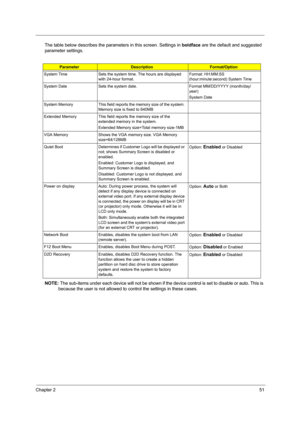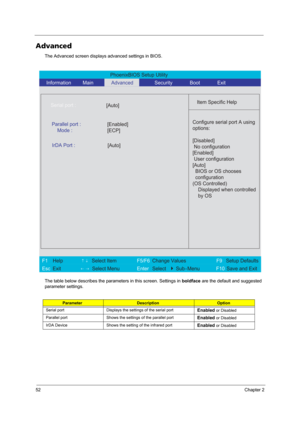Acer Aspire 3680 5570 5580 User Manual
Here you can view all the pages of manual Acer Aspire 3680 5570 5580 User Manual. The Acer manuals for Notebook are available online for free. You can easily download all the documents as PDF.
Page 51
Chapter 143 Wireless 802.11 b+g/Wireless 802.11 a+b+g Built-in ICH7M PCMCIA/1394/ 5 in 1 Card Reader TI PCI8412/PCI6412 Audio Codec Realtek ALC883 Keyboard ItemSpecification Keyboard controller NS PC87541V Total number of keypads 88-/89-key Windows logo key Yes Internal & external keyboard work simultaneouslyPlug USB keyboard to the USB port directly: Yes Battery ItemSpecification Vendor & model name Panasonic (6cell) 2.0 Sanyo (6cell) 2.0 Sony (6cell) 2.0 Sanyo (9cell) 2.4 Battery Type Li-ion Pack...
Page 52
44Chapter 1 Response Time (Optical Rise Time/Fall Time)msec25 (rising+falling) 5/11 16 Nominal Input Voltage VDD +3.3V Typ. +3.3V 3.3V Typical Power Consumption (watt) N/A 4.02 (for backlight unit only)Total 5.38 Watt (Typ.) @ LCM circuit 1.28Watt (Typ.), Backlight 4.1 Watt (Typ.) Weight 420 (440max) 425 390(Typ.) 400(Max) Physical Size(mm) 317.3x242.0x6.0 317.3x242.0x5.9 317.3x242.0x6.5 Electrical Interface 1 channel LVDS 1 channel LVDS 1 channel LVDS Support Color 262,144 262,144 262,144 Viewing...
Page 53
Chapter 145 Suspend to RAM (S3) CPU set power down VGA Suspend PCMCIA Suspend Audio Power Down Hard Disk Power Down CD-ROM Power Down Super I/O Low Power mode Save to Disk (S4) Also called Hibernation Mode. System saves all system states and data onto the disc prior to power off the whole system. System Power Management ACPI modePower Management
Page 55
Chapter 247 BIOS Setup Utility The BIOS Setup Utility is a hardware configuration program built into your computer’s BIOS (Basic Input/ Output System). Your computer is already properly configured and optimized, and you do not need to run this utility. However, if you encounter configuration problems, you may need to run Setup. Please also refer to Chapter 4 Troubleshooting when problem arises. To activate the BIOS Utility, press m during POST (when “Press to enter Setup” message is prompted on the...
Page 56
48Chapter 2 Navigating the BIOS Utility There are six menu options: Info., Main, System Devices, Security, Boot, and Exit. Follow these instructions: TTo choose a menu, use the cursor left/right keys (zx). TTo choose a parameter, use the cursor up/down keys ( wy). TTo change the value of a parameter, press por q. TA plus sign (+) indicates the item has sub-items. Press e to expand this item. TPress ^ while you are in any of the menu options to go to the Exit menu. TIn any menu, you can load default...
Page 57
Chapter 249 Information NOTE: The system information is subject to different models. ParameterDescription CPU Type This field shows the CPU type and speed of the system. IDE1 Model Name This field shows the model name of HDD installed on primary IDE master. IDE1 Serial Number This field displays the serial number of HDD installed on primary IDE master. IDE2I Model Name This field displays the mofel name of devices installed on secondary IDE master. The hard disk drive or optical drive model name is...
Page 58
50Chapter 2 Main The Main screen displays a summary of your computer hardware information, and also includes basic setup parameters. It allows the user to specify standard IBM PC AT system parameters. NOTE: The screen above is for your reference only. Actual values may differ. PhoenixBIOS Setup Utility Information Main Advanced Security Boot Exit Item Specific Help System Time: [15:27:09] System Date: [08/09/2006] System Memory: 634 KB Extended Memory:...
Page 59
Chapter 251 The table below describes the parameters in this screen. Settings in boldface are the default and suggested parameter settings. NOTE: The sub-items under each device will not be shown if the device control is set to disable or auto. This is because the user is not allowed to control the settings in these cases. ParameterDescriptionFormat/Option System Time Sets the system time. The hours are displayed with 24-hour format.Format: HH:MM:SS (hour:minute:second) System Time System Date Sets...
Page 60
52Chapter 2 Advanced The Advanced screen displays advanced settings in BIOS. The table below describes the parameters in this screen. Settings in boldface are the default and suggested parameter settings. ParameterDescriptionOption Serial port Displays the settings of the serial port Enabled or Disabled Parallel port Shows the settings of the parallel port Enabled or Disabled IrDA Device Shows the setting of the infrared port Enabled or Disabled PhoenixBIOS Setup Utility Information Main...
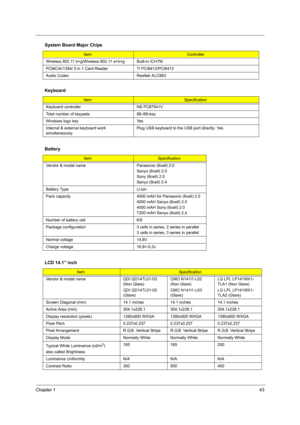
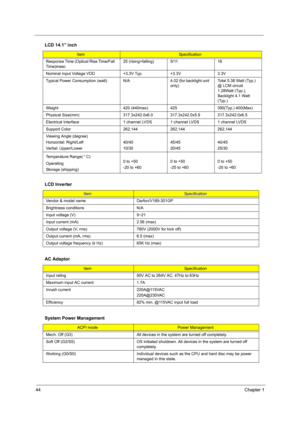
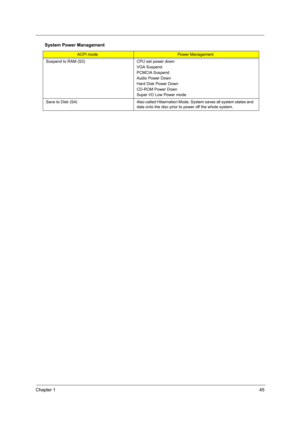
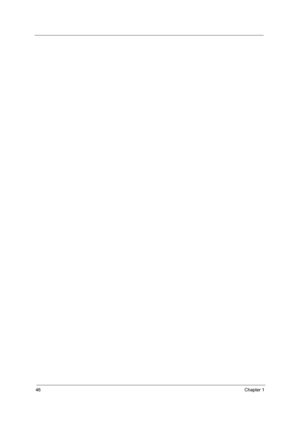
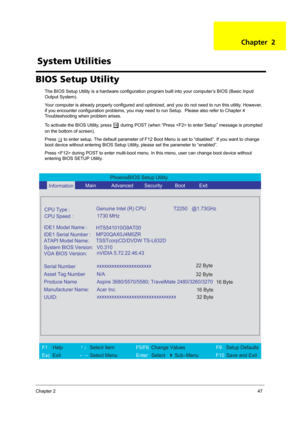
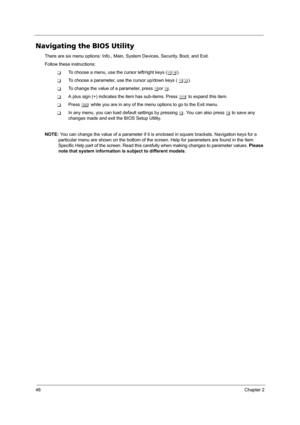
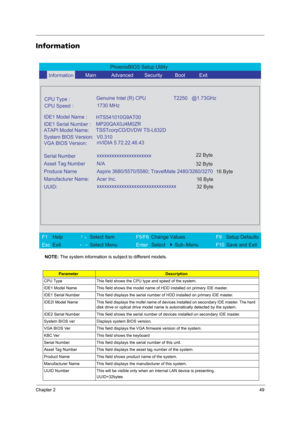
![Page 58
50Chapter 2
Main
The Main screen displays a summary of your computer hardware information, and also includes basic setup
parameters. It allows the user to specify standard IBM PC AT system parameters.
NOTE: The screen above is for your reference only. Actual values may differ.
PhoenixBIOS Setup Utility
Information
Main Advanced Security Boot Exit
Item Specific Help
System Time: [15:27:09]
System Date: [08/09/2006]
System Memory: 634 KB
Extended Memory:... Page 58
50Chapter 2
Main
The Main screen displays a summary of your computer hardware information, and also includes basic setup
parameters. It allows the user to specify standard IBM PC AT system parameters.
NOTE: The screen above is for your reference only. Actual values may differ.
PhoenixBIOS Setup Utility
Information
Main Advanced Security Boot Exit
Item Specific Help
System Time: [15:27:09]
System Date: [08/09/2006]
System Memory: 634 KB
Extended Memory:...](http://img.usermanuals.tech/thumb/5/35841/w300_service-manual-Acer-Aspire-3680-5570-5580-57.png)