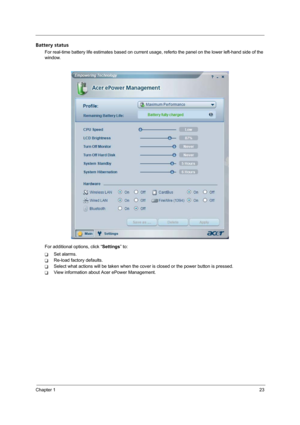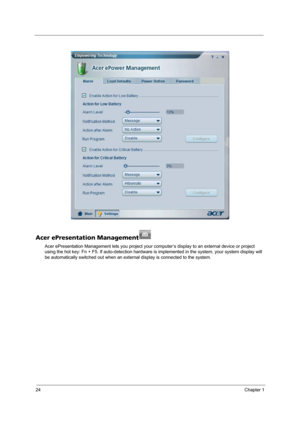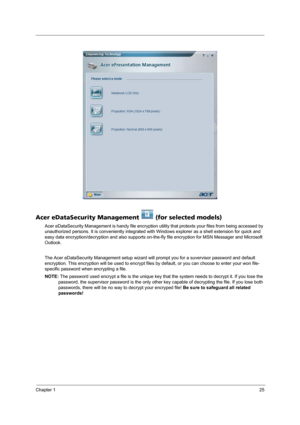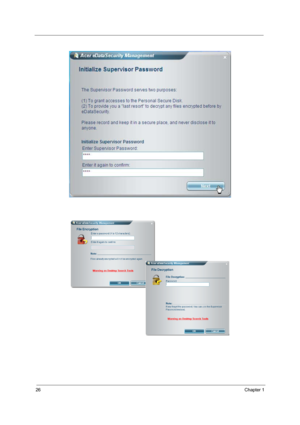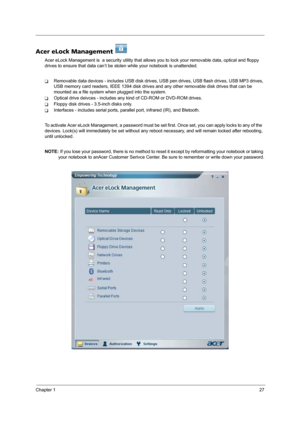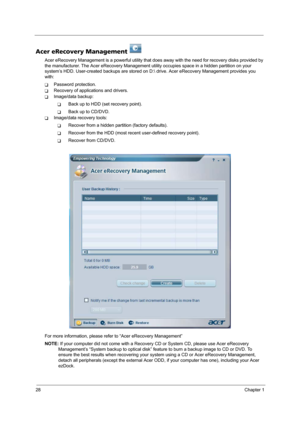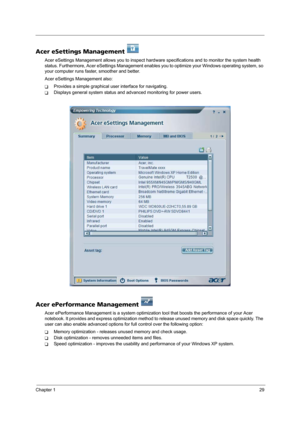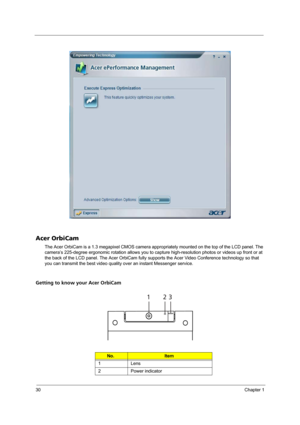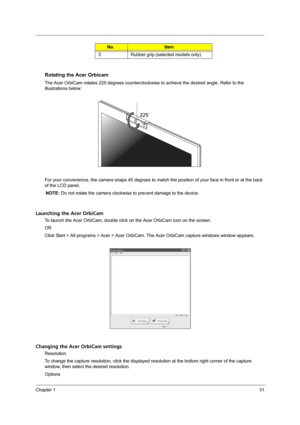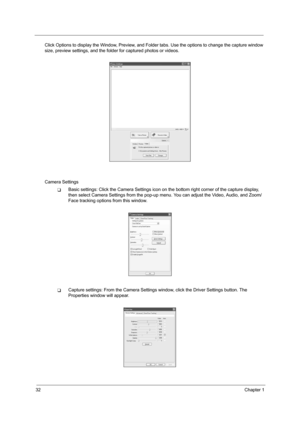Acer Aspire 3680 5570 5580 User Manual
Here you can view all the pages of manual Acer Aspire 3680 5570 5580 User Manual. The Acer manuals for Notebook are available online for free. You can easily download all the documents as PDF.
Page 31
Chapter 123 Battery status For real-time battery life estimates based on current usage, referto the panel on the lower left-hand side of the window. For additional options, click “Settings” to: TSet alarms. TRe-load factory defaults. TSelect what actions will be taken when the cover is closed or the power button is pressed. TView information about Acer ePower Management.
Page 32
24Chapter 1 Acer ePresentation Management Acer ePresentation Management lets you project your computer’s display to an external device or project using the hot key: Fn + F5. If auto-detection hardware is implemented in the system, your system display will be automatically switched out when an external display is connected to the system.
Page 33
Chapter 125 Acer eDataSecurity Management (for selected models) Acer eDataSecurity Management is handy file encryption utility that protexts your files from being accessed by unauthorized persons. It is conveniently integrated with Windows explorer as a shell extension for quick and easy data encryption/decryption and also supports on-the-fly file encryption for MSN Messager and Microsoft Outlook. The Acer eDataSecurity Management setup wizard will prompt you for a suvervisor password and default...
Page 35
Chapter 127 Acer eLock Management Acer eLock Management is a security utility that allows you to lock your removable data, optical and floppy drives to ensure that data can’t be stolen while your notebook is unattended. TRemovable data devices - includes USB disk drives, USB pen drives, USB flash drives, USB MP3 drives, USB memory card readers, IEEE 1394 disk drives and any other removable disk drives that can be mounted as a file system when plugged into the system. TOptical drive deivces -...
Page 36
28Chapter 1 Acer eRecovery Management Acer eRecovery Management is a powerful utility that does away with the need for recovery disks provided by the manufacturer. The Acer eRecovery Management utility occupies space in a hidden partition on your system’s HDD. User-created backups are stored on D: drive. Acer eRecovery Management provides you with: TPassword protection. TRecovery of applications and drivers. TImage/data backup: TBack up to HDD (set recovery point). TBack up to CD/DVD. TImage/data...
Page 37
Chapter 129 Acer eSettings Management Acer eSettings Management allows you to inspect hardware specifications and to monitor the system health status. Furthermore, Acer eSettings Management enables you to optimize your Windows operating system, so your computer runs faster, smoother and better. Acer eSettings Management also: TProvides a simple graphical user interface for navigating. TDisplays general system status and advanced monitoring for power users. Acer ePerformance Management Acer...
Page 38
30Chapter 1 Acer OrbiCam The Acer OrbiCam is a 1.3 megapixel CMOS camera appropriately mounted on the top of the LCD panel. The camera’s 225-degree ergonomic rotation allows you to capture high-resolution photos or videos up front or at the back of the LCD panel. The Acer OrbiCam fully supports the Acer Video Conference technology so that you can transmit the best video quality over an instant Messenger service. Getting to know your Acer OrbiCam No.Item 1 Lens 2 Power indicator # Item 123
Page 39
Chapter 131 Rotating the Acer Orbicam The Acer OrbiCam rotates 225 degrees counterclockwise to achieve the desired angle. Refer to the illustrations below: For your convenience, the camera snaps 45 degrees to match the position of your face in front or at the back of the LCD panel. NOTE: Do not rotate the camera clockwise to prevent damage to the device. Launching the Acer OrbiCam To launch the Acer OrbiCam, double click on the Acer OrbiCam icon on the screen. OR Click Start > All programs > Acer >...
Page 40
32Chapter 1 Click Options to display the Window, Preview, and Folder tabs. Use the options to change the capture window size, preview settings, and the folder for captured photos or videos. Camera Settings TBasic settings: Click the Camera Settings icon on the bottom right corner of the capture display, then select Camera Settings from the pop-up menu. You can adjust the Video, Audio, and Zoom/ Face tracking options from this window. TCapture settings: From the Camera Settings window, click the Driver...