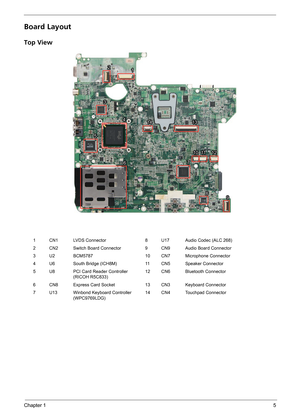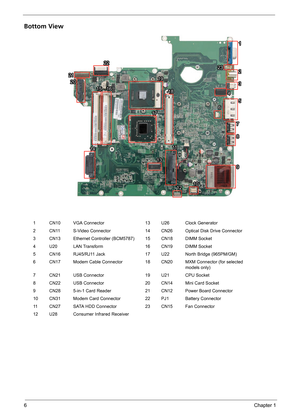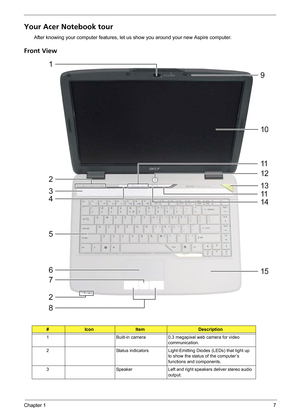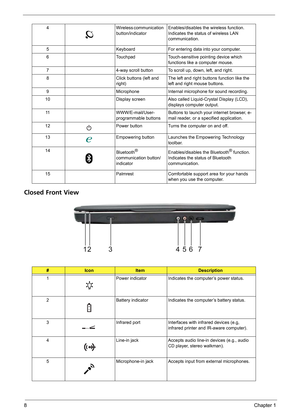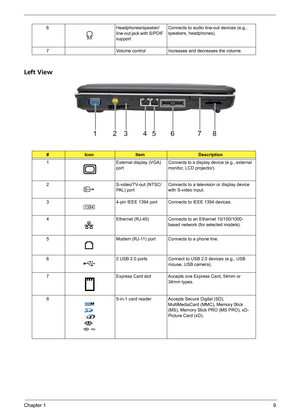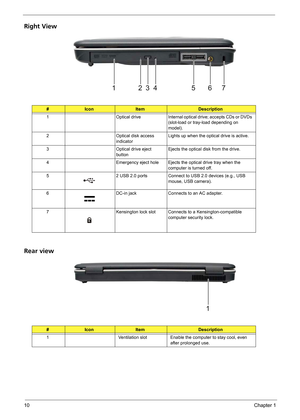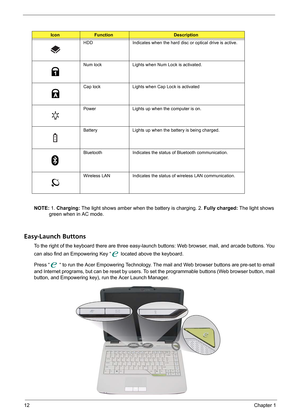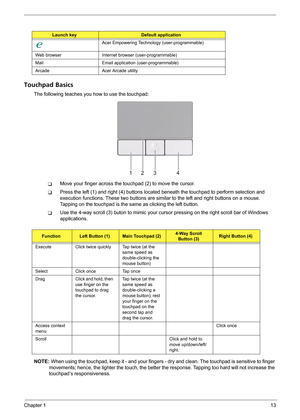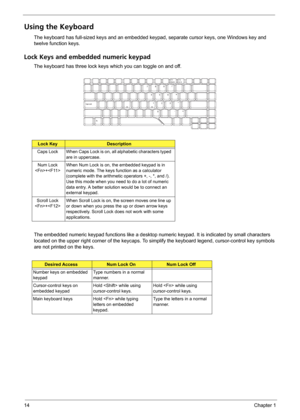Acer Aspire 4720 4720G 4720Z 4320 User Manual
Here you can view all the pages of manual Acer Aspire 4720 4720G 4720Z 4320 User Manual. The Acer manuals for Notebook are available online for free. You can easily download all the documents as PDF.
Page 11
Chapter 15 Board Layout Top View 1 CN1 LVDS Connector 8 U17 Audio Codec (ALC 268) 2 CN2 Switch Board Connector 9 CN9 Audio Board Connector 3 U2 BCM5787 10 CN7 Microphone Connector 4 U6 South Bridge (ICH8M) 11 CN5 Speaker Connector 5 U8 PCI Card Reader Controller (RICOH R5C833)12 CN6 Bluetooth Connector 6 CN8 Express Card Socket 13 CN3 Keyboard Connector 7 U13 Winbond Keyboard Controller (WPC9769LDG)14 CN4 Touchpad Connector 112 3 42 3 4 5 7 8 9 65 7 8 9 10 10 1414 1212 1313 111110 14 12 1311 6
Page 12
6Chapter 1 Bottom View 1 CN10 VGA Connector 13 U26 Clock Generator 2 CN11 S-Video Connector 14 CN26 Optical Disk Drive Connector 3 CN13 Ethernet Controller (BCM5787) 15 CN18 DIMM Socket 4 U20 LAN Transform 16 CN19 DIMM Socket 5 CN16 RJ45/RJ11 Jack 17 U22 North Bridge (965PM/GM) 6 CN17 Modem Cable Connector 18 CN20 MXM Connector (for selected models only) 7 CN21 USB Connector 19 U21 CPU Socket 8 CN22 USB Connector 20 CN14 Mini Card Socket 9 CN28 5-in-1 Card Reader 21 CN12 Power Board Connector 10 CN31...
Page 13
Chapter 17 Your Acer Notebook tour After knowing your computer features, let us show you around your new Aspire computer. Front View #IconItemDescription 1 Built-in camera 0.3 megapixel web camera for video communication. 2 Status indicators Light-Emitting Diodes (LEDs) that light up to show the status of the computer’s functions and components. 3 Speaker Left and right speakers deliver stereo audio output.
Page 14
8Chapter 1 Closed Front View 4 Wireless communication button/indicatorEnables/disables the wireless function. Indicates the status of wireless LAN communication. 5 Keyboard For entering data into your computer. 6 Touchpad Touch-sensitive pointing device which functions like a computer mouse. 7 4-way scroll button To scroll up, down, left, and right. 8 Click buttons (left and right)The left and right buttons function like the left and right mouse buttons. 9 Microphone Internal microphone for sound...
Page 15
Chapter 19 Left View 6 Headphones/speaker/ line-out jack with S/PDIF supportConnects to audio line-out devices (e.g., speakers, headphones). 7 Volume control Increases and decreases the volume. #IconItemDescription 1 External display (VGA) portConnects to a display device (e.g., external monitor, LCD projector). 2 S-video/TV-out (NTSC/ PAL) port Connects to a television or display device with S-video input. 3 4-pin IEEE 1394 port Connects to IEEE 1394 devices. 4 Ethernet (RJ-45) Connects to an...
Page 16
10Chapter 1 Right View Rear view #IconItemDescription 1 Optical drive Internal optical drive; accepts CDs or DVDs (slot-load or tray-load depending on model). 2 Optical disk access indicatorLights up when the optical drive is active. 3 Optical drive eject buttonEjects the optical disk from the drive. 4 Emergency eject hole Ejects the optical drive tray when the computer is turned off. 5 2 USB 2.0 ports Connect to USB 2.0 devices (e.g., USB mouse, USB camera). 6 DC-in jack Connects to an AC...
Page 17
Chapter 111 Base view Indicators The computer has several easy-to-read status indicators. The front panel indicators are visible even when the computer cover is closed up. #ItemDescription 1 Battery bay Houses the computer’s battery pack. 2 Battery lock Locks the battery in position. 3 Battery release latch Releases the battery for removal. 4 Ventilation slots and cooling fanEnable the computer to stay cool, even after prolonged use. Note: Do not cover or obstruct the opening of the fan. 5 Back panel...
Page 18
12Chapter 1 NOTE: 1. Charging: The light shows amber when the battery is charging. 2. Fully charged: The light shows green when in AC mode. Easy-Launch Buttons To the right of the keyboard there are three easy-launch buttons: Web browser, mail, and arcade buttons. You can also find an Empowering Key “ located above the keyboard. Press “ “ to run the Acer Empowering Technology. The mail and Web browser buttons are pre-set to email and Internet programs, but can be reset by users. To set the...
Page 19
Chapter 113 Touchpad Basics The following teaches you how to use the touchpad: TMove your finger across the touchpad (2) to move the cursor. TPress the left (1) and right (4) buttons located beneath the touchpad to perform selection and execution functions. These two buttons are similar to the left and right buttons on a mouse. Tapping on the touchpad is the same as clicking the left button. TUse the 4-way scroll (3) buton to mimic your cursor pressing on the right scroll bar of Windows...
Page 20
14Chapter 1 Using the Keyboard The keyboard has full-sized keys and an embedded keypad, separate cursor keys, one Windows key and twelve function keys. Lock Keys and embedded numeric keypad The keyboard has three lock keys which you can toggle on and off. The embedded numeric keypad functions like a desktop numeric keypad. It is indicated by small characters located on the upper right corner of the keycaps. To simplify the keyboard legend, cursor-control key symbols are not printed on the keys. Lock...