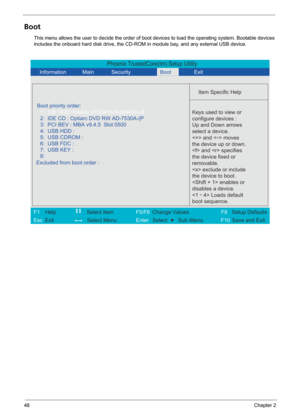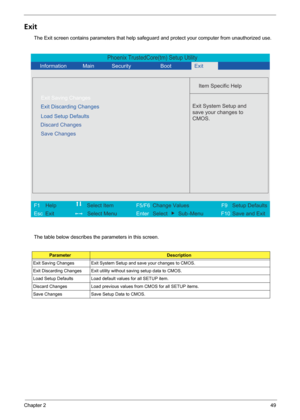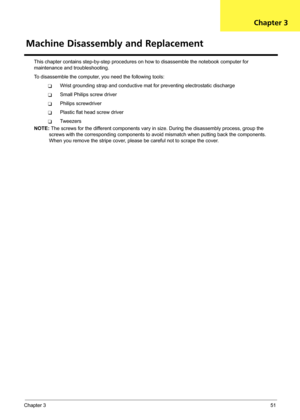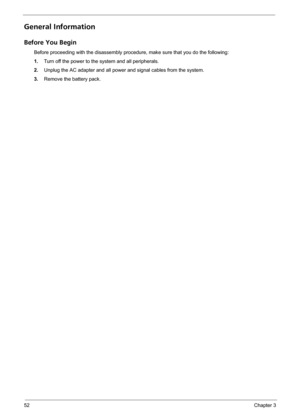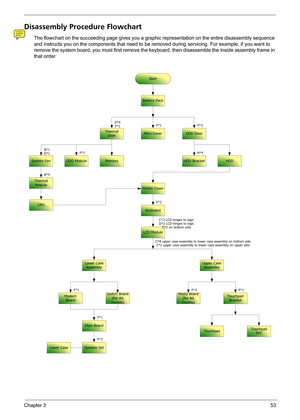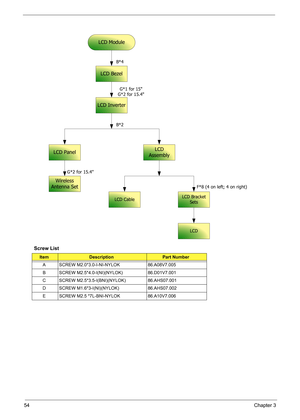Acer Aspire 4720 4720G 4720Z 4320 User Manual
Here you can view all the pages of manual Acer Aspire 4720 4720G 4720Z 4320 User Manual. The Acer manuals for Notebook are available online for free. You can easily download all the documents as PDF.
Page 51
Chapter 245 The table below describes the parameters in this screen. Settings in boldface are the default and suggested parameter settings. NOTE: When you are prompted to enter a password, you have three tries before the system halts. Don’t forget your password. If you forget your password, you may have to return your notebook computer to your dealer to reset it. Setting a Password Follow these steps as you set the supervisor, user, or hard disk password: 1.Use the w and y keys to highlight the Set...
Page 52
46Chapter 2 5.When you are done, press u to save the changes and exit the BIOS Setup Utility. Removing a Password Follow these steps: 1.Use the w and y keys to highlight the Set Supervisor Password parameter and press the e key. The Set Supervisor Password box appears: 2.Type the current password in the Enter Current Password field and press e. 3.Press e twice without typing anything in the Enter New Password and Confirm New Password fields. The computer then sets the Supervisor Password parameter to...
Page 53
Chapter 247 If the current password entered does not match the actual current password, the screen will show you the Setup Warning. If the new password and confirm new password strings do not match, the screen will display the following message. Setup Warning Invalid Password. [Continue] Setup Warning Password do not match. Re-enter password. [Continue]
Page 54
48Chapter 2 Boot This menu allows the user to decide the order of boot devices to load the operating system. Bootable devices includes the onboard hard disk drive, the CD-ROM in module bay, and any external USB device. Phoenix TrustedCore(tm) Setup Utility Item Specific Help Boot priority order: Keys used to view or configure devices : Up and Down arrows select a device. and < -> moves the device up or down. and specifies the device fixed or removable. exclude or include the...
Page 55
Chapter 249 Exit The Exit screen contains parameters that help safeguard and protect your computer from unauthorized use. The table below describes the parameters in this screen. ParameterDescription Exit Saving Changes Exit System Setup and save your changes to CMOS. Exit Discarding Changes Exit utility without saving setup data to CMOS. Load Setup Defaults Load default values for all SETUP item. Discard Changes Load previous values from CMOS for all SETUP items. Save Changes Save Setup Data to CMOS....
Page 56
50Chapter 2 BIOS Flash Utility The BIOS flash memory update is required for the following conditions: TNew versions of system programs TNew features or options TRestore a BIOS when it becomes corrupted. Use the Phlash utility to update the system BIOS flash ROM. NOTE: If you do not have a crisis recovery diskette at hand, then you should create a Crisis Recovery Diskette before you use the Phlash utility. NOTE: Do not install memory-related drivers (XMS, EMS, DPMI) when you use the Phlash. NOTE: Please...
Page 57
Chapter 351 This chapter contains step-by-step procedures on how to disassemble the notebook computer for maintenance and troubleshooting. To disassemble the computer, you need the following tools: TWrist grounding strap and conductive mat for preventing electrostatic discharge TSmall Philips screw driver TPhilips screwdriver TPlastic flat head screw driver TTw e e z e r s NOTE: The screws for the different components vary in size. During the disassembly process, group the screws with the corresponding...
Page 58
52Chapter 3 General Information Before You Begin Before proceeding with the disassembly procedure, make sure that you do the following: 1.Turn off the power to the system and all peripherals. 2.Unplug the AC adapter and all power and signal cables from the system. 3.Remove the battery pack.
Page 59
Chapter 353 Disassembly Procedure Flowchart The flowchart on the succeeding page gives you a graphic representation on the entire disassembly sequence and instructs you on the components that need to be removed during servicing. For example, if you want to remove the system board, you must first remove the keyboard, then disassemble the inside assembly frame in that order. Start Thermal DoorHDD Door LCD Module Middle Cover HDD Bracket Keyboard Battery Pack F*2 D*5 F*1 B*4 C*2 LCD hinges to logic D*2...
Page 60
54Chapter 3 Screw List ItemDescriptionPart Number A SCREW M2.0*3.0-I-NI-NYLOK 86.A08V7.005 B SCREW M2.5*4.0-I(NI)(NYLOK) 86.D01V7.001 C SCREW M2.5*3.5-I(BNI)(NYLOK) 86.AHS07.001 D SCREW M1.6*3-I(NI)(NYLOK) 86.AHS07.002 E SCREW M2.5 *7L-BNI-NYLOK 86.A10V7.006 LCD Module LCD Inverter LCD Panel Wireless Antenna Set LCD Bezel G*1 for 15 G*2 for 15.4 B*4 B*2 G*2 for 15.4 F*8 (4 on left; 4 on right) LCD Assembly LCD CableLCD Bracket Sets LCD
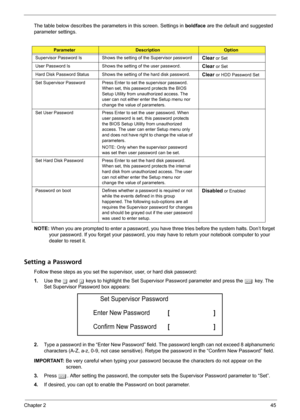
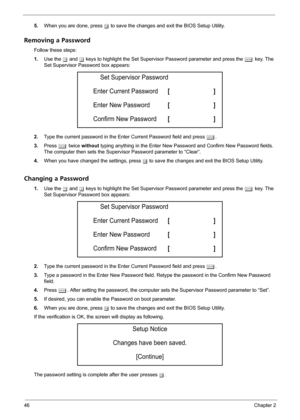
![Page 53
Chapter 247
If the current password entered does not match the actual current password, the screen will show you the
Setup Warning.
If the new password and confirm new password strings do not match, the screen will display the following
message.
Setup Warning
Invalid Password.
[Continue]
Setup Warning
Password do not match.
Re-enter password.
[Continue] Page 53
Chapter 247
If the current password entered does not match the actual current password, the screen will show you the
Setup Warning.
If the new password and confirm new password strings do not match, the screen will display the following
message.
Setup Warning
Invalid Password.
[Continue]
Setup Warning
Password do not match.
Re-enter password.
[Continue]](http://img.usermanuals.tech/thumb/5/35844/w300_service-manual-Acer-Aspire-4720-4720G-4720Z-4320-52.png)