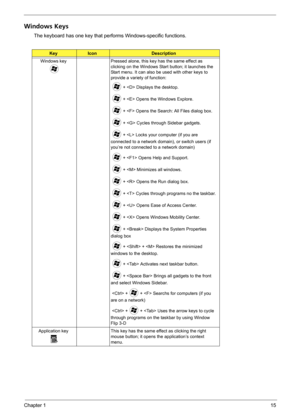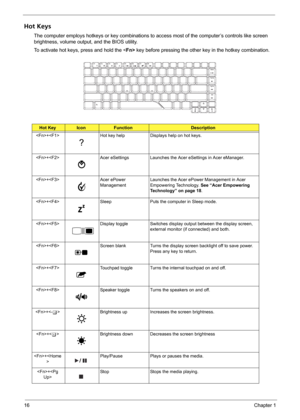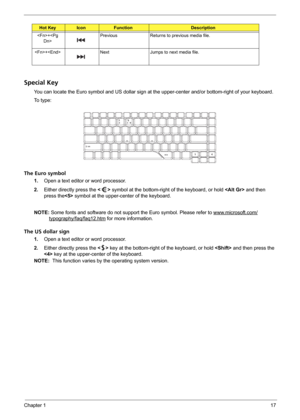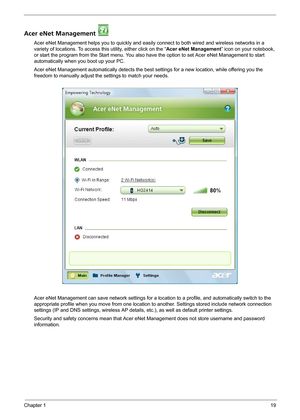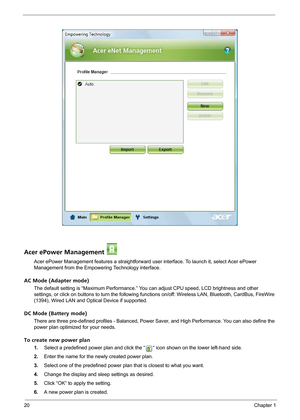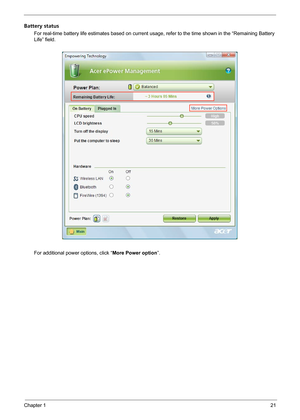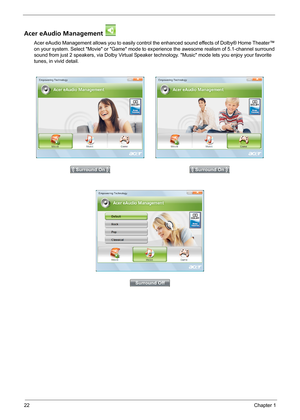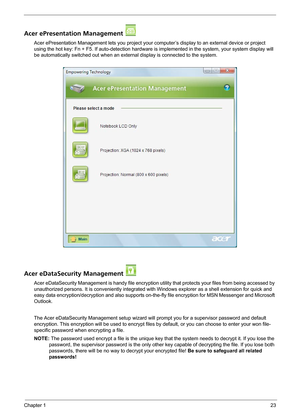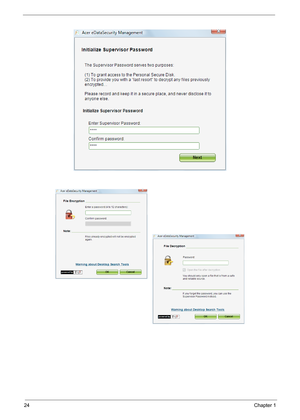Acer Aspire 4720 4720G 4720Z 4320 User Manual
Here you can view all the pages of manual Acer Aspire 4720 4720G 4720Z 4320 User Manual. The Acer manuals for Notebook are available online for free. You can easily download all the documents as PDF.
Page 21
Chapter 115 Windows Keys The keyboard has one key that performs Windows-specific functions. KeyIconDescription Windows key Pressed alone, this key has the same effect as clicking on the Windows Start button; it launches the Start menu. It can also be used with other keys to provide a variety of function: + Displays the desktop. + Opens the Windows Explore. + Opens the Search: All Files dialog box. + Cycles through Sidebar gadgets. + Locks your computer (if you are connected to a...
Page 22
16Chapter 1 Hot Keys The computer employs hotkeys or key combinations to access most of the computer’s controls like screen brightness, volume output, and the BIOS utility. To activate hot keys, press and hold the key before pressing the other key in the hotkey combination. Hot KeyIconFunctionDescription + Hot key help Displays help on hot keys. + Acer eSettings Launches the Acer eSettings in Acer eManager. + Acer ePower ManagementLaunches the Acer ePower Management in Acer Empowering Technology. See...
Page 23
Chapter 117 Special Key You can locate the Euro symbol and US dollar sign at the upper-center and/or bottom-right of your keyboard. To t y p e : The Euro symbol 1. Open a text editor or word processor. 2.Either directly press the symbol at the bottom-right of the keyboard, or hold and then press the symbol at the upper-center of the keyboard. NOTE: Some fonts and software do not support the Euro symbol. Please refer to www.microsoft.com/ typography/faq/faq12.htm for more information. The US dollar...
Page 24
18Chapter 1 Acer Em powering Technology Acer’s innovative Empowering Technology makes it easy for you to access frequently used functions and manage your new Acer notebook. It features the following handy utilities: TAcer eNet Management hooks up to location-based networks intelligently. TAcer ePower Management extends battery power via versatile usage profiles. TAcer eAudio Management allows you to easily control the enhanced sound effects of Dolby® Home Theater™ on your system. TAcer ePresentation...
Page 25
Chapter 119 Acer eNet Management Acer eNet Management helps you to quickly and easily connect to both wired and wireless networks in a variety of locations. To access this utility, either click on the “Acer eNet Management” icon on your notebook, or start the program from the Start menu. You also have the option to set Acer eNet Management to start automatically when you boot up your PC. Acer eNet Management automatically detects the best settings for a new location, while offering you the freedom...
Page 26
20Chapter 1 Acer ePower Management Acer ePower Management features a straightforward user interface. To launch it, select Acer ePower Management from the Empowering Technology interface. AC Mode (Adapter mode) The default setting is “Maximum Performance.” You can adjust CPU speed, LCD brightness and other settings, or click on buttons to turn the following functions on/off: Wireless LAN, Bluetooth, CardBus, FireWire (1394), Wired LAN and Optical Device if supported. DC Mode (Battery mode) There are...
Page 27
Chapter 121 Battery status For real-time battery life estimates based on current usage, refer to the time shown in the “Remaining Battery Life” field. For additional power options, click “More Power option”.
Page 28
22Chapter 1 Acer eAudio Management Acer eAudio Management allows you to easily control the enhanced sound effects of Dolby® Home Theater™ on your system. Select Movie or Game mode to experience the awesome realism of 5.1-channel surround sound from just 2 speakers, via Dolby Virtual Speaker technology. Music mode lets you enjoy your favorite tunes, in vivid detail.
Page 29
Chapter 123 Acer ePresentation Management Acer ePresentation Management lets you project your computer’s display to an external device or project using the hot key: Fn + F5. If auto-detection hardware is implemented in the system, your system display will be automatically switched out when an external display is connected to the system. Acer eDataSecurity Management Acer eDataSecurity Management is handy file encryption utility that protects your files from being accessed by unauthorized persons. It...