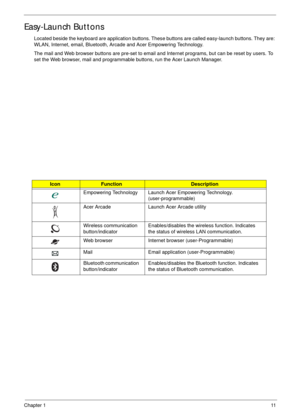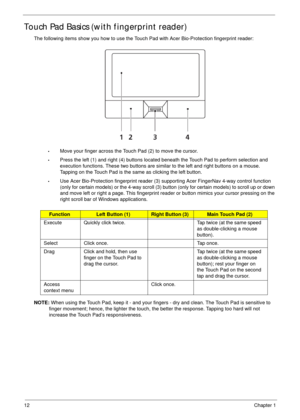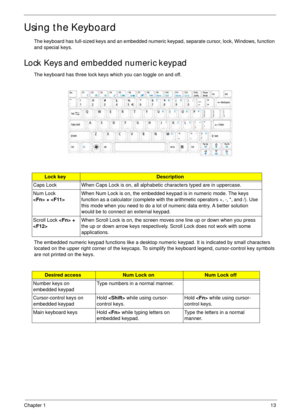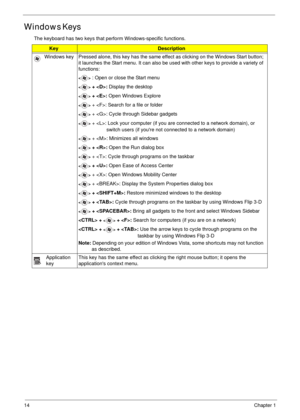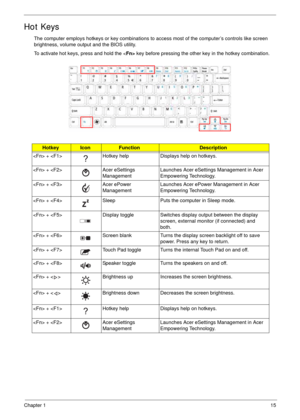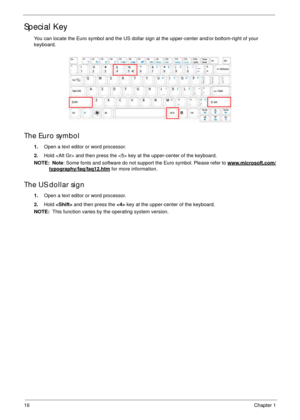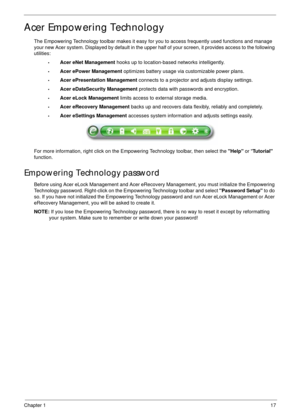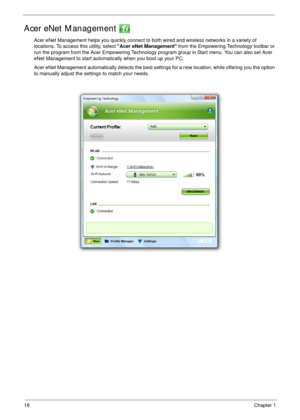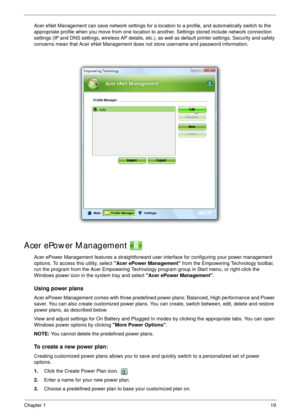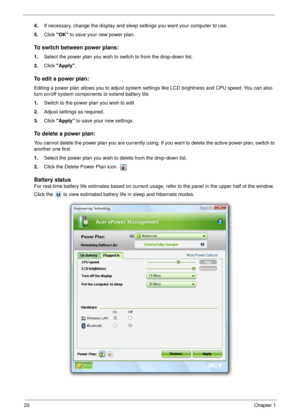Acer Aspire 4930 4930G Series User Manual
Here you can view all the pages of manual Acer Aspire 4930 4930G Series User Manual. The Acer manuals for Notebook are available online for free. You can easily download all the documents as PDF.
Page 21
Chapter 111 Easy-Launch Buttons Located beside the keyboard are application buttons. These buttons are called easy-launch buttons. They are: WLAN, Internet, email, Bluetooth, Arcade and Acer Empowering Technology. The mail and Web browser buttons are pre-set to email and Internet programs, but can be reset by users. To set the Web browser, mail and programmable buttons, run the Acer Launch Manager. IconFunctionDescription Empowering Technology Launch Acer Empowering Technology. (user-programmable) Acer...
Page 22
12Chapter 1 Touch Pad Basics (with fingerprint reader) The following items show you how to use the Touch Pad with Acer Bio-Protection fingerprint reader: •Move your finger across the Touch Pad (2) to move the cursor. •Press the left (1) and right (4) buttons located beneath the Touch Pad to perform selection and execution functions. These two buttons are similar to the left and right buttons on a mouse. Tapping on the Touch Pad is the same as clicking the left button. •Use Acer Bio-Protection...
Page 23
Chapter 113 Using the Keyboard The keyboard has full-sized keys and an embedded numeric keypad, separate cursor, lock, Windows, function and special keys. Lock Keys and embedded numeric keypad The keyboard has three lock keys which you can toggle on and off. The embedded numeric keypad functions like a desktop numeric keypad. It is indicated by small characters located on the upper right corner of the keycaps. To simplify the keyboard legend, cursor-control key symbols are not printed on the keys....
Page 24
14Chapter 1 Windows Keys The keyboard has two keys that perform Windows-specific functions. KeyDescription Windows key Pressed alone, this key has the same effect as clicking on the Windows Start button; it launches the Start menu. It can also be used with other keys to provide a variety of functions: : Open or close the Start menu + : Display the desktop + : Open Windows Explore + : Search for a file or folder + : Cycle through Sidebar gadgets + : Lock your computer (if you are connected to a...
Page 25
Chapter 115 Hot Keys The computer employs hotkeys or key combinations to access most of the computer’s controls like screen brightness, volume output and the BIOS utility. To activate hot keys, press and hold the key before pressing the other key in the hotkey combination. HotkeyIconFunctionDescription + Hotkey help Displays help on hotkeys. + Acer eSettings ManagementLaunches Acer eSettings Management in Acer Empowering Technology. + Acer ePower ManagementLaunches Acer ePower Management in...
Page 26
16Chapter 1 Special Key You can locate the Euro symbol and the US dollar sign at the upper-center and/or bottom-right of your keyboard. The Euro symbol 1.Open a text editor or word processor. 2.Hold and then press the key at the upper-center of the keyboard. NOTE: Note: Some fonts and software do not support the Euro symbol. Please refer to www.microsoft.com/ typography/faq/faq12.htm for more information. The US dollar sign 1.Open a text editor or word processor. 2.Hold and then press the key at...
Page 27
Chapter 117 Acer Empowering Technology The Empowering Technology toolbar makes it easy for you to access frequently used functions and manage your new Acer system. Displayed by default in the upper half of your screen, it provides access to the following utilities: •Acer eNet Management hooks up to location-based networks intelligently. •Acer ePower Management optimizes battery usage via customizable power plans. •Acer ePresentation Management connects to a projector and adjusts display settings. •Acer...
Page 28
18Chapter 1 Acer eNet Management Acer eNet Management helps you quickly connect to both wired and wireless networks in a variety of locations. To access this utility, select Acer eNet Management from the Empowering Technology toolbar or run the program from the Acer Empowering Technology program group in Start menu. You can also set Acer eNet Management to start automatically when you boot up your PC. Acer eNet Management automatically detects the best settings for a new location, while offering you...
Page 29
Chapter 119 Acer eNet Management can save network settings for a location to a profile, and automatically switch to the appropriate profile when you move from one location to another. Settings stored include network connection settings (IP and DNS settings, wireless AP details, etc.), as well as default printer settings. Security and safety concerns mean that Acer eNet Management does not store username and password information. Acer ePower Management Acer ePower Management features a straightforward...
Page 30
20Chapter 1 4.If necessary, change the display and sleep settings you want your computer to use. 5.Click OK to save your new power plan. To switch between power plans: 1.Select the power plan you wish to switch to from the drop-down list. 2.Click Apply. To edit a power plan: Editing a power plan allows you to adjust system settings like LCD brightness and CPU speed. You can also turn on/off system components to extend battery life. 1.Switch to the power plan you wish to edit 2.Adjust settings as...